When it comes to video streaming, we instantly thought about YouTube. It solidified itself as the best destination to find different videos like movies, anime, music videos, tutorials, DIYs, and many more.
Most of the time we find plenty of useful videos that we want to keep or make a reference to it later. However, if you have a long list of videos to download, it is impractical to download them one by one. It eats a lot of your time, requires a lot of work, and is a total hassle. Gladly, VideoPower RED is available on the market to use as an easier way to download multiple videos simultaneously.
ZEUS can do what VideoPower series can do and more with an almost similar interface.
Check out NOW! Start easier with more affordable prices!
Guide
How to Download Multiple Videos on PC Simultaneously
VideoPower RED is the best High Definition video downloader software that allows users to download their chosen favorite videos in the easiest way. It allows users to easily download multiple videos in a playlist just by copying and pasting the URL. You can also stream while downloading through its embedded browser. You can add multiple tabs to download multiple videos. It even has a batch URL downloader tool where you can paste multiple video URLs and download them simultaneously. Aside from YouTube, it can also download from over 1000+ video streaming sites like Dailymotion, Bilibili, Vimeo, and more!
Method 1: Copy and Paste a YouTube Video Playlist to Download Simultaneously
Step 1: Copy the YouTube playlist video URL
Open the YouTube website or any video streaming site on your PC browser and open the video that you want to download.
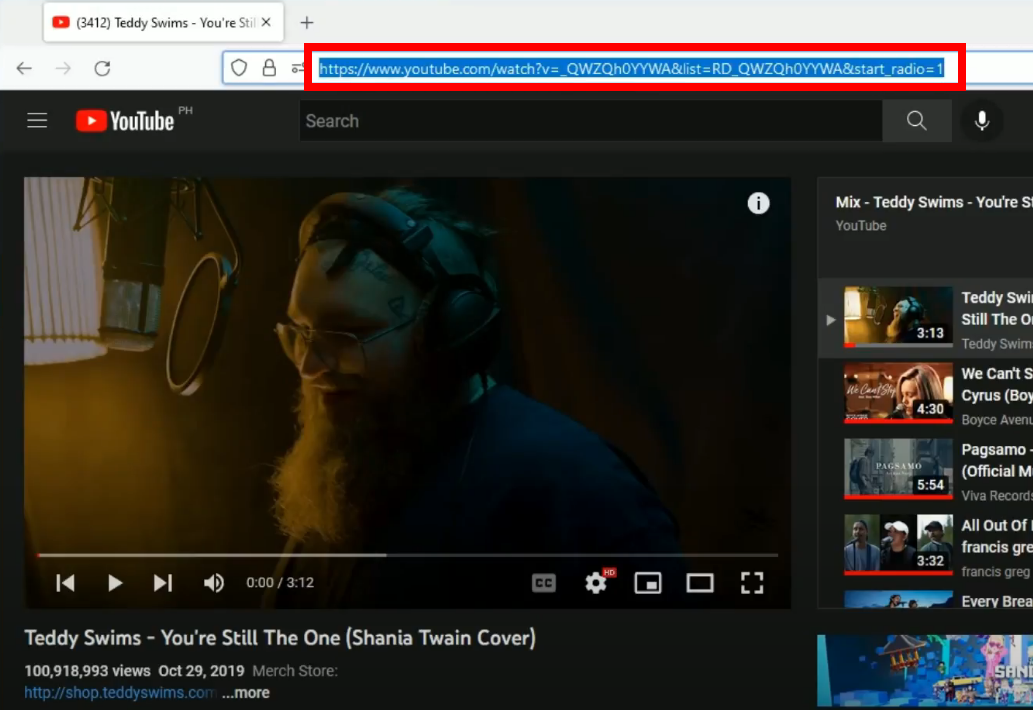
Step 2: Specify the amount of the maximum simultaneous download
Open the VideoPower RED and click the 3 dots on the right side of the interface.
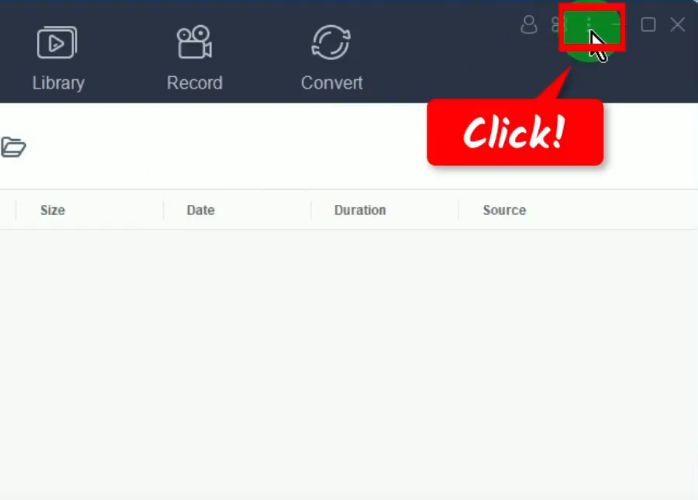
Then select “Settings” from the dropdown list of options.

The settings window will be opened. Go to the “Download” tab.
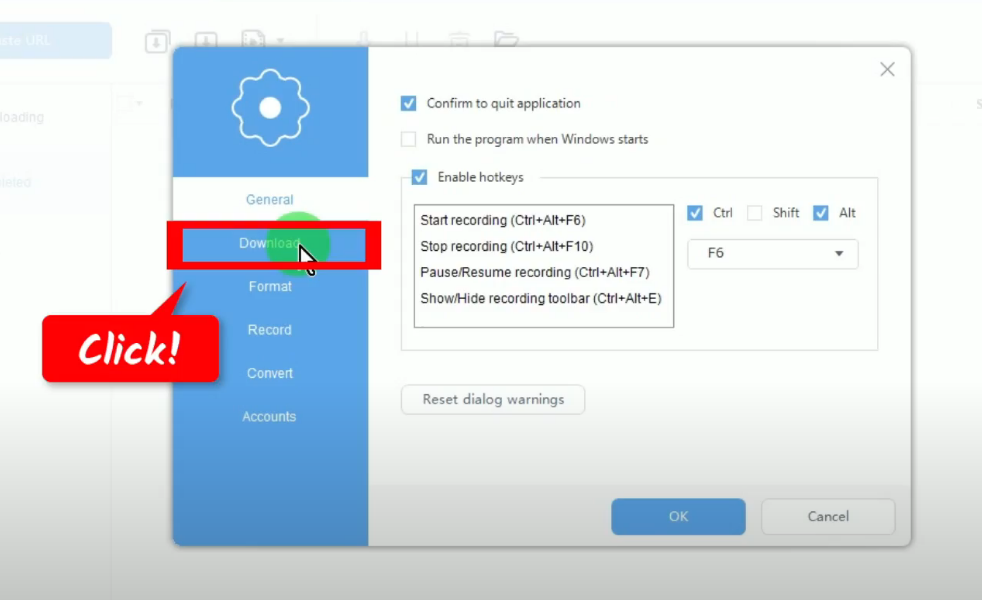
Then specify your preferred number of the maximum simultaneous downloads. Click “OK” to save the changes.
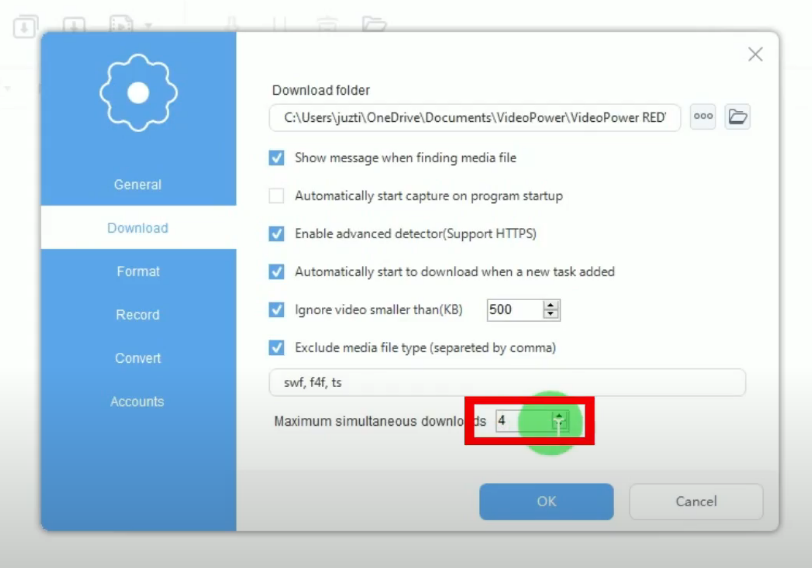
Step 3: Paste the copied video playlist URL
Under the “Download” function screen, click the “Paste URL” button.
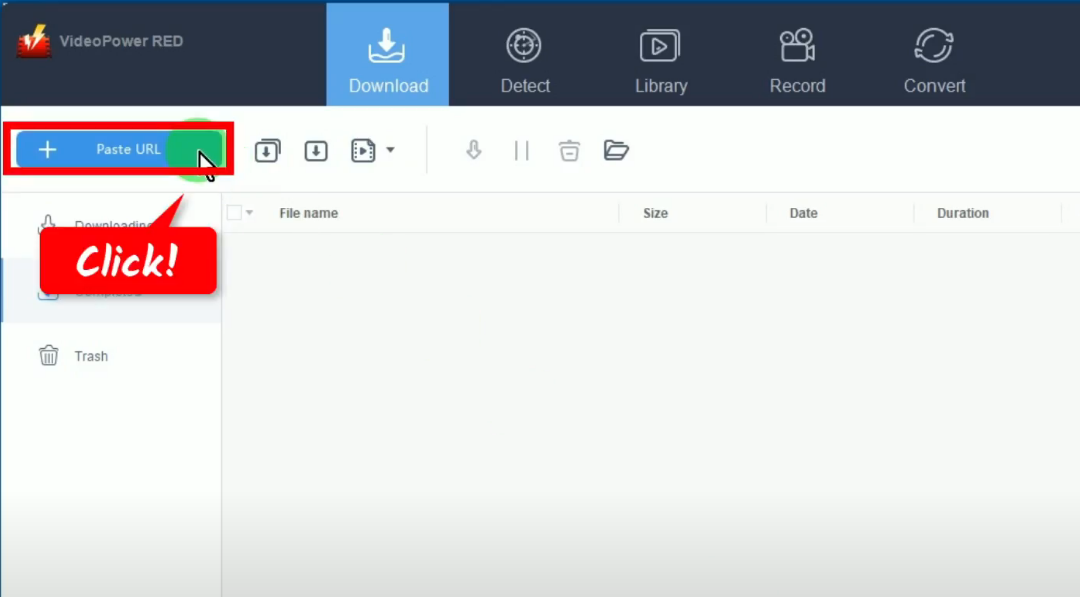
A new window will be opened showing the list of all videos in the playlist. You can select some videos to download by marking check or mark check the “Select all” option to download all. Then click the “Add to Download” button to begin the downloads.
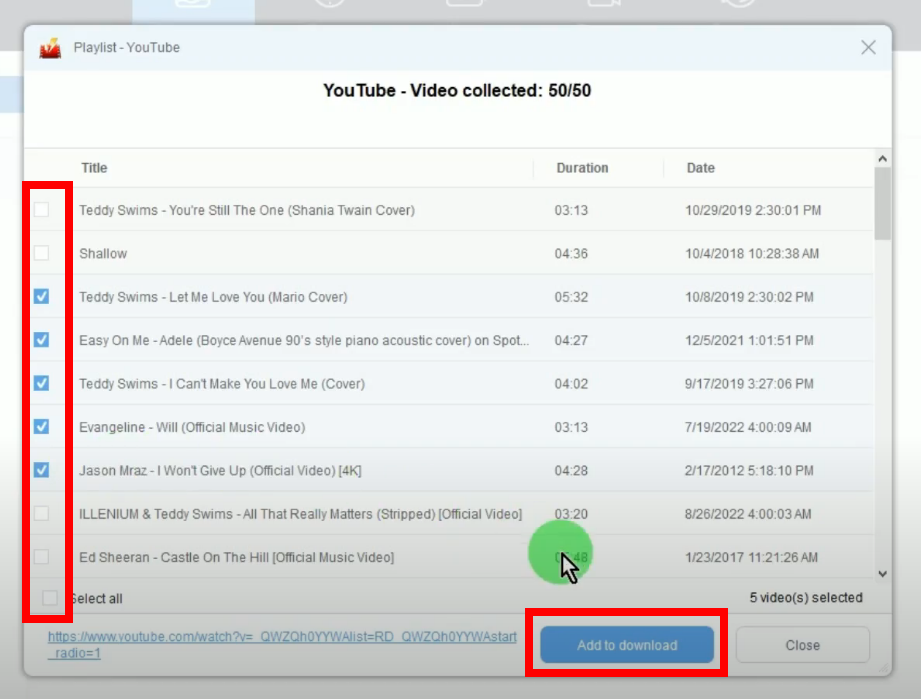
Step 4: Downloading all videos simultaneously
The videos will be processed for download under the “Downloading” tab. You will see that all videos are downloading simultaneously.
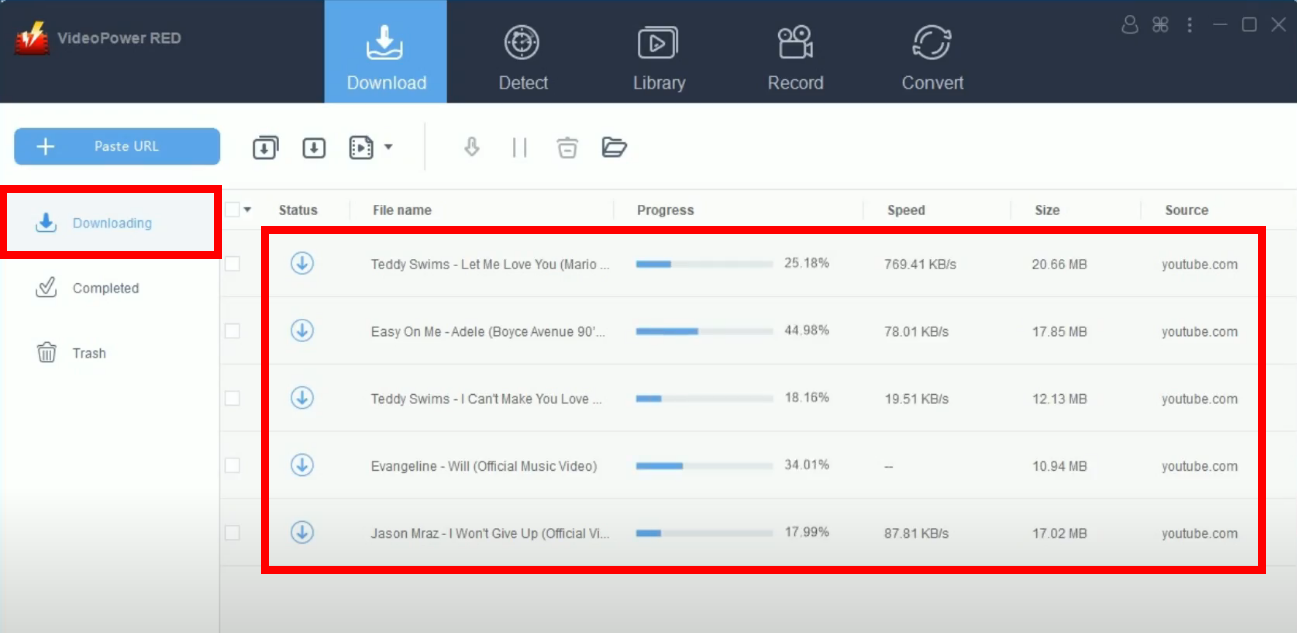
Step 5: Video downloads are completed
When the downloads are completed, they will be moved to the “Completed” tab.
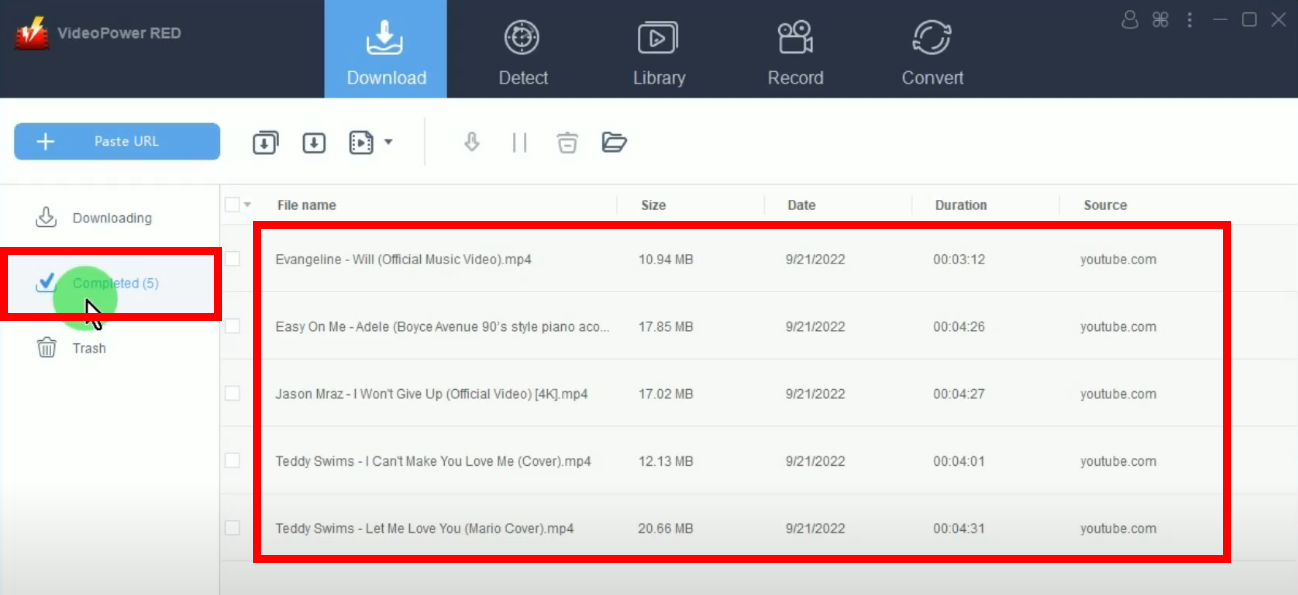
You may right-click the downloaded video and select “Play” from the options to preview.
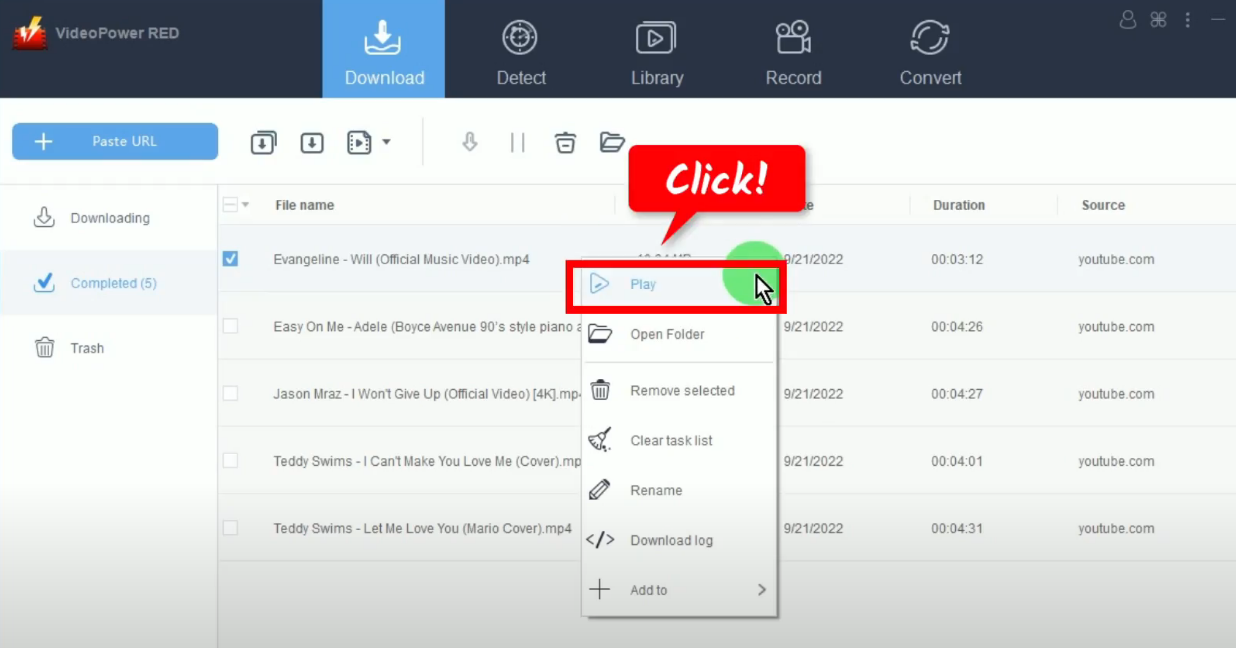
Method 2: Use the Embedded Browser to Download Multiple Videos Simultaneously
Step 1: Go to the “Detect” function screen
On VideoPower RED, click the “Detect” function menu.
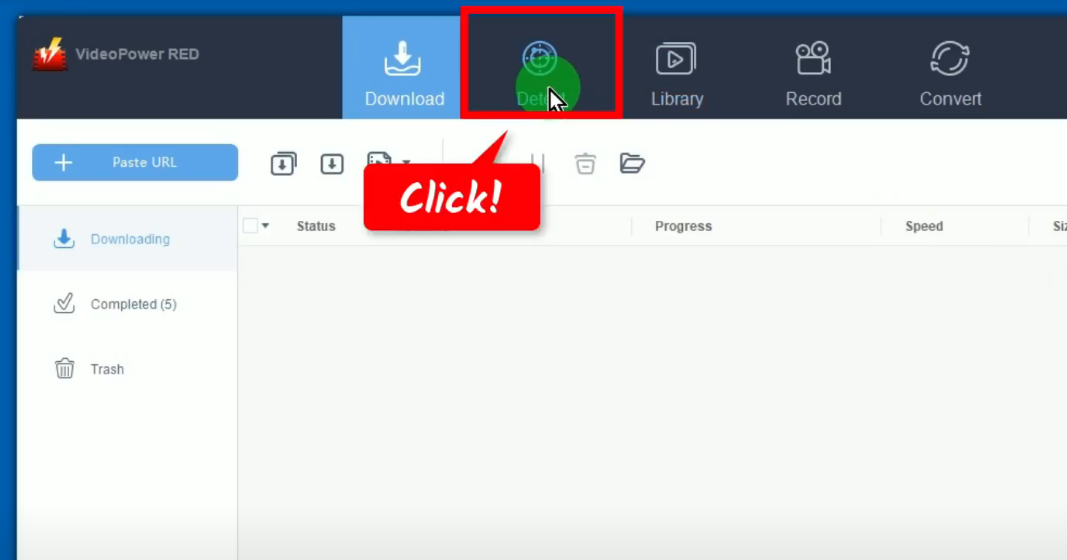
Step 2: Find and open the videos to download
On the “Detect” function screen, you will see the embedded browser. Select the video site from the bookmarked sites or manually enter the video site URL on the top address bar.
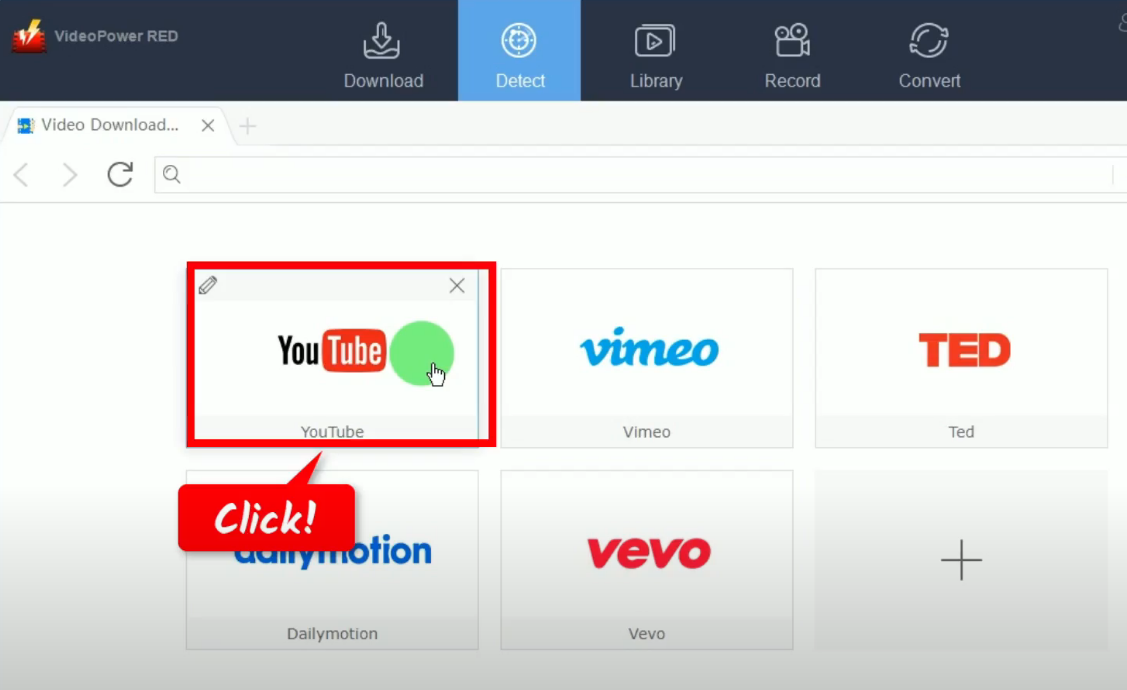
Find and open the videos to download. To download multiple videos, you can add multiple tabs by clicking the “+” button.
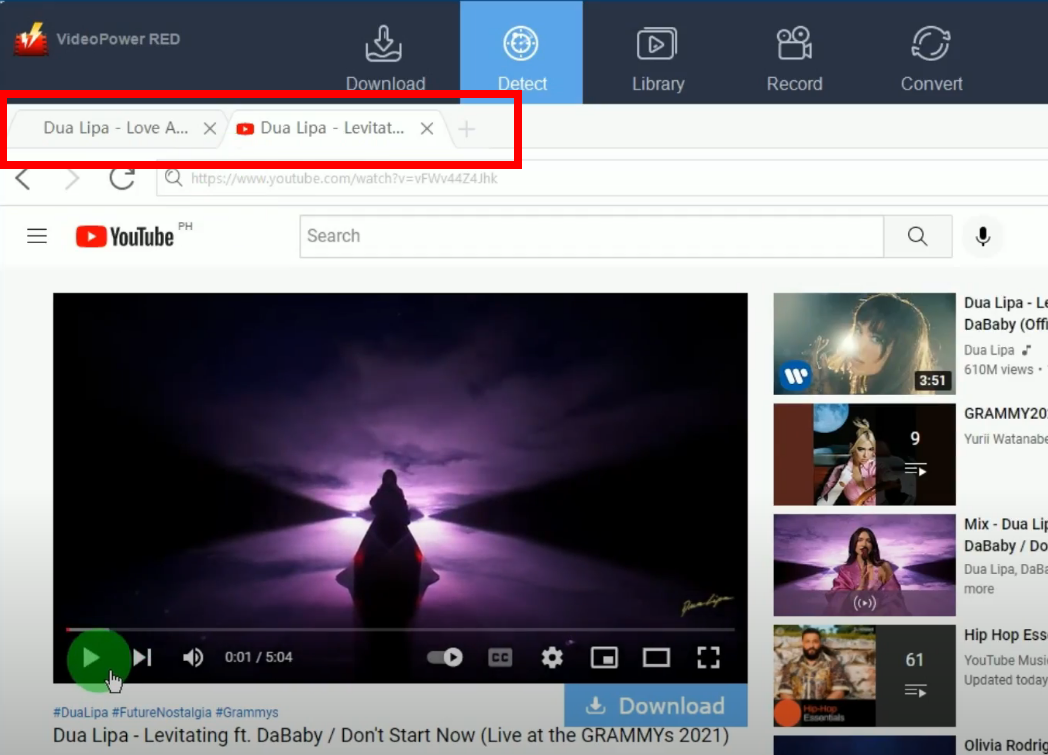
Step 3: Begin the downloads of multiple videos
To download the videos, click the “Download” button below the video on each tab.
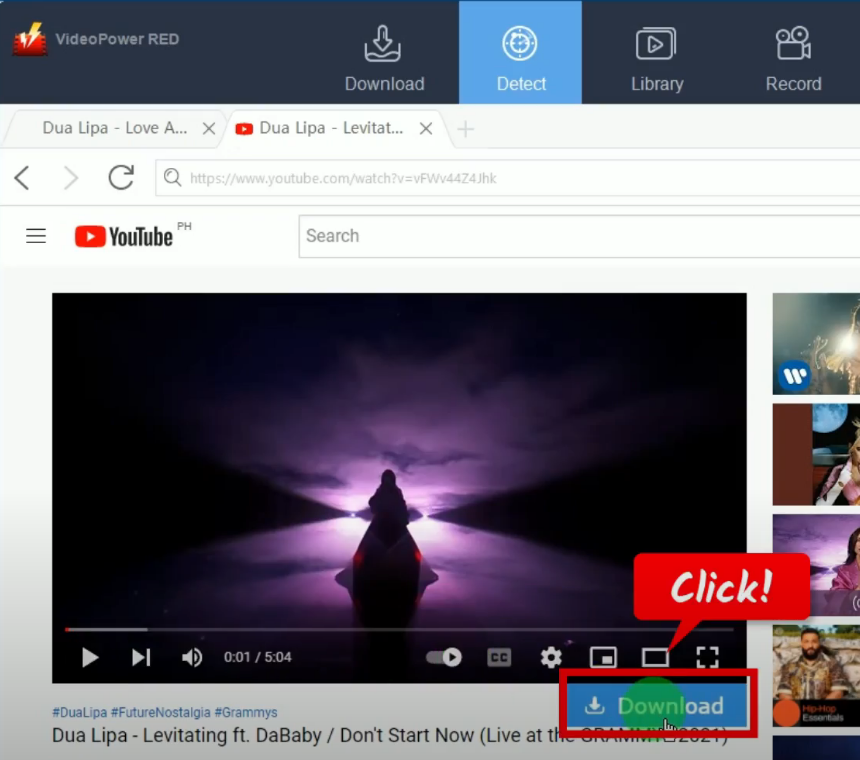
The videos will be processed for download under the “Downloading” tab on the “Download” function screen.
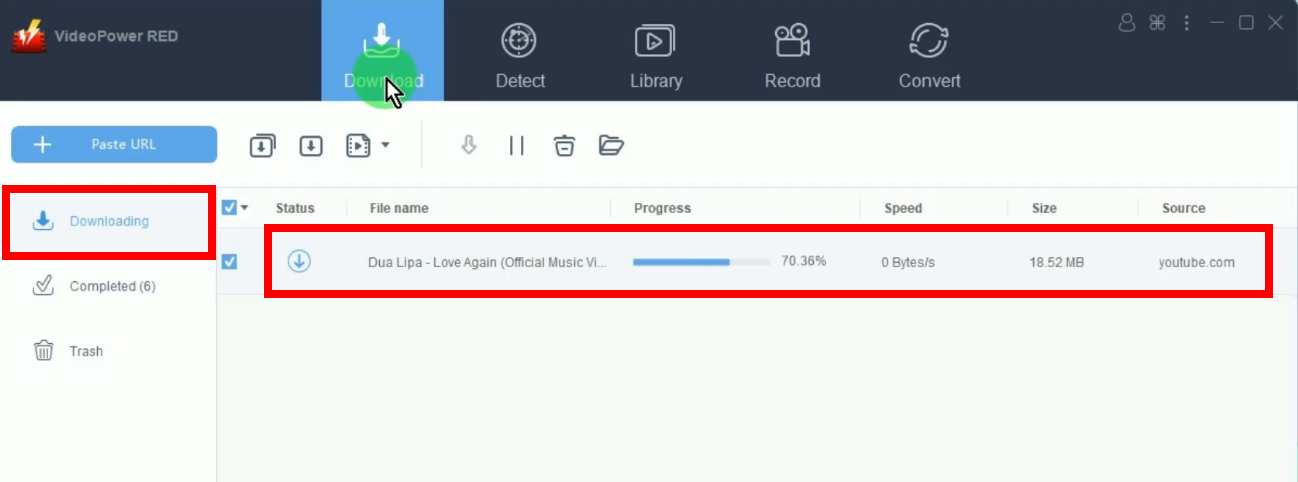
Step 4: Video downloads are completed
When the download is completed, you can check it under the “Completed” tab.
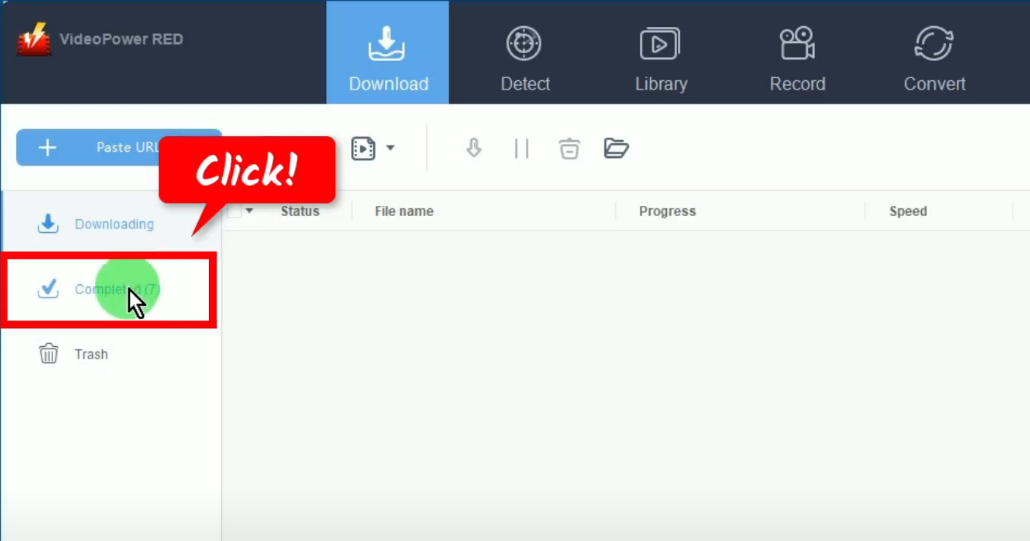
You may right-click the downloaded file and select “Play” from the dropdown options to preview.
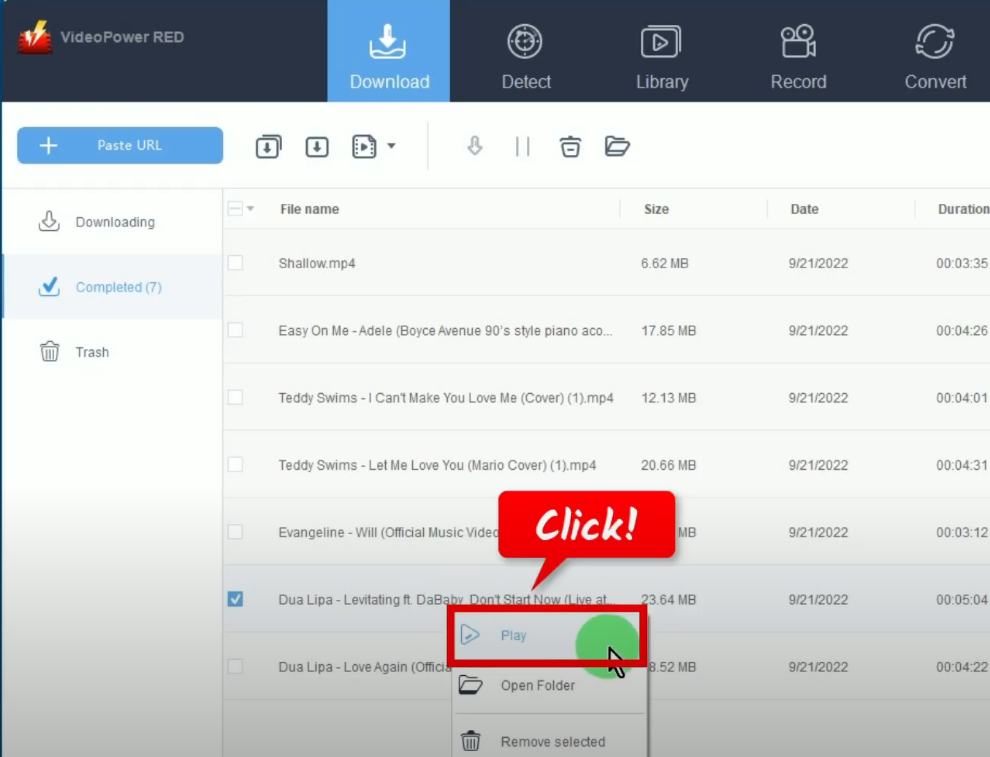
Method 3: Copy and Paste Multiple Video URLs to Download by Batch
Step 1: Copy the video URL
Using your PC browser, open the video that you want to download, right-click the URL and select “Copy” from the options.
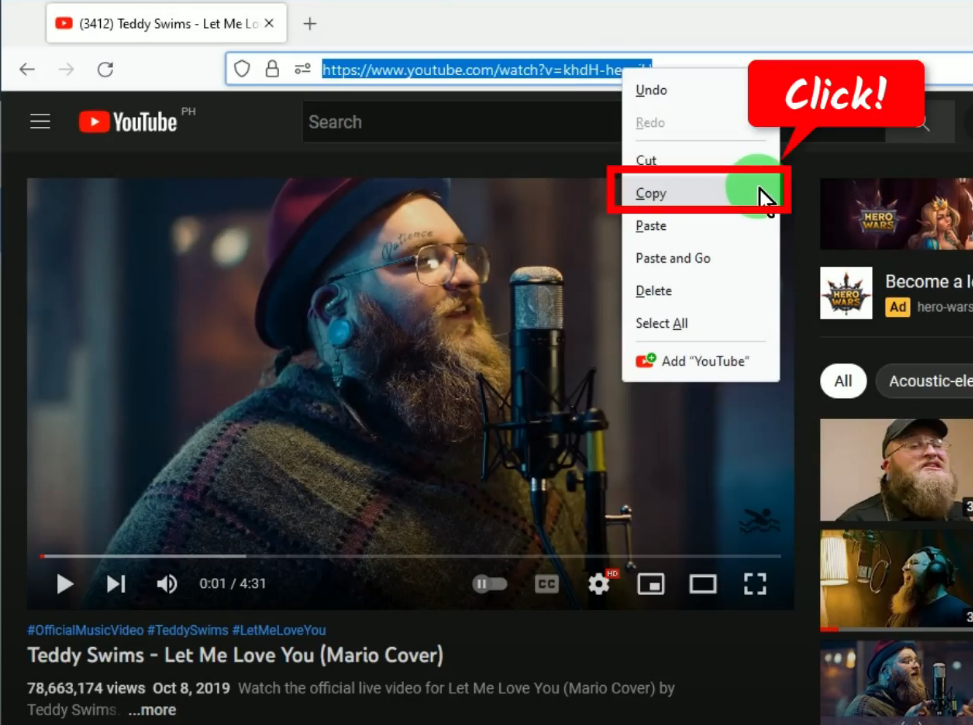
Step 2: Paste the copied video URL
Open the VideoPower RED and under the “Download” function screen, click the “Batch URL” icon.
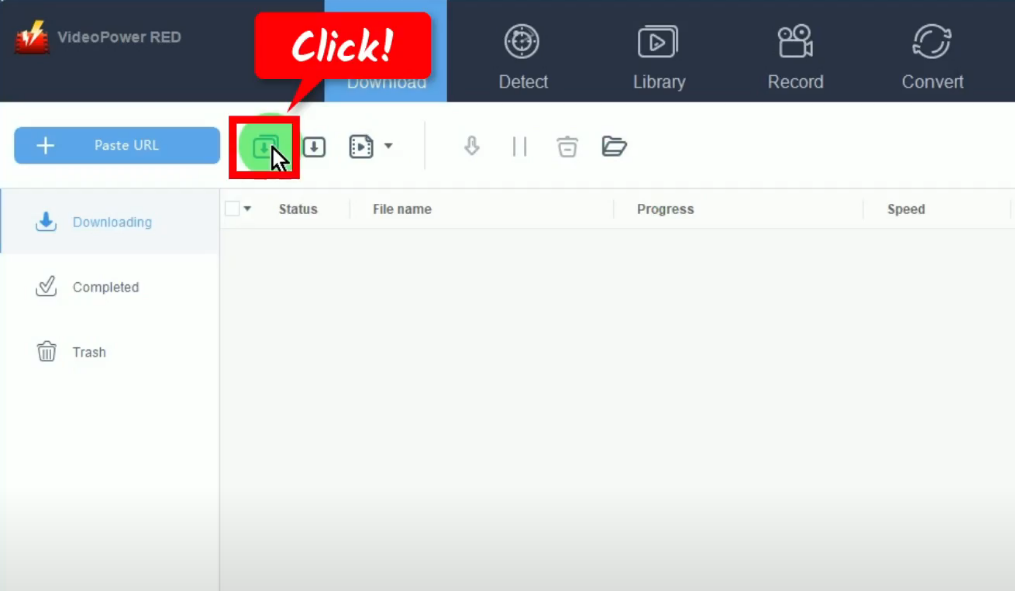
A new window will be opened. Right-click the box field and select “Paste” from the options.
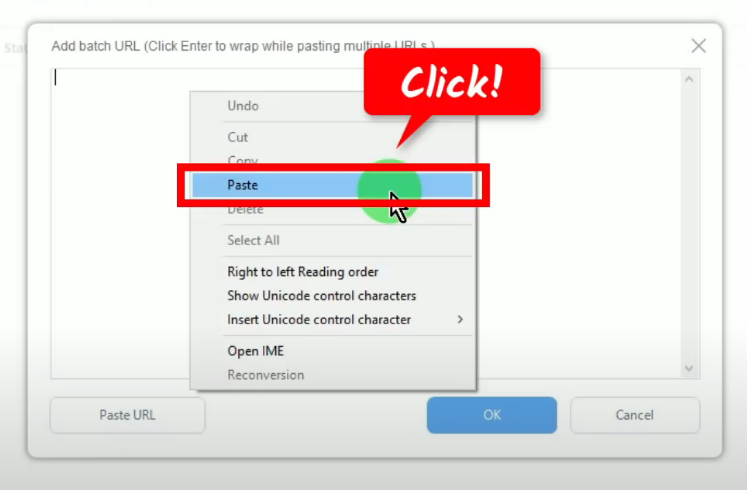
Repeat steps 1 and 2 to copy and paste multiple video URLs to download.
When you have pasted all video URLs on the batch URL field box, click the “OK” button.
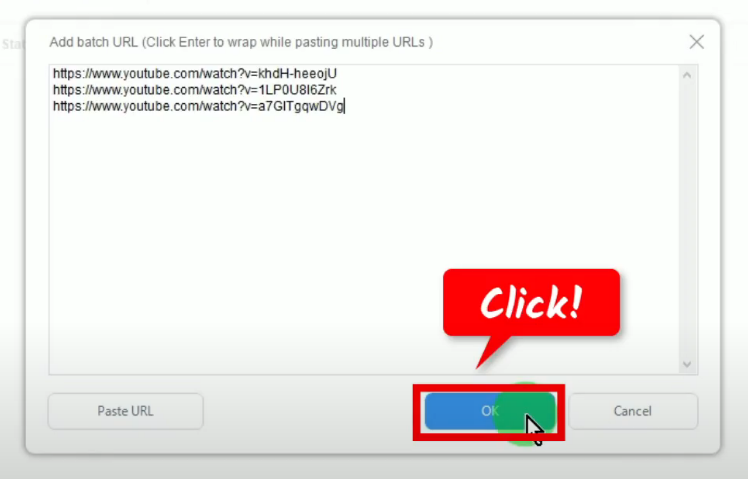
Step 3: Downloading multiple videos
All pasted video URLs will be processed for downloads under the “Downloading” tab.
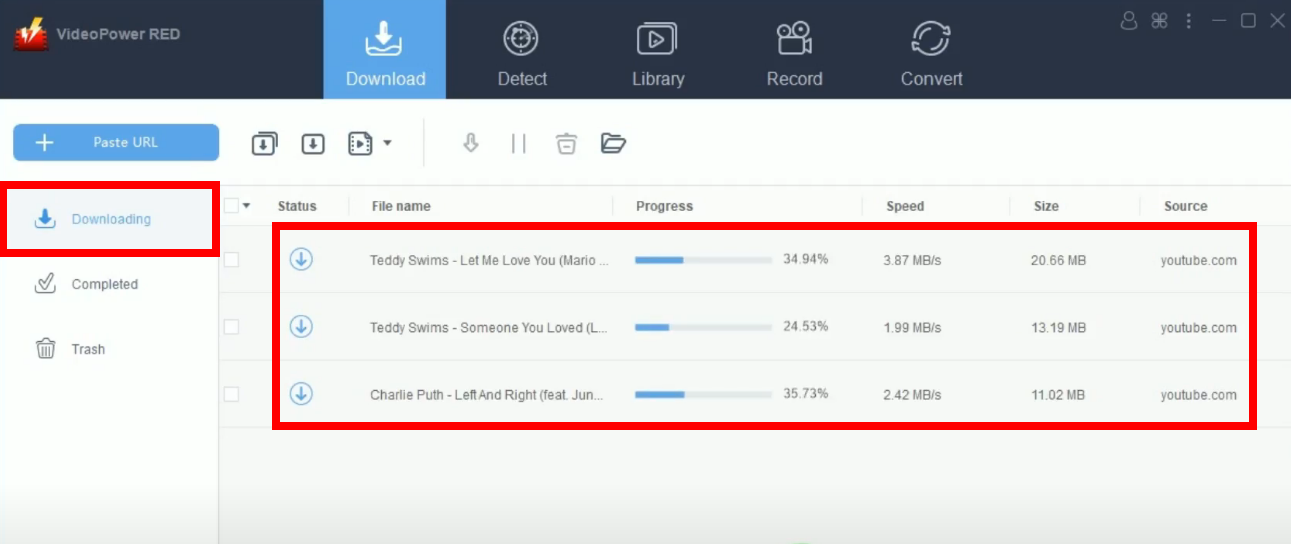
Step 4: Multiple video downloads are completed
When the video downloads are completed, they will be moved to the “Completed” tab.
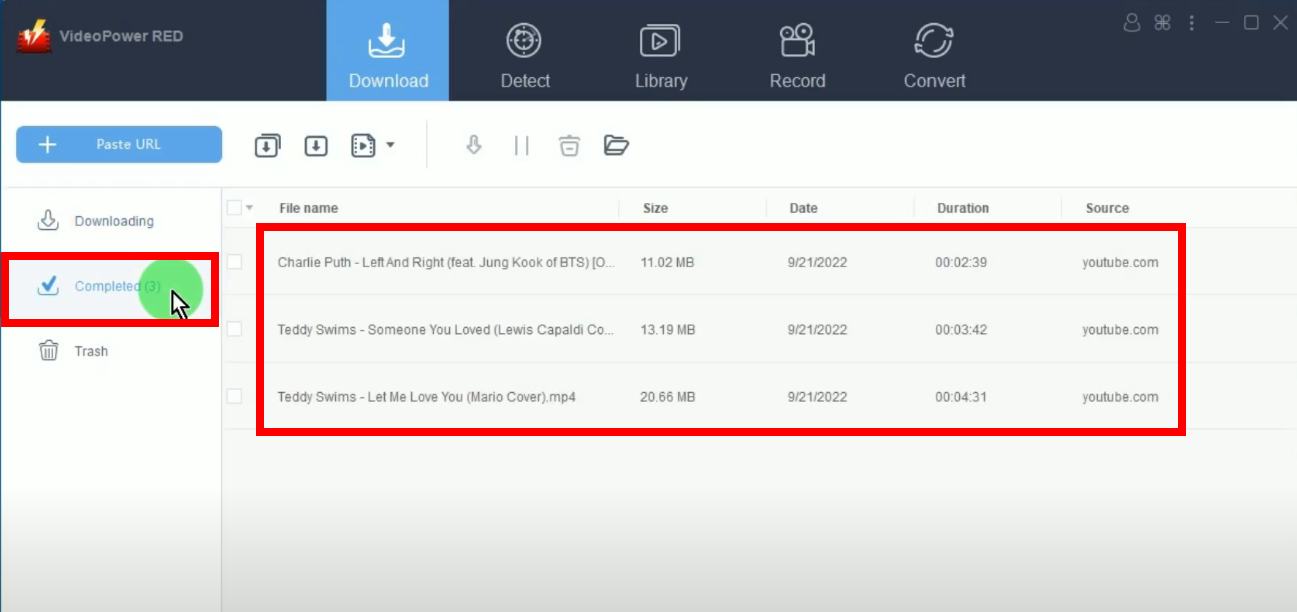
You may right-click the downloaded file and select “Play” from the options to preview.
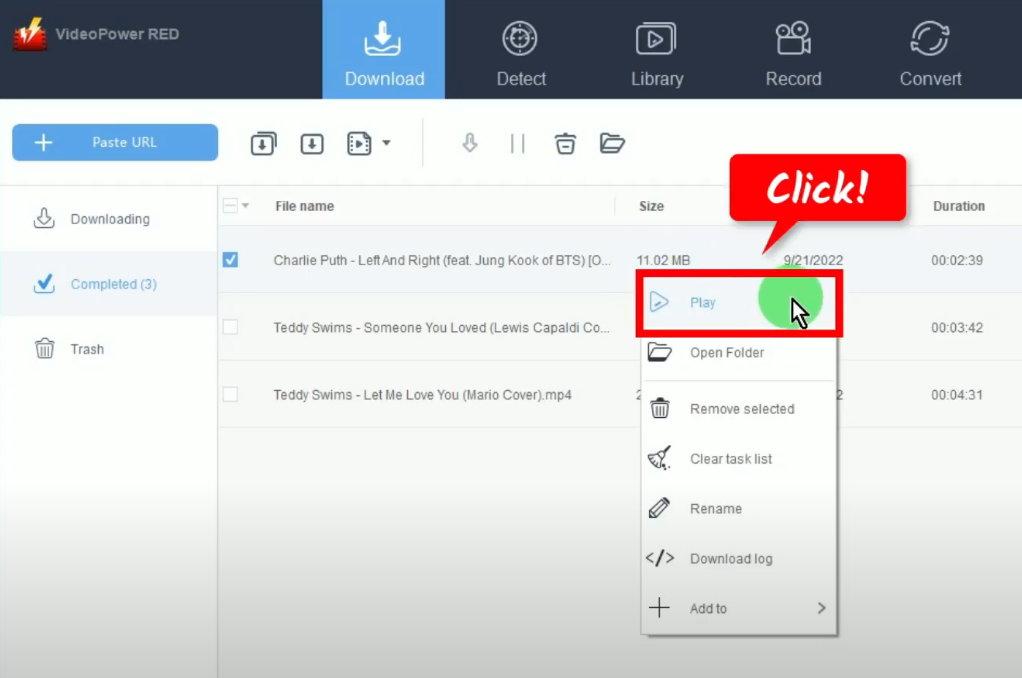
Conclusion:
VideoPower RED is the best High Definition video downloader software that allows users to download multiple videos simultaneously. It is very intuitive, reliable, and well-designed that supports various format conversions whether it’s video or audio. It is the best video downloader available on all Windows operating systems.
It does not require any type or kind of software for downloading videos because VideoPower RED itself is enough for every variety of video. This versatile video downloader not only supports ultra-fast downloading but is also very safe from virus threats.
This video downloader can pact with every type of browser and social media video-sharing sites like Twitch, Instagram, Facebook, Vimeo, Vevo, Dailymotion, etc. The tool has been made a user-friendly and convenient interface for the comfort of the users to download videos on different video-sharing sites efficiently just by pasting the link and downloading in just one click.
ZEUS series can do everything that VideoPower series can do and more, the interface is almost the same.
Check out NOW! Start easier with more affordable prices!
ZEUS Series
VideoPower brother products, start easier with more affordable prices!
| ZEUS BUNDLE 1 Year License ⇒ $29.99 |
ZEUS BUNDLE LITE 1 Year License ⇒ $19.99 |
ZEUS RECORD LITE 1 Year License ⇒ $9.98 |
ZEUS DOWNLOAD LITE 1 Year License ⇒ $9.98 |
||
| Screen Recorder | Screen&Audio Recording | ✔ | ✔ | ✔ | |
| Duration Setting, Schedule Recording | ✔ | ||||
| Video Downloader | Paste URL to download, batch download | ✔ | ✔ | ✔ | |
| Search/download video,browser detector | ✔ | ||||
| Music Recorder | Record music and get music ID3 tag info | ✔ | ✔ | ||
| Music search/download/record, CD Ripper/Creator, Audio Editor | ✔ | ||||
| Video Editor | Edit and convert videos, create slideshow | ✔ | |||
| Screen Capture | Capture screen, image editor | ✔ | |||
