One of the most-played MMO or multiplayer online games today is Minecraft with millions of registered users. Minecraft can be played by a single player or play with multiplayer servers with hundreds of other players.
Numerous players on Minecraft multiplayer servers create YouTube channels and record their gameplay. These YouTubers often collect hundreds, or even thousands, of subscribers and followers that support them with their videos uploaded to YouTube.
As an example, one of the most famous Minecraft channels is YOGSCAST Lewis & Simon, which has approximately 7.2 million subscribers. If you want to download Minecraft videos from Youtube, it is recommended that you use VideoPower RED.
ZEUS can do what VideoPower series can do and more with an almost similar interface.
Check out NOW! Start easier with more affordable prices!
Guide
How to Download Minecraft Videos on YouTube
VideoPower RED is a multifunctional software that offers effective and efficient methods to download Minecraft videos from YouTube. It is packed with multiple features and wide options yet lightweight software that doesn’t consume much storage on your computer. It also guarantees a high-quality video and audio output with fast download speed.
Method 1: Copy and Paste to Download Minecraft Videos on YouTube
Step 1: Copy the Minecraft video URL
Open the YouTube website on your PC browser, search and open the Minecraft video, and copy the URL from the top address bar.
To copy the URL, you can right-click the URL and select “copy” from the options or directly press Ctrl+C on your keyboard.
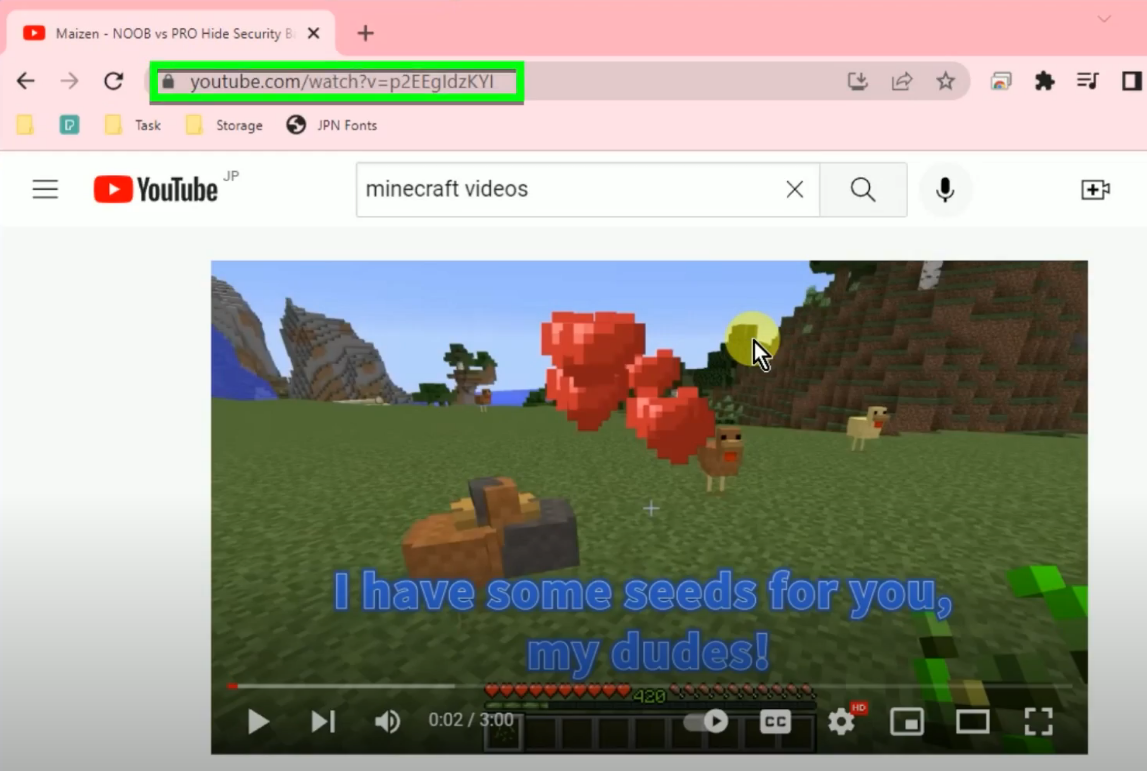
Step 2: Paste the copied Minecraft video URL
Open the VideoPower RED and under the “Download” function screen, click the “Paste URL” button.
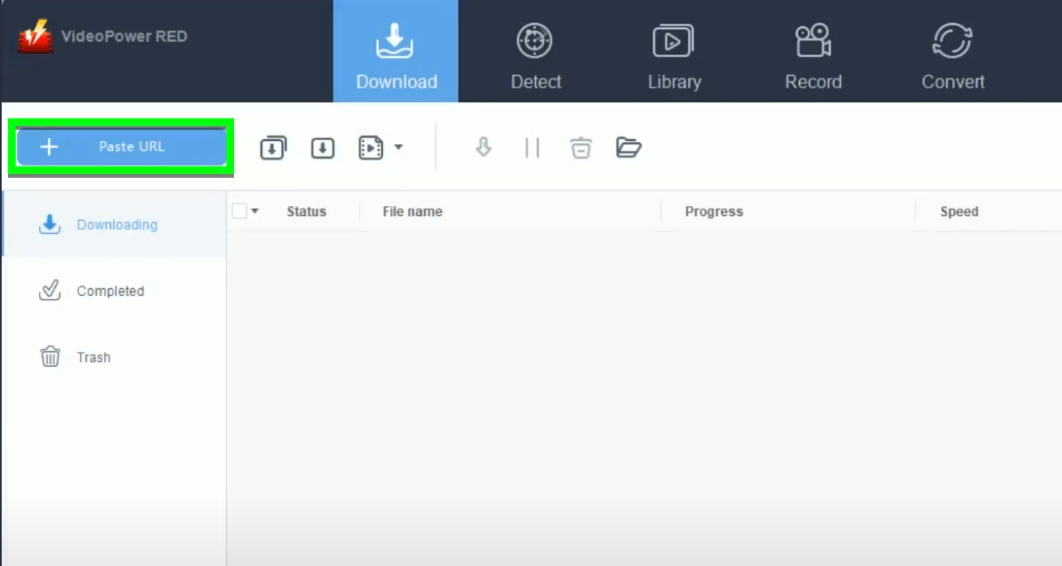
Step 3: Downloading the Minecraft video
The pasted video URL will be processed for download under the “Downloading” tab.
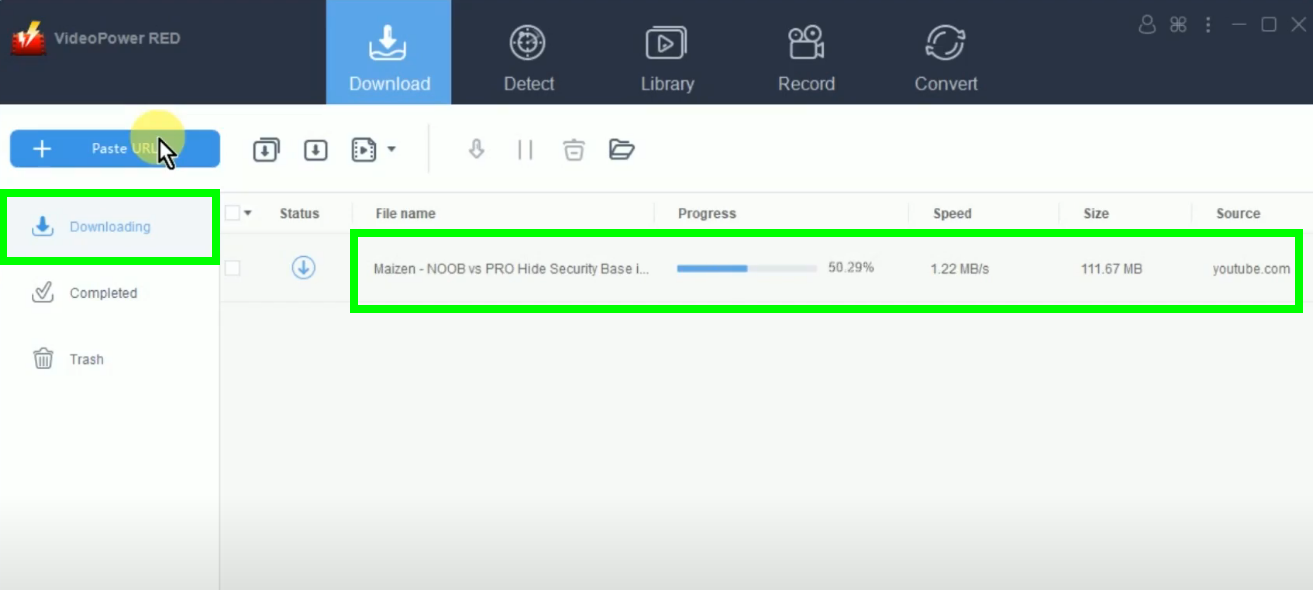
Step 4: Minecraft video download is completed
When the download is completed, it will be moved to the “Completed” tab.
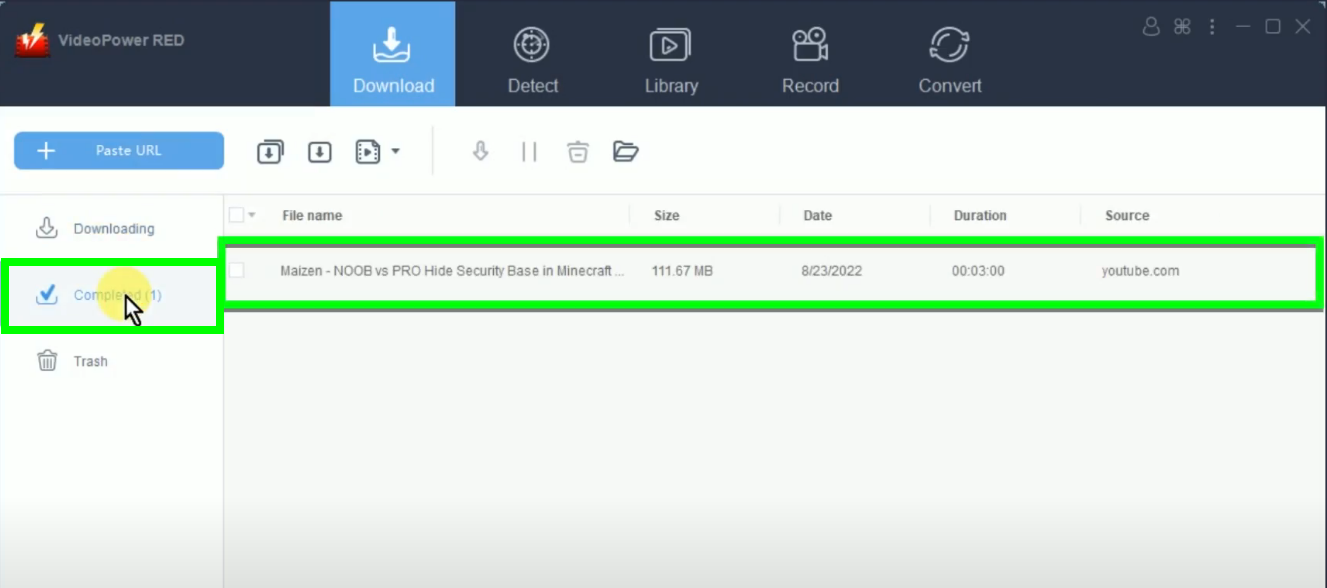
You may right-click the downloaded video and select “Play” from the options to preview.
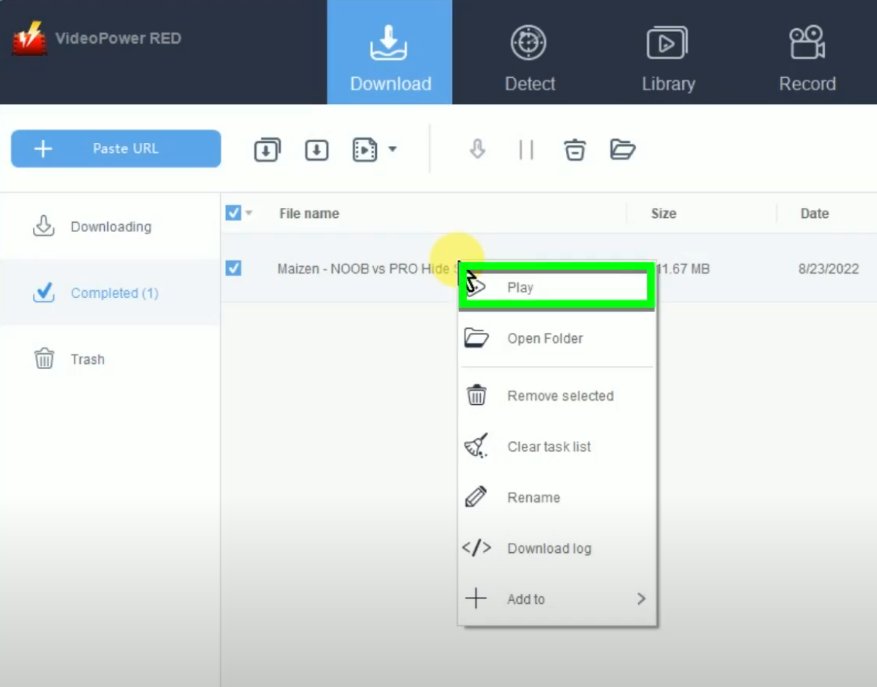
Method 2: Use the Embedded Browser to Download Minecraft Videos from YouTube
Step 1: Go to the “Detect” function screen
On VideoPower RED, click the “Detect” function menu.
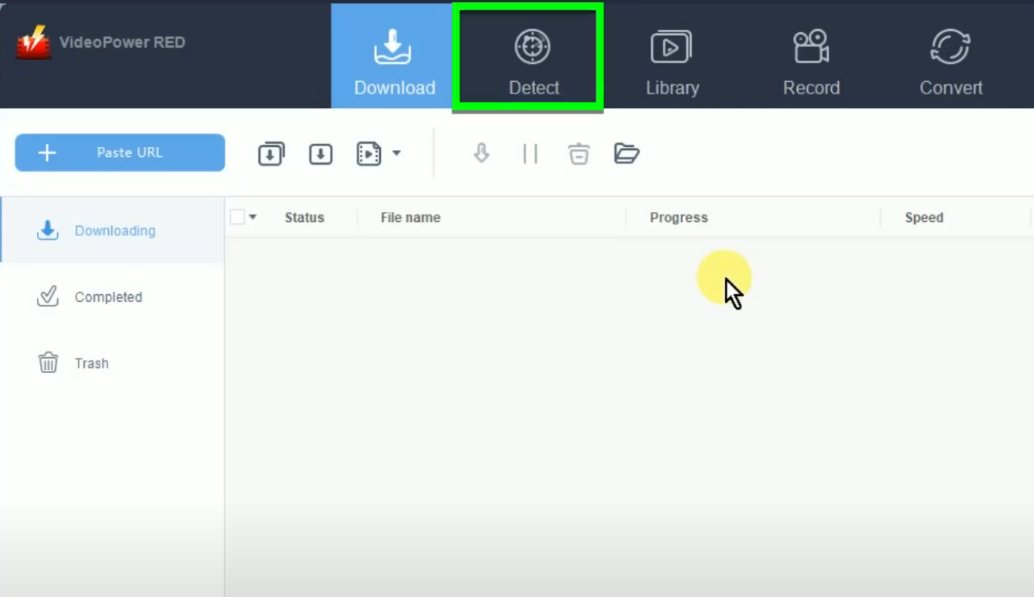
Step 2: Find and open the Minecraft video to download from YouTube
Under the “Detect” function screen, you will see the embedded browser. Open the YouTube website by clicking “Youtube” from the bookmarked sites.
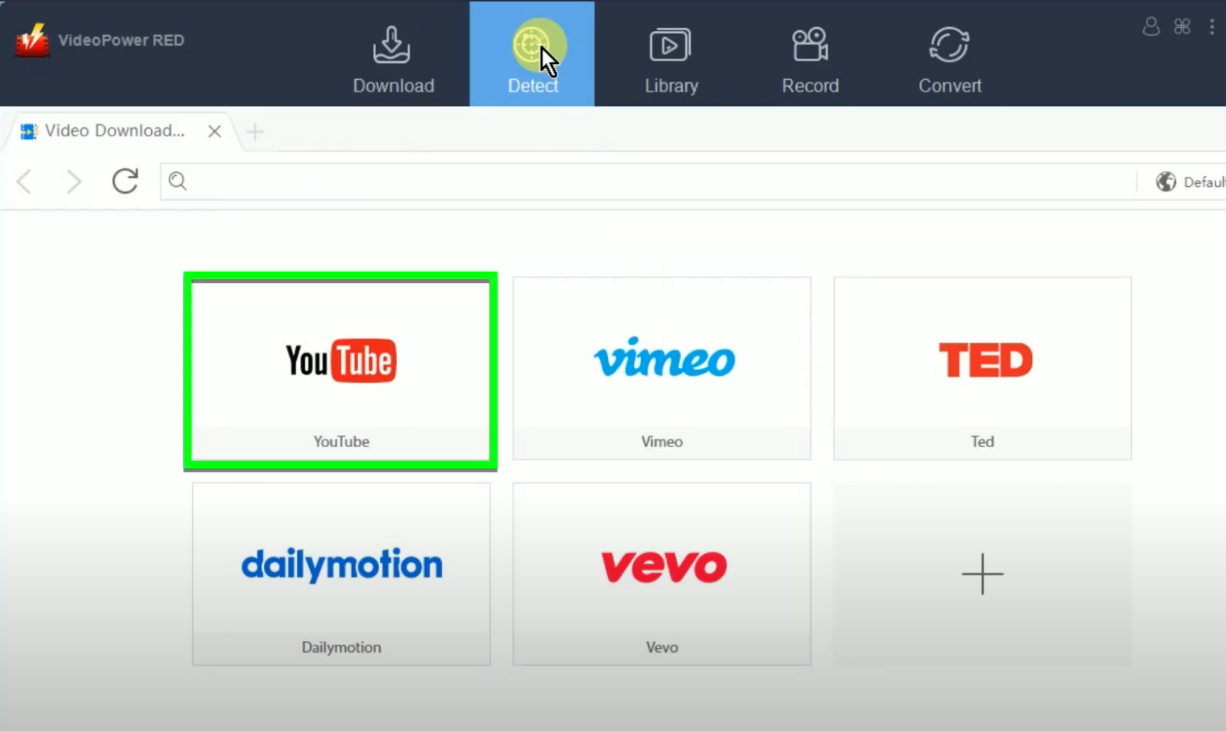
Find the video by entering the keyword and clicking the search button to browse. Select and open the video to download from the search results.
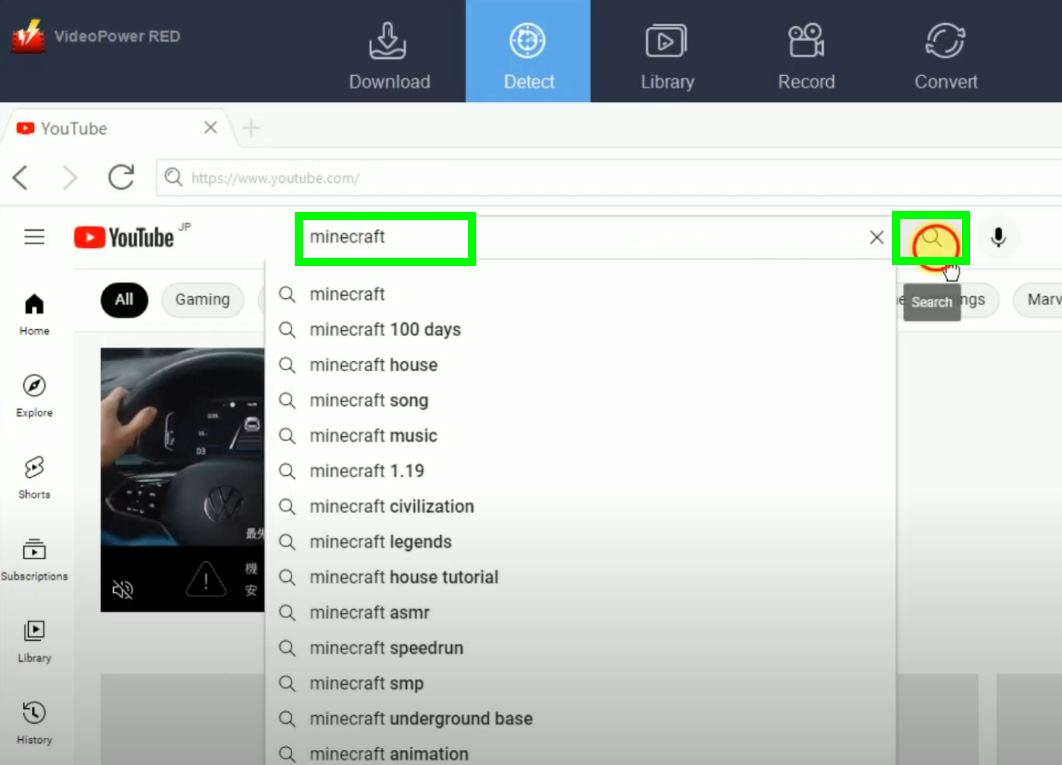
Step 3: Begin the Minecraft video download
To download the video, click the “Download” button below the video.
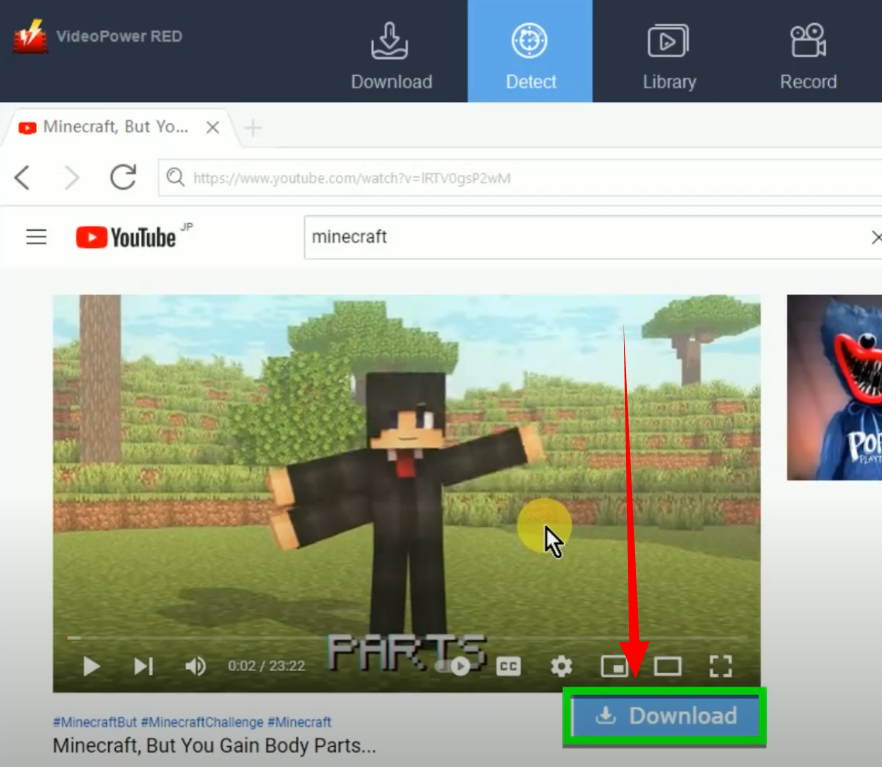
A notification will prompt confirming that the video is added to the download queue. Click “OK” to continue.
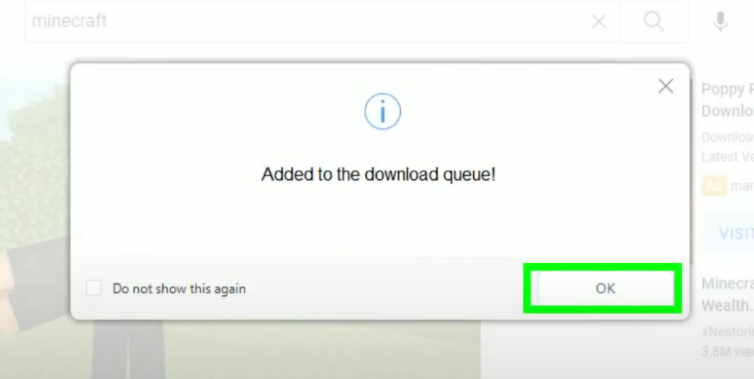
You can check the download progress under the “Downloading” tab on the “Download” function screen.
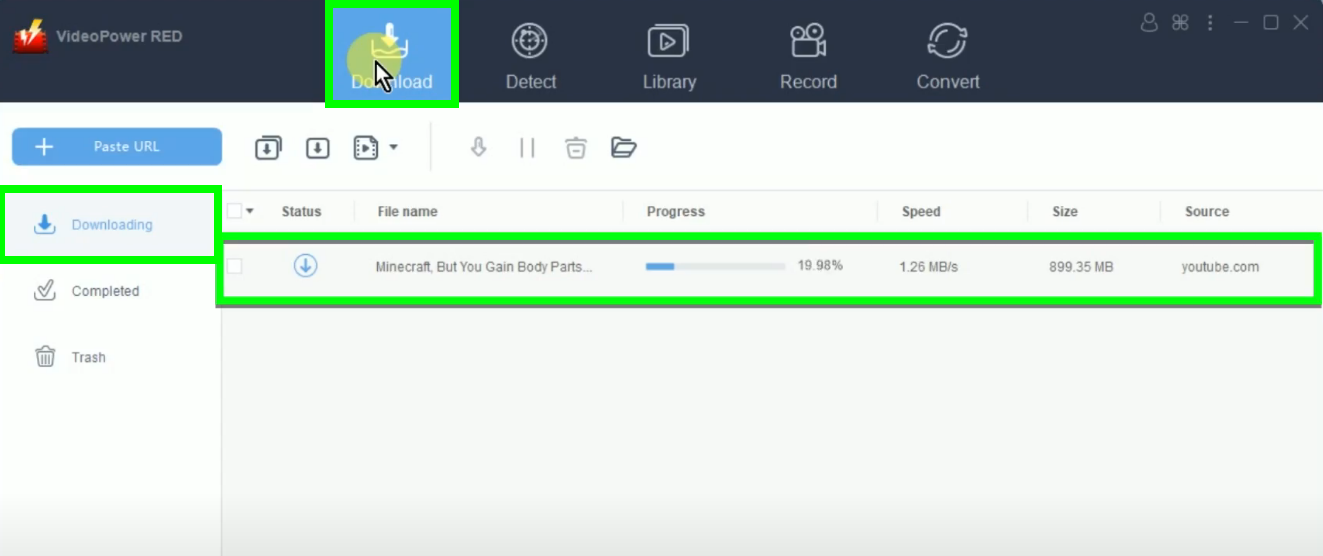
Step 4: Minecraft video download is completed
When the download is completed, the video will be moved to the “Completed” tab.
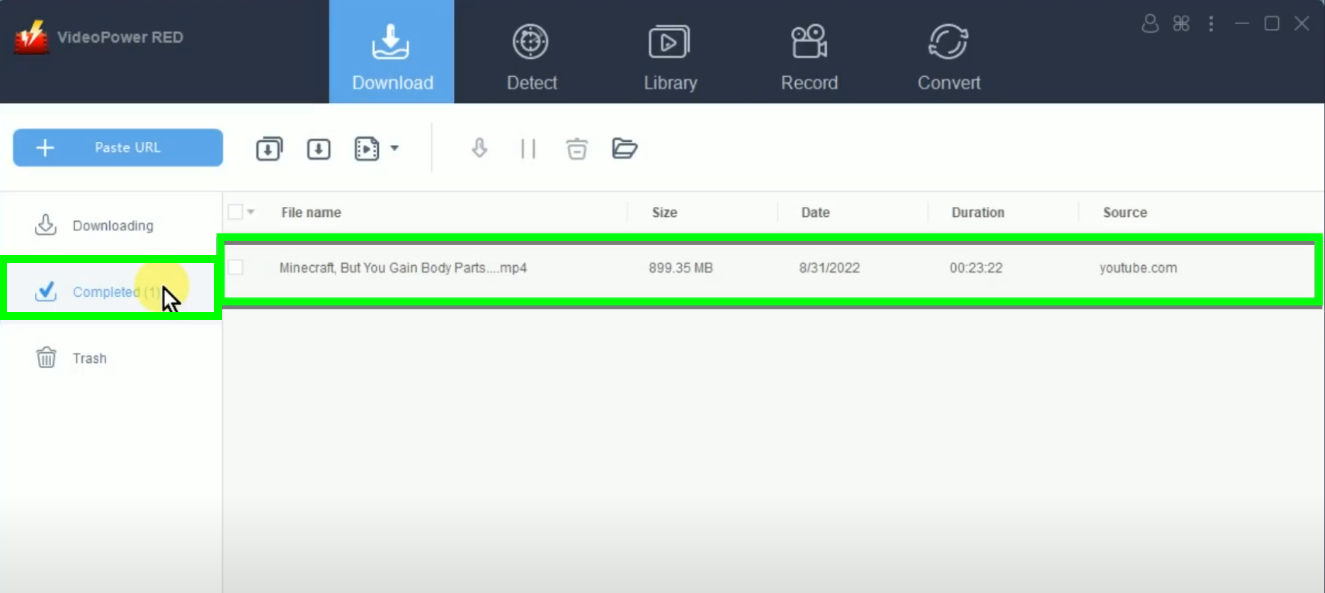
You may right-click the downloaded file and select “Play” from the options to preview.
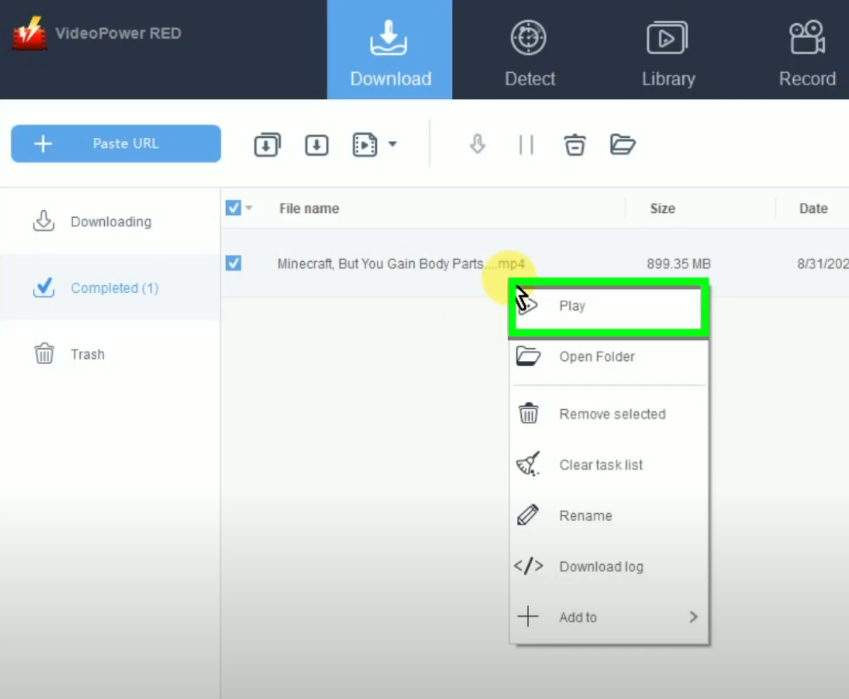
Method 3: Record the Minecraft Video on YouTube
Step 1: Go to the “Record” function screen.
On VideoPower RED, click the “Record” function menu.
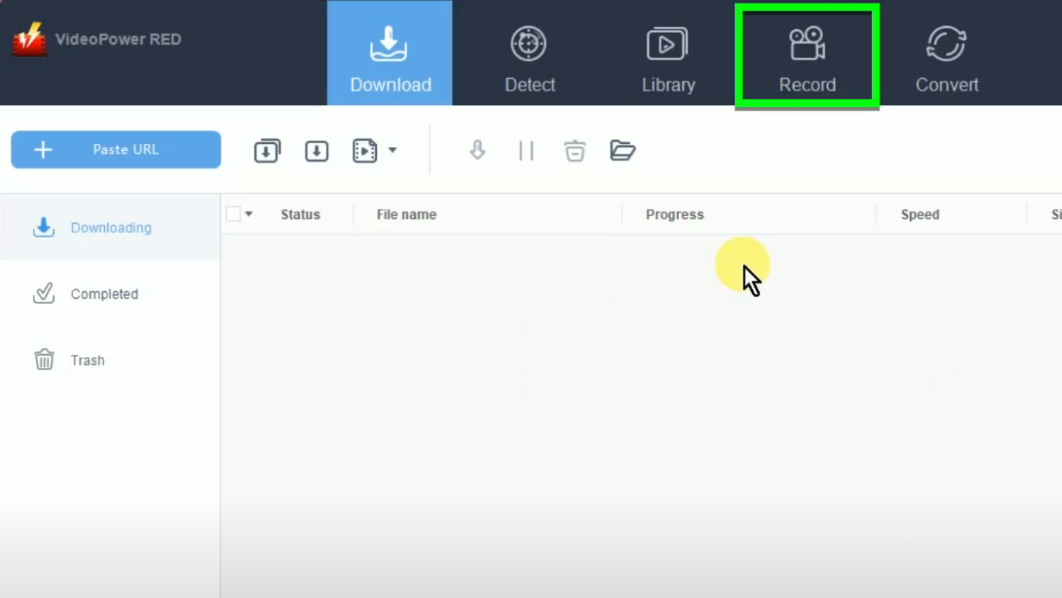
Step 2: Choose a recording mode
To begin the recording, you need to choose a recording mode first. To do this, click the “Record” button.
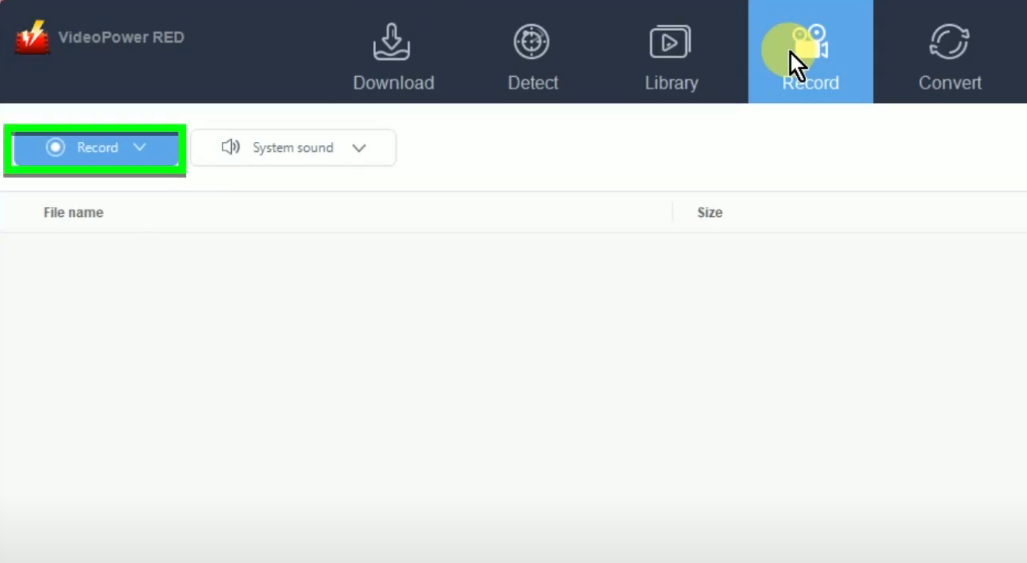
A list of all available recording modes will drop down for your selection. In this example, we will set the recording mode to “Region”.
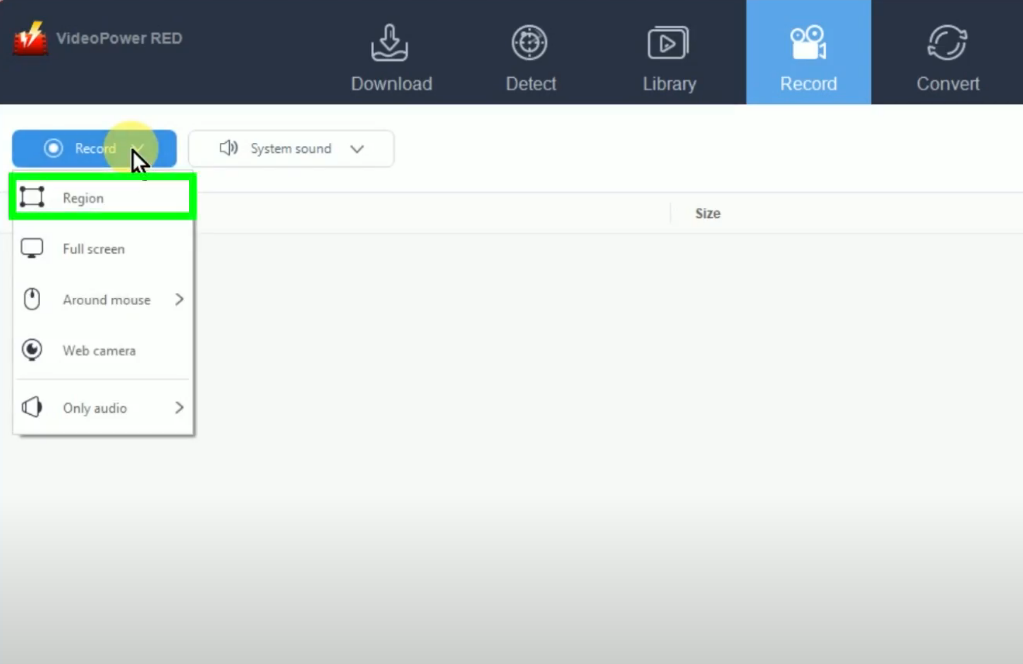
Step 3: Select the recording area
Drag the pointer to select the recording area.
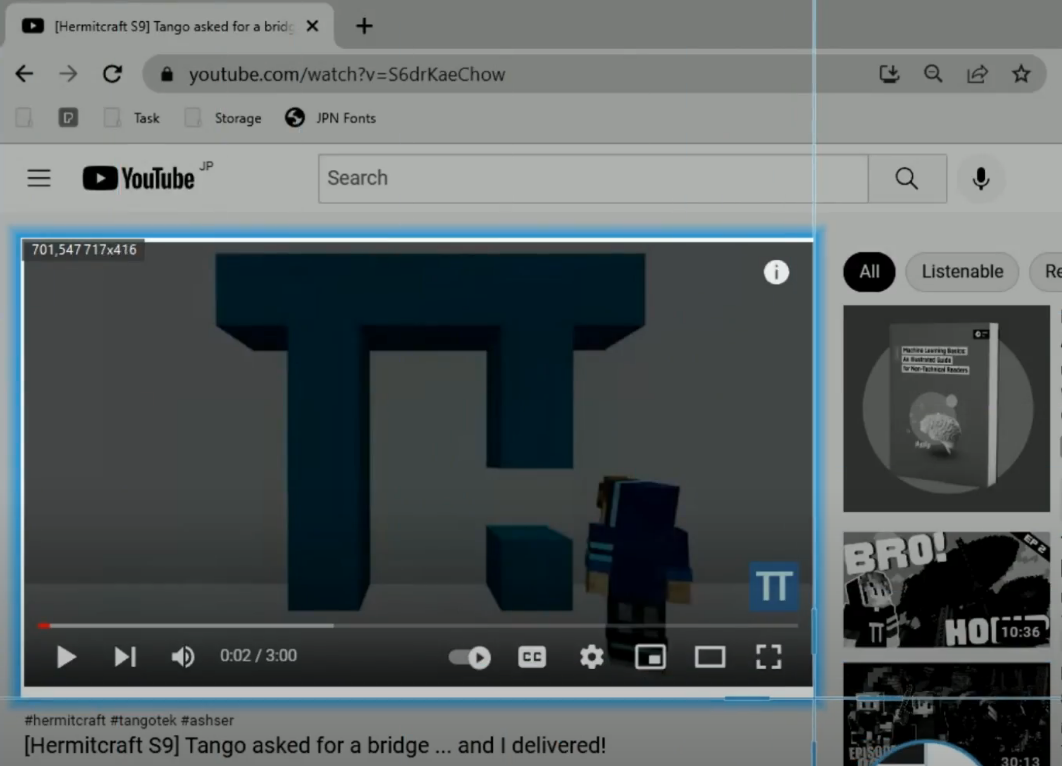
Step 4: Begin the Minecraft video recording
After the countdown, the recording toolbar will pop which indicates that the recording toolbar has begun. Play the video to have it recorded.
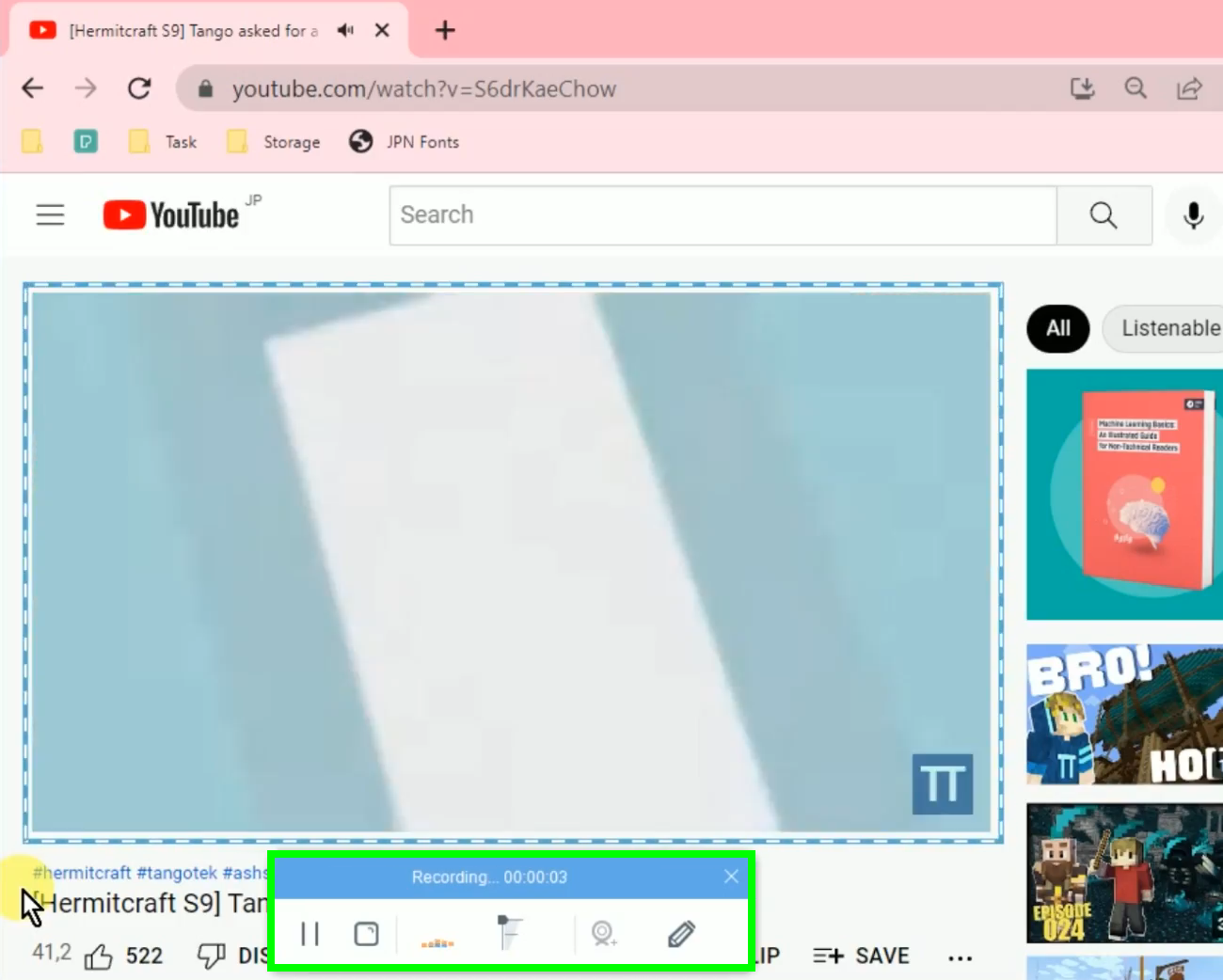
Step 5: Finished recording the Minecraft videos
When the recording is finished, click “Stop” to end the recording.
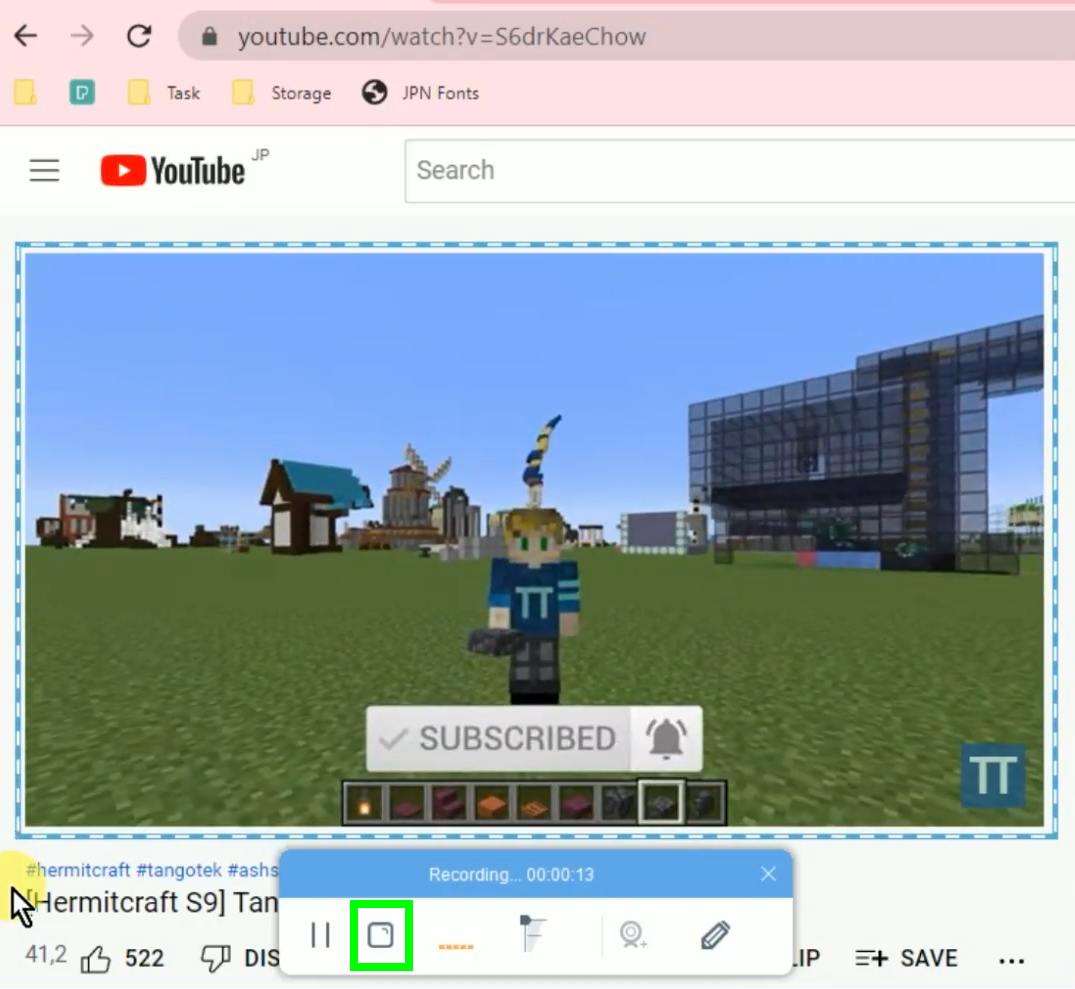
The recorded video will be added to your recording list under the “Record” function screen. To preview, select the recorded file and click the “Play” button at the bottom.
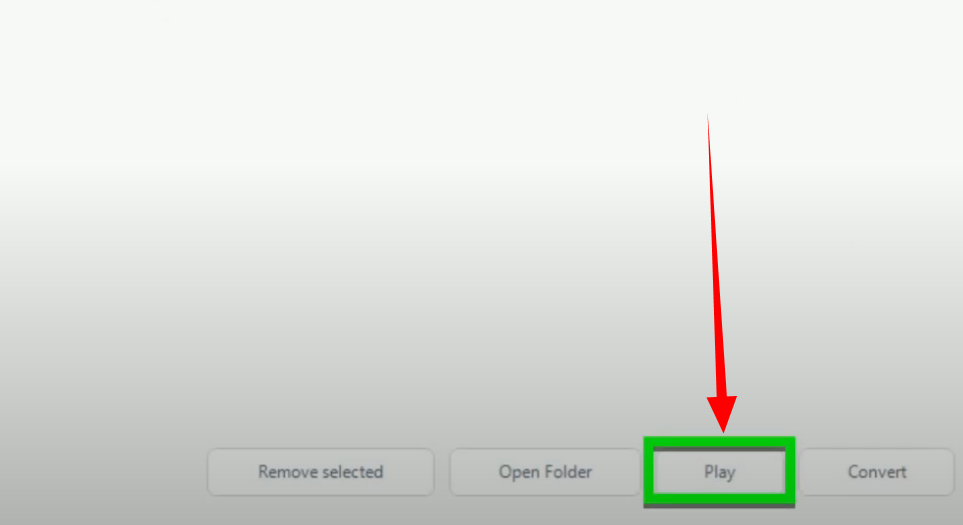
Conclusion:
Minecraft gameplay videos on YouTube are entertaining. Most gamers are getting good ideas from gameplay videos to improve their skills in the game. Some prefer to download Minecraft videos on YouTube for convenience. Through this, you can easily reproduce, share to different platforms, or add these videos to your collection. Downloading Minecraft videos from YouTube gets easy and possible through VideoPower RED.
VideoPower RED is one of the most resourceful and awesome video downloader software. It has a powerful video downloading performance with very satisfying results and can download millions of videos in just one click. The app is very versatile that it can also record and convert files into different kinds of formats like MP4, MKV, AVI, WMV, etc.
ZEUS series can do everything that VideoPower series can do and more, the interface is almost the same.
Check out NOW! Start easier with more affordable prices!
ZEUS Series
VideoPower brother products, start easier with more affordable prices!
| ZEUS BUNDLE 1 Year License ⇒ $29.99 |
ZEUS BUNDLE LITE 1 Year License ⇒ $19.99 |
ZEUS RECORD LITE 1 Year License ⇒ $9.98 |
ZEUS DOWNLOAD LITE 1 Year License ⇒ $9.98 |
||
| Screen Recorder | Screen&Audio Recording | ✔ | ✔ | ✔ | |
| Duration Setting, Schedule Recording | ✔ | ||||
| Video Downloader | Paste URL to download, batch download | ✔ | ✔ | ✔ | |
| Search/download video,browser detector | ✔ | ||||
| Music Recorder | Record music and get music ID3 tag info | ✔ | ✔ | ||
| Music search/download/record, CD Ripper/Creator, Audio Editor | ✔ | ||||
| Video Editor | Edit and convert videos, create slideshow | ✔ | |||
| Screen Capture | Capture screen, image editor | ✔ | |||
