Facebook is a well-known social media platform where sharing videos and all types of visual content have become an obsession over time. Based on the fact that videos do not make it difficult for individuals to relate to each other as well as to link with the social community, they are being watched, uploaded, and downloaded on a massive scale.
Facebook videos are not limited to any particular genre, so these Facebook videos can be of great use to everyone. Now, it might come as a surprise to you that you can download Facebook videos as well. Yes, you can download Facebook videos to MP4 directly to your local storage for offline streaming. Looking at the fame of Facebook videos, there are tons of Facebook video downloaders out there for free, but we highly recommend the third-party tool which can download Facebook to MP4 in the highest quality which is VideoPower RED.
ZEUS can do what VideoPower series can do and more with an almost similar interface.
Check out NOW! Start easier with more affordable prices!
Guide
How to Download Facebook Videos to MP4 Directly
VideoPower RED is professional software that offers the easiest solution to download Facebook videos to your computer. It has a copy-and-paste URL function making every download easy and fast. You can even set the download resolution up to 4K quality. Alternatively, you may use its screen recording function to record Facebook videos and save them to your local storage. You can choose any methods you like that suit best your needs.
Method 1: Copy and Paste URL to Download Facebook Videos
Step 1: Copy the Facebook video URL
Open the Facebook video that you want to download on your PC browser. Then copy the URL from the top address bar.
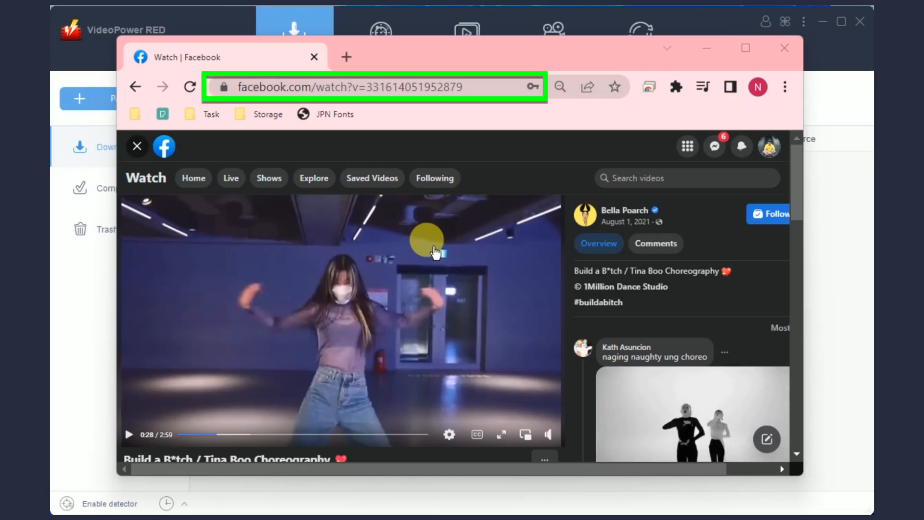
Step 2: Paste the copied Facebook video URL
Open the VideoPower RED and click the “Paste URL” button under the “Download” function screen.
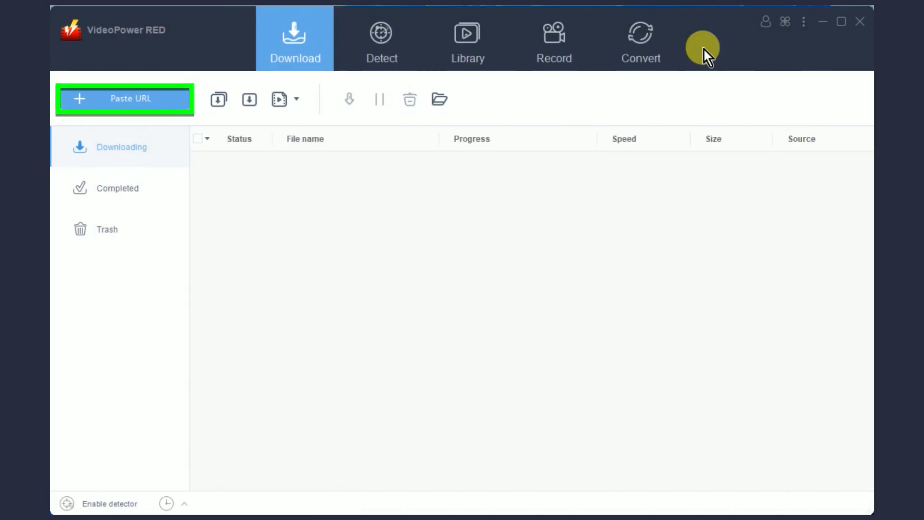
Step 3: Downloading the Facebook video
The Facebook video will be processed for download under the “Downloading” tab.
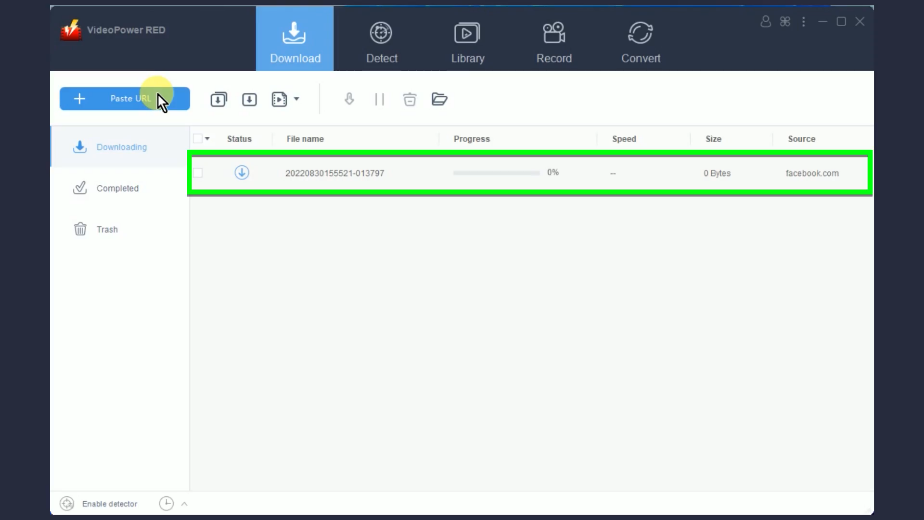
Step 4: Finished downloading the Facebook video
When the download is completed, it will be moved to the “Completed” tab.
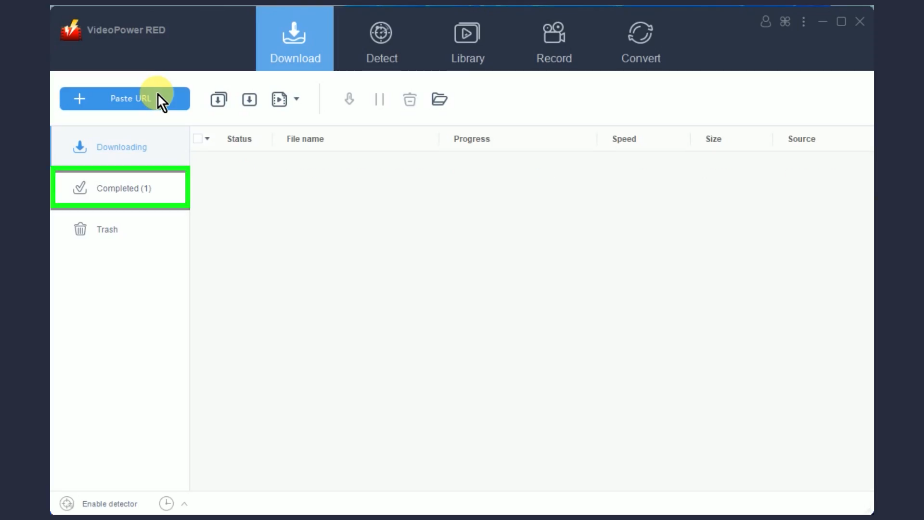
You may right-click the downloaded video to see more options or select “Play” from the options to preview.
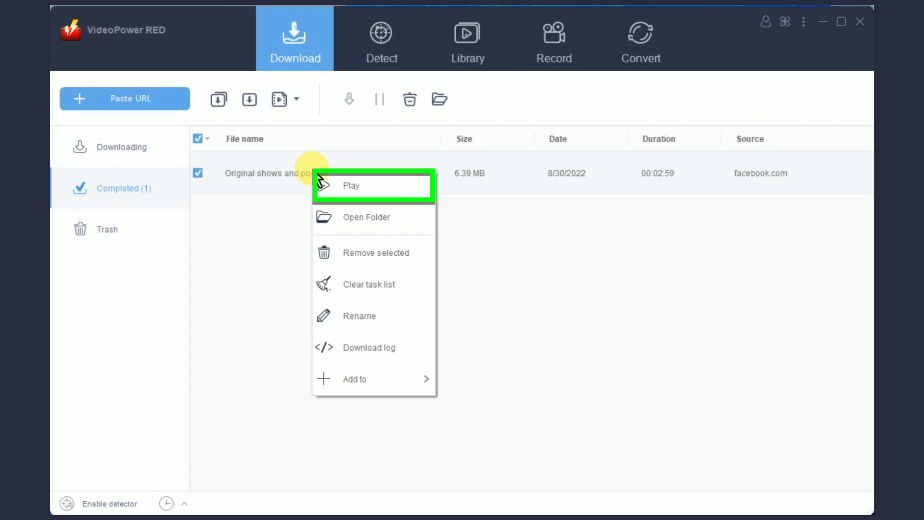
Method 2: Record the Facebook Video
Step 1: Go to the “Record” function screen
On VideoPower RED, click the “Record” function menu.
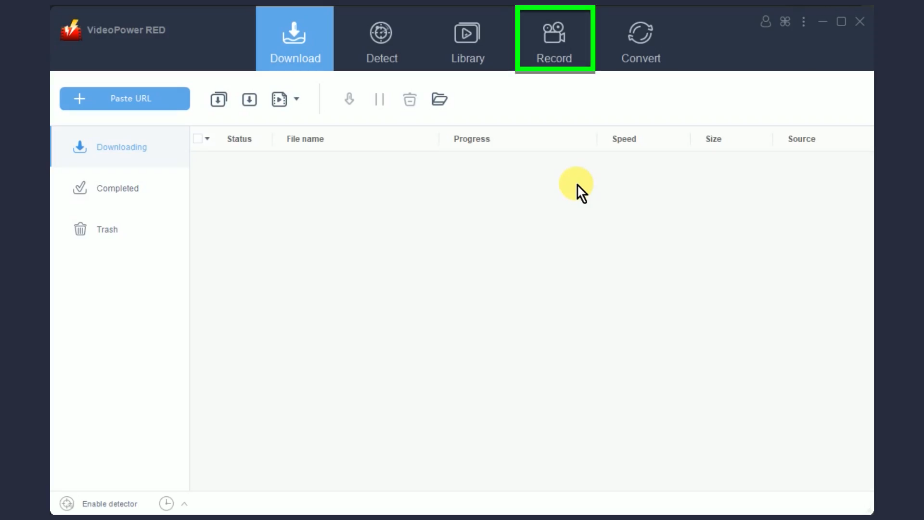
Step 2: Set the audio input
Click the “audio input button to select a sound source.
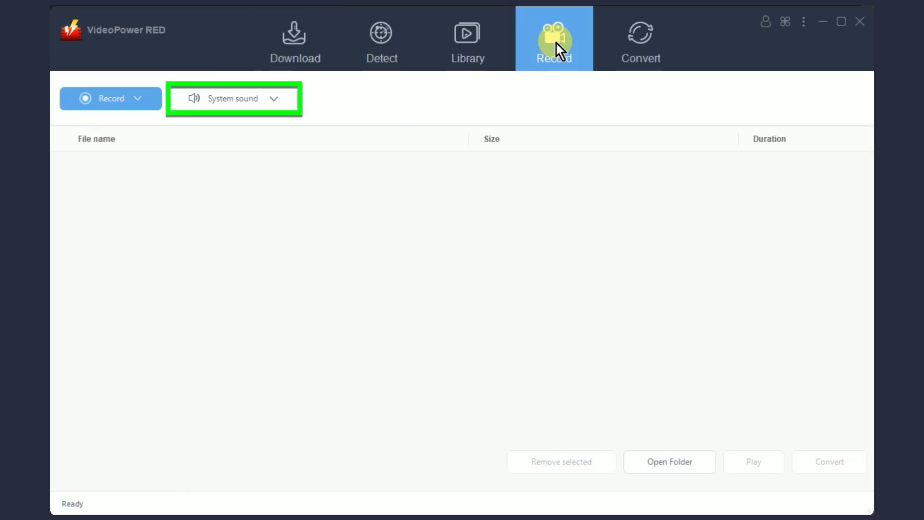
A list of options will drop down for your selection. By default, it is set to “System sound”.
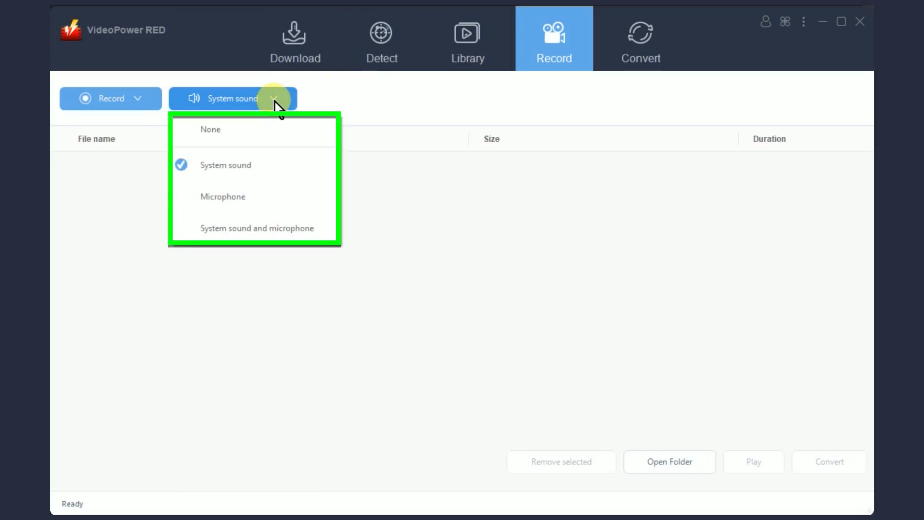
Step 3: Choose a recording mode
Click the “Record” button to choose a recording mode.
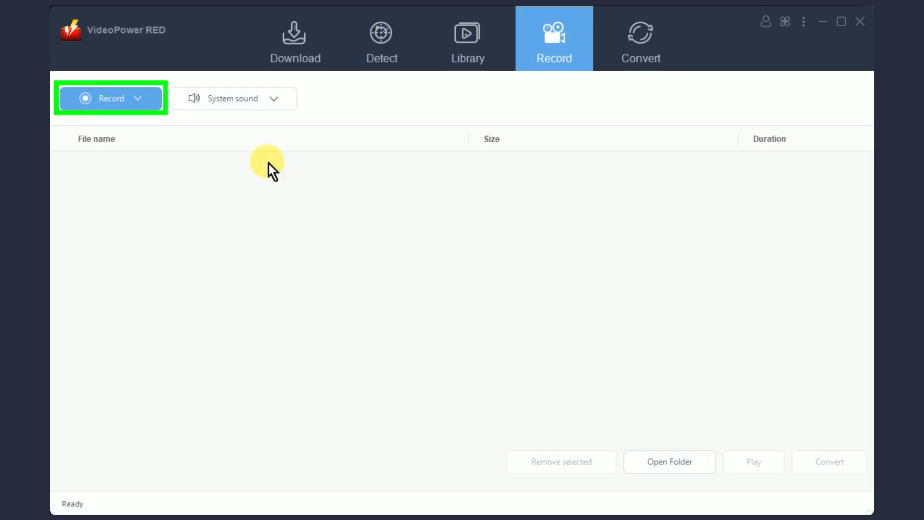
A list of available recording modes will drop down for your selection. In this example, we will set the recording mode to “Region”.
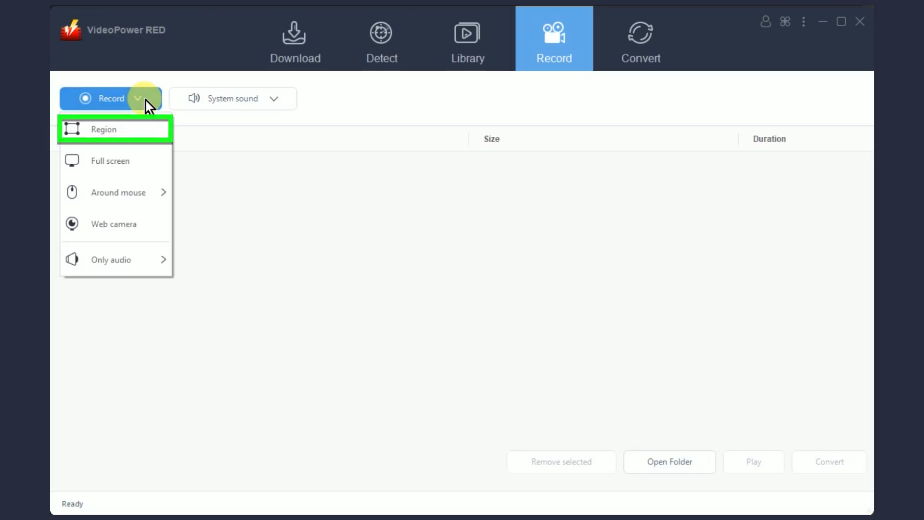
Step 4: Select a recording area
Drag the pointer to select a recording area.
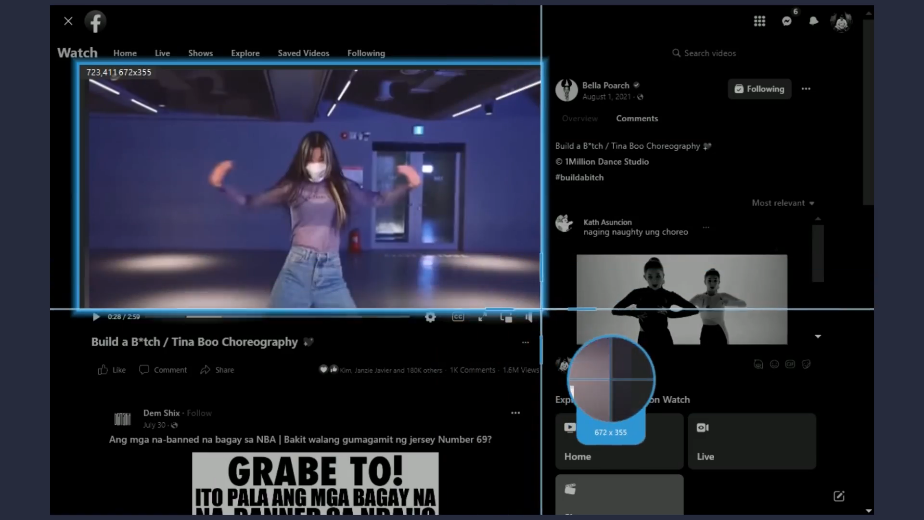
Step 5: Begin the recording
A confirmation will prompt asking if you are ready to begin the recording. Click “OK” to proceed.
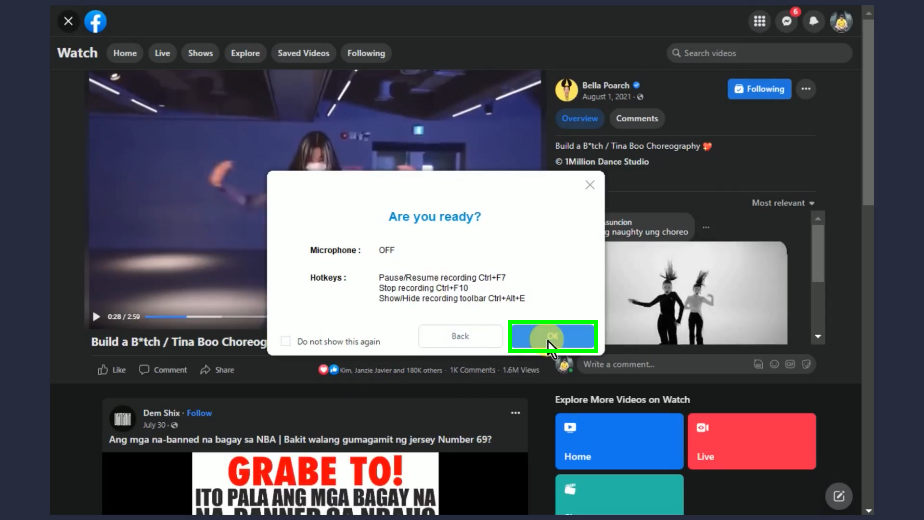
When the countdown reaches zero, play the video to have it recorded.
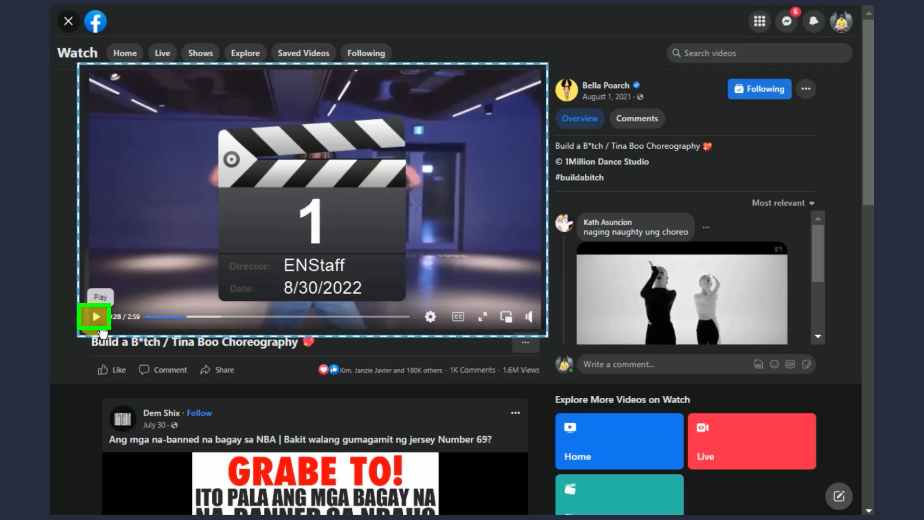
After the countdown, the recording toolbar will show which indicates that the recording has begun.
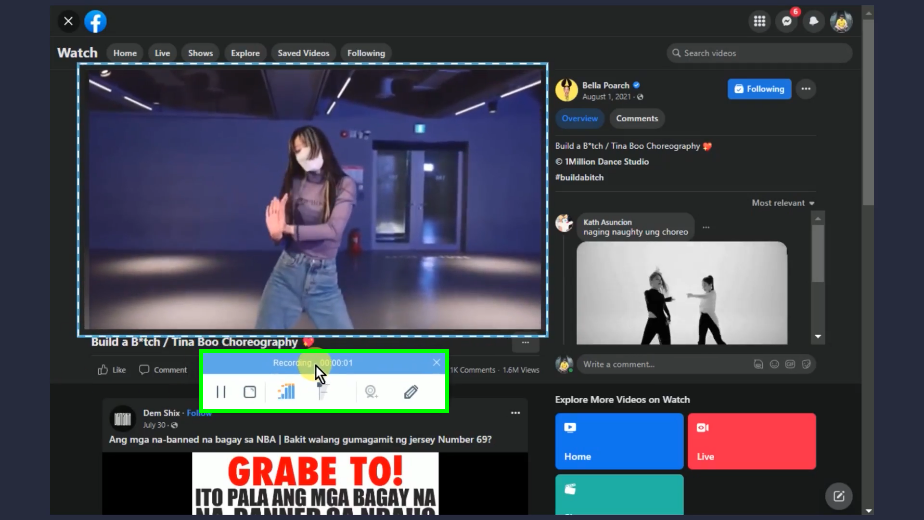
You can also add annotations while recording. To enable the annotation, click the “Pencil” icon in the recording toolbar.
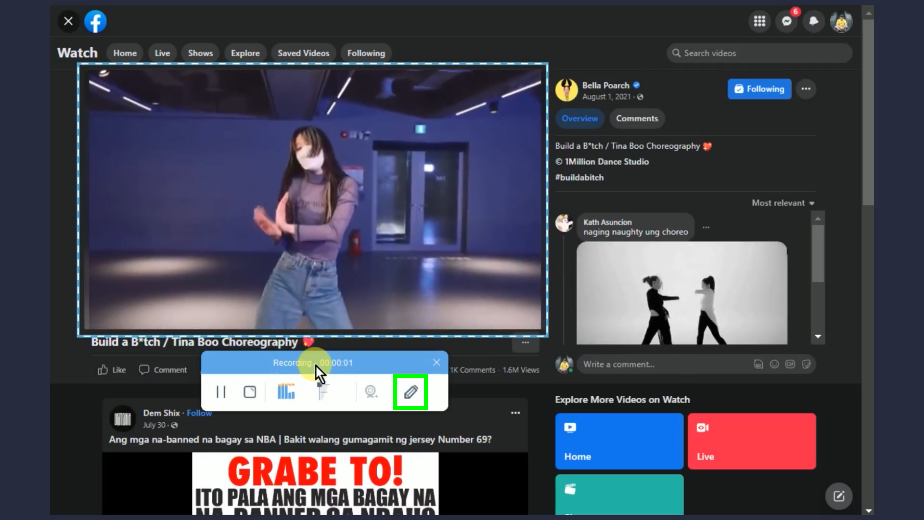
The annotation tools will be shown. Select tools to use and add on recording video.
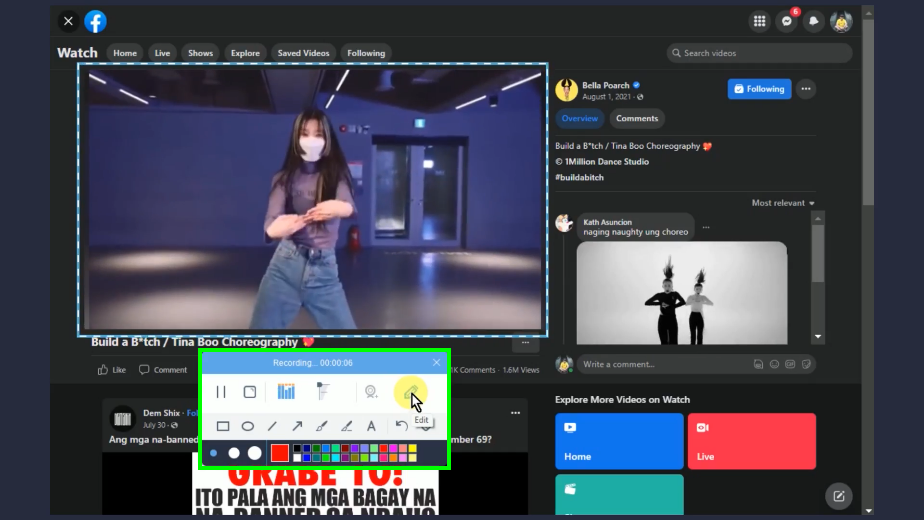
When the recording is finished, click “Stop” to end the recording.
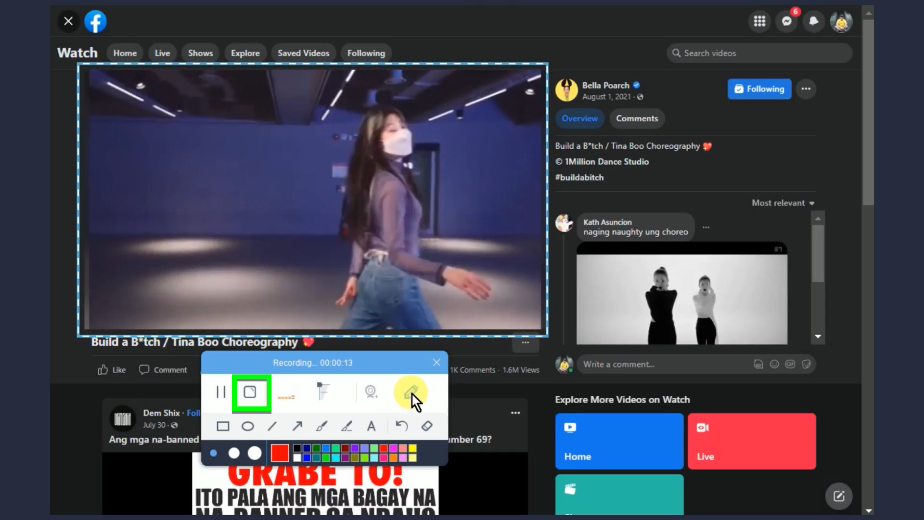
Step 6: Preview the recorded video
The recorded video will be added to your recording list. Select it and click “Play” to preview the recorded video.
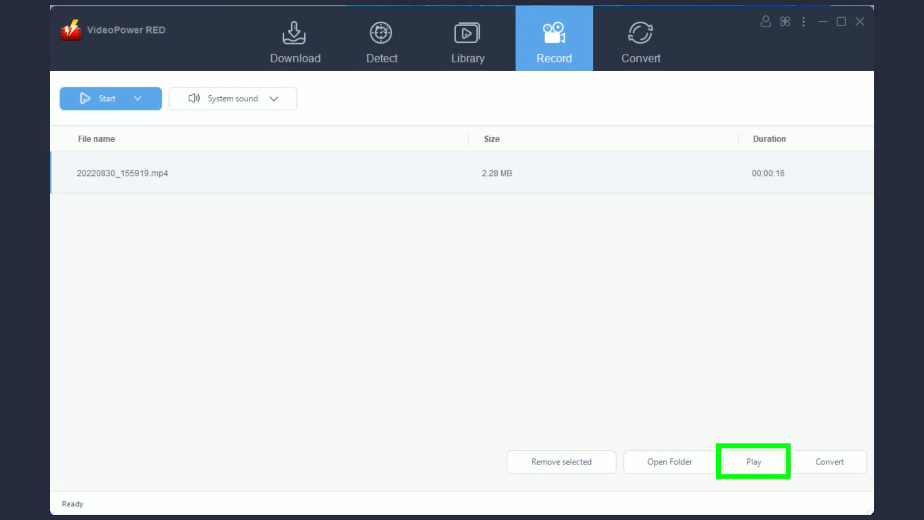
Conclusion:
Facebook is the best medium to get entertained. You will find plenty of funny videos, movies, or even personal videos that you want to share. To get a hold of these videos, you will need to use a Facebook video downloader like VideoPower RED.
VideoPower RED is the most recommended software to use to easily download Facebook videos and save them offline. Through its intuitive interface, you can easily navigate to each function making every download easier and faster. Through its copy-and-paste URL function, you can instantly grab any videos instantly. You can also do batch downloads, YouTube playlist downloads, and many more!
ZEUS series can do everything that VideoPower series can do and more, the interface is almost the same.
Check out NOW! Start easier with more affordable prices!
ZEUS Series
VideoPower brother products, start easier with more affordable prices!
| ZEUS BUNDLE 1 Year License ⇒ $29.99 |
ZEUS BUNDLE LITE 1 Year License ⇒ $19.99 |
ZEUS RECORD LITE 1 Year License ⇒ $9.98 |
ZEUS DOWNLOAD LITE 1 Year License ⇒ $9.98 |
||
| Screen Recorder | Screen&Audio Recording | ✔ | ✔ | ✔ | |
| Duration Setting, Schedule Recording | ✔ | ||||
| Video Downloader | Paste URL to download, batch download | ✔ | ✔ | ✔ | |
| Search/download video,browser detector | ✔ | ||||
| Music Recorder | Record music and get music ID3 tag info | ✔ | ✔ | ||
| Music search/download/record, CD Ripper/Creator, Audio Editor | ✔ | ||||
| Video Editor | Edit and convert videos, create slideshow | ✔ | |||
| Screen Capture | Capture screen, image editor | ✔ | |||
