Bilibili is a well-known video-sharing website in China and is nicknamed “B Site” by its fans. Although the B Site started from an ACG (animation, comic, game) website, it is now developing so fast. It even added a live-streaming feature to encourage interactions between streamers and viewers. Moreover, it currently hosts several ongoing and completed animes which adds up to its popularity. Not only within China but all around the world.
On that note, it is inevitable that viewers want to download Bilibili videos for offline watching. One of the best Bilibili video downloaders is VideoPower RED. It offers great functionalities for an easier and faster way of downloading Bilibili videos to your local storage.
ZEUS can do what VideoPower series can do and more with an almost similar interface.
Check out NOW! Start easier with more affordable prices!
VideoPower RED is a great Bilibili video downloader software for PC. It offers flexible methods to make the Bilibili downloads easier and faster. Simply copy and paste the Bilibili video URL and you will have the video downloaded to your local storage in no time. Alternatively, this software is equipped with additional functions like Screen Recording which is a great alternative to downloading videos.
Guide
How to Download BiliBili Videos
Method 1: Copy and Paste the Video URL
Step 1: Copy the video URL
Go to the Bilibili video using your PC browser, right-click the top address bar, and copy the video URL.
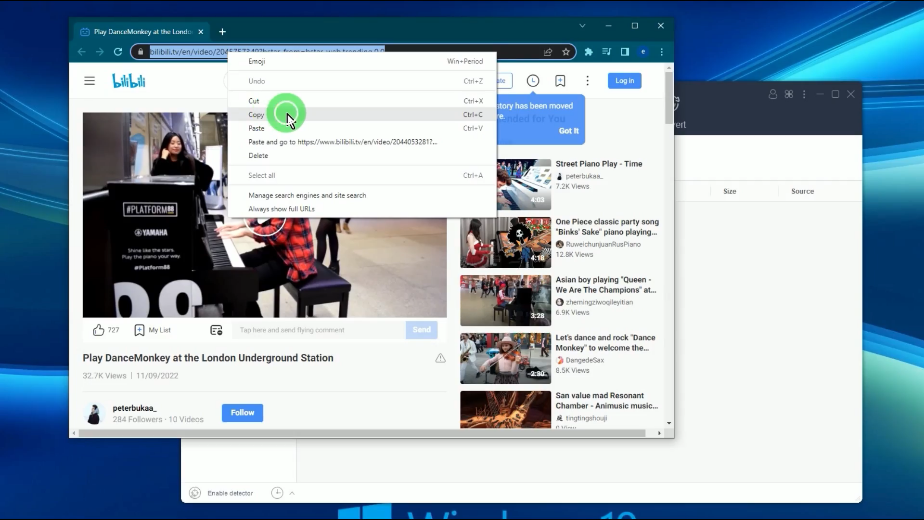
Step 2: Paste the copied video URL
Open the VideoPower RED and click the “Paste URL” button to paste the copied URL.
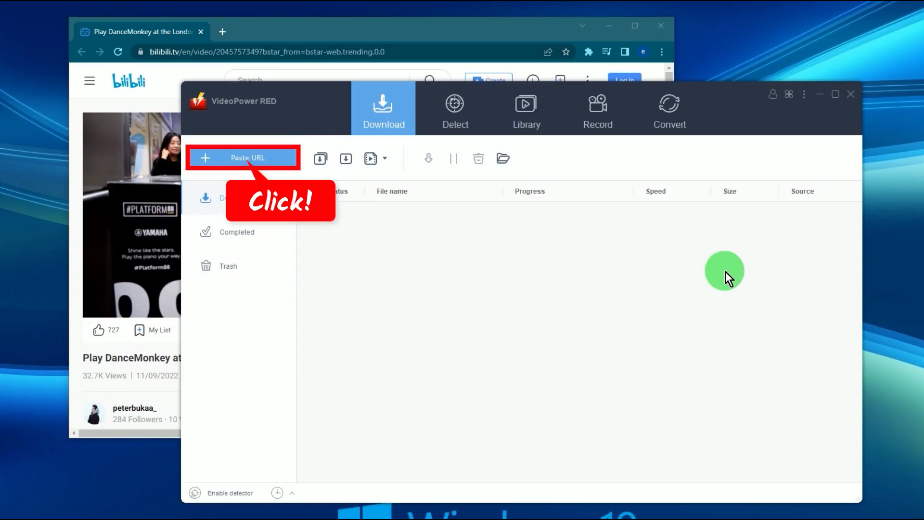
Step 3: Check the download progress
You can check the video download progress under the “Downloading” tab.
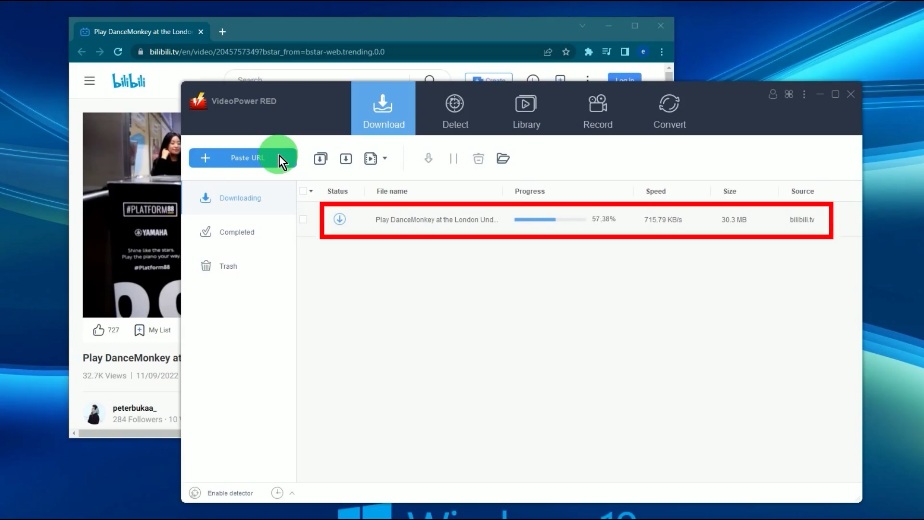
Step 4: Video download is complete
The download will be transferred under the “Completed” tab when the download is complete.
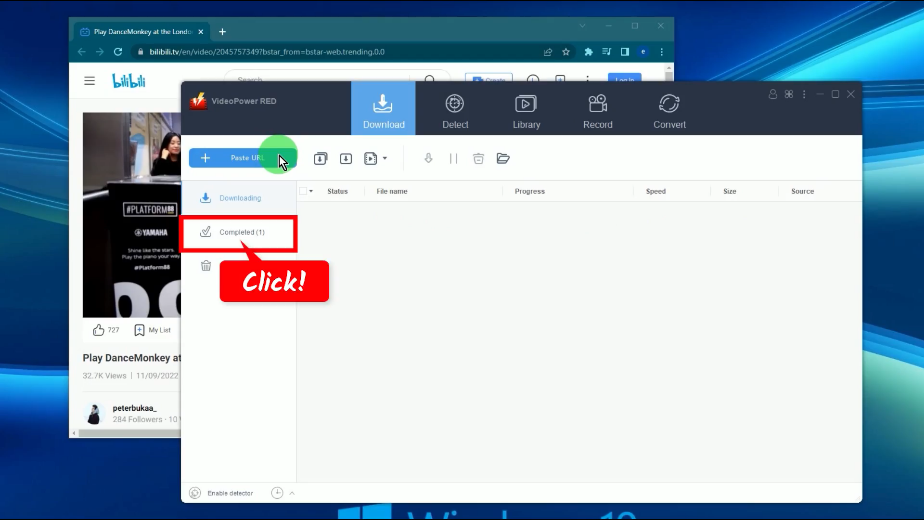
Step 5: Preview the downloaded video
Right-click the downloaded video and select “Play” from the options to preview the downloaded video.
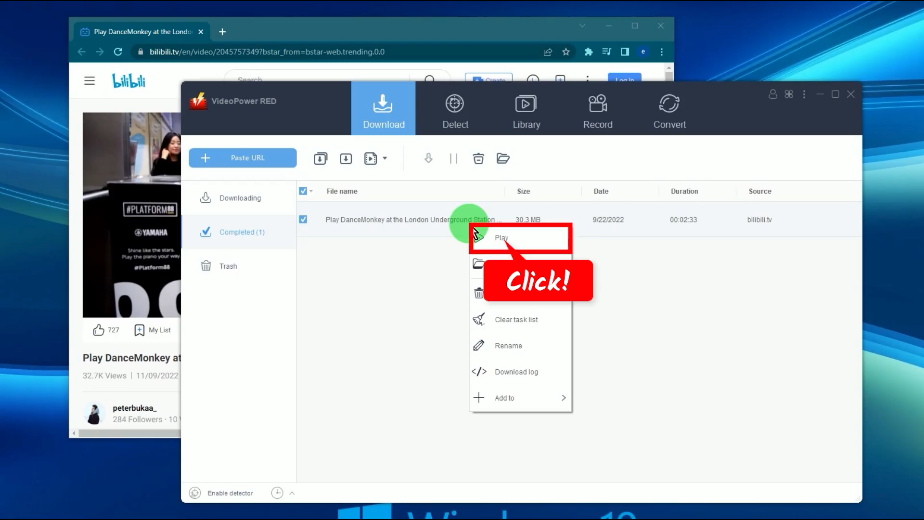
Method 2: Record the Bilibili Video
As an alternative to Bilibili video downloading, screen recording the video is the safest way to save it to your local storage. Through this, you can escape from random pop-ups that may contain malware. Follow the steps below on how to record Bilibili videos with VideoPower RED.
Step 1: Set the audio input
On your VideoPower RED, go to the “Record” function screen, and click the “Audio Input” button. Then select “System Sound” from the list of options. It is recommended to set the audio input to “System Sound” to avoid external noises during the recording.
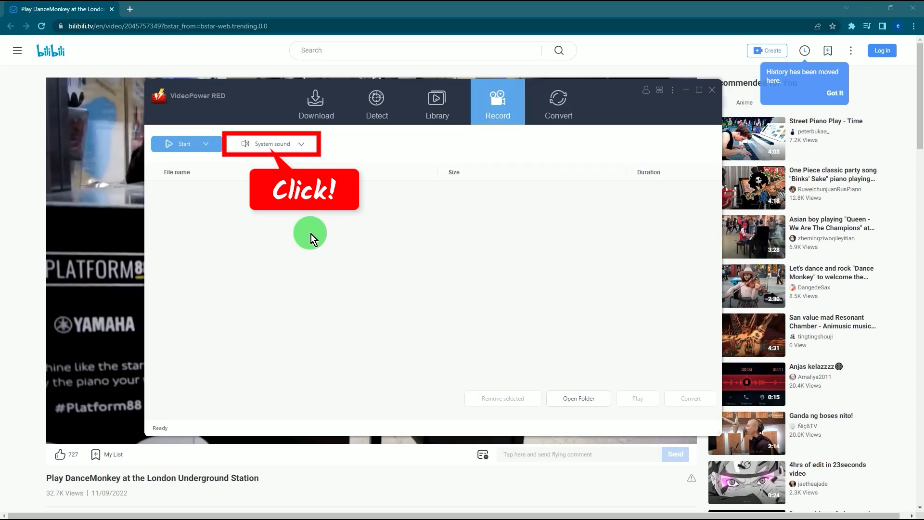
Step 2: Choose a recording mode
If you are a first-time user, click the “Record” button to select a recording mode.
The software has the capability to retain the recording mode settings previously used that’s why it shows “Start” instead of “Record”. You select from the recording mode options such as Fullscreen, Region, Audio only, etc.
In this example, we will set the recording mode to “Fullscreen”.
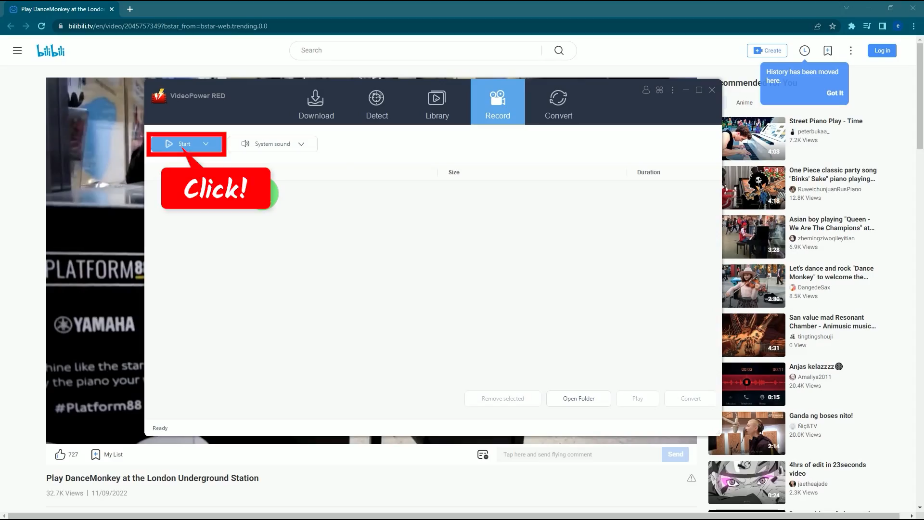
Step 3: Begin the recording
A confirmation box will pop up, asking if you are ready to begin the recording. Click “OK” to proceed.
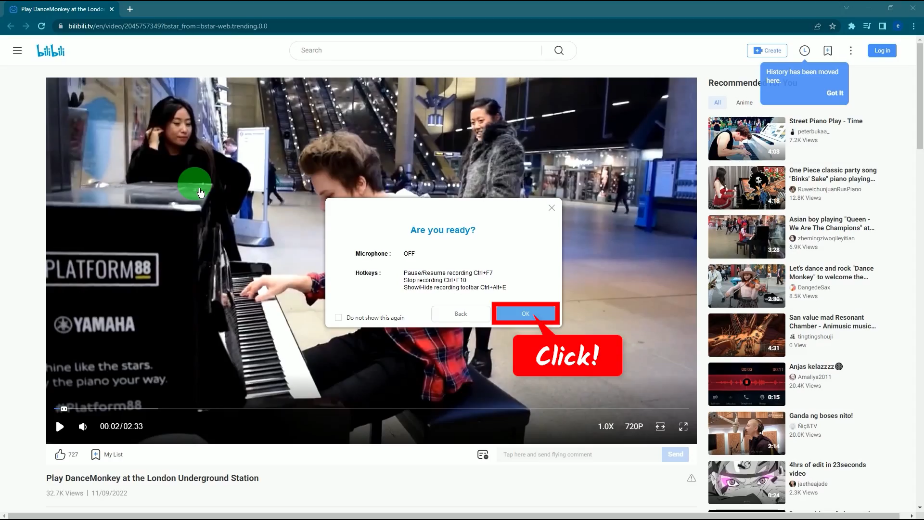
After the countdown, set the video to fullscreen. A recording toolbar will pop up which is used to control the recording. You can press the Ctrl+Alt+E shortcut key to show/hide the recording toolbar.
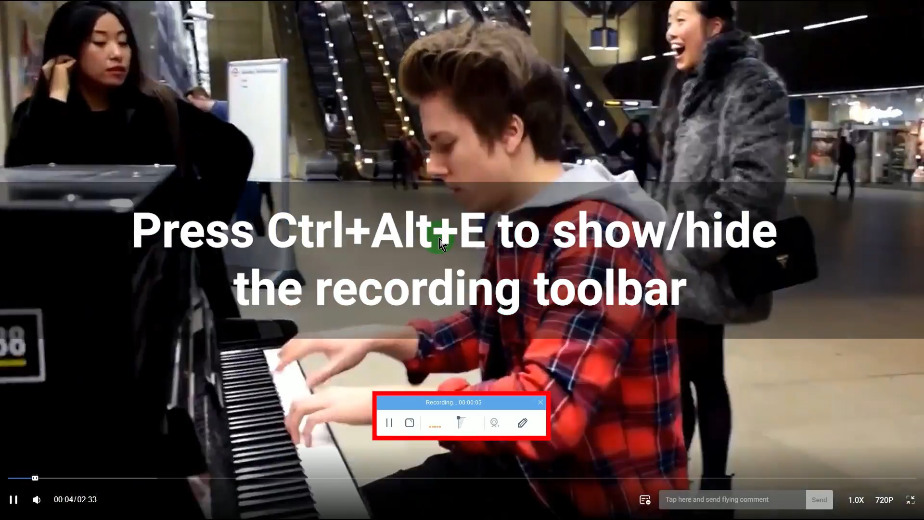
When the recording is finished, click “Stop” to end the recording.
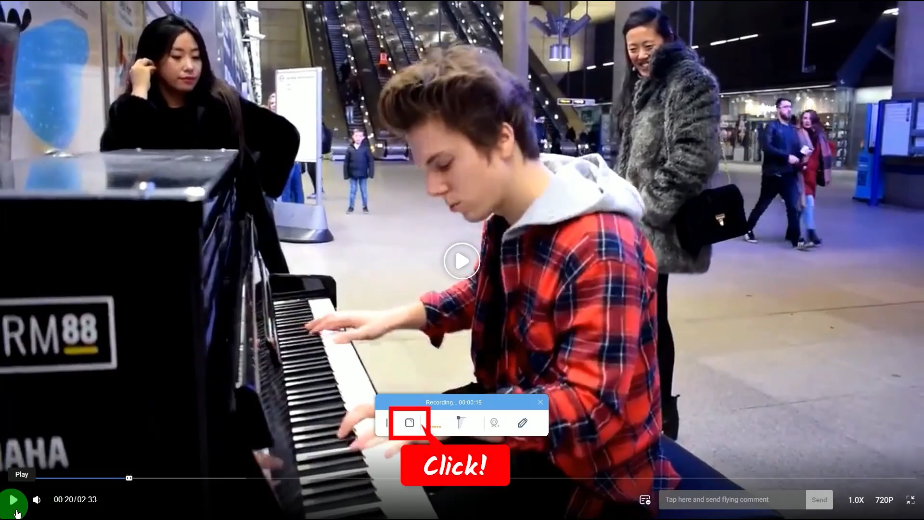
Step 4: Preview the recorded video
The recorded video will be added to your recording list. Right-click the recorded file to see more options or select “Play” to preview the video.
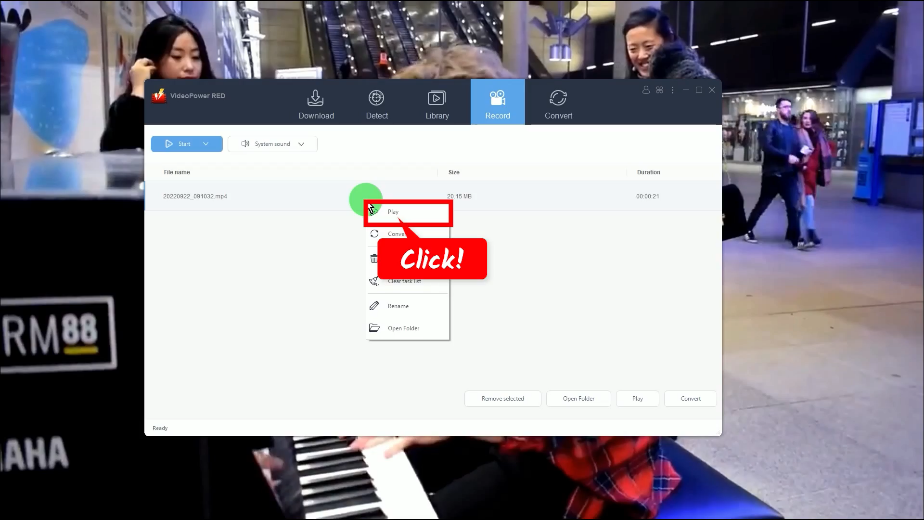
Conclusion:
When it comes to accessibility, Bilibili has an advantage over major streaming sites like YouTube. Since the Chinese Government bans YouTube, it cannot reaches Chinese audiences. Unlike Bilibili, it can reach audiences from China and other countries.
Another thing that makes Bilibili stands out compared to other streaming sites is its bullet comments capability. It encourages a more interactive and communal experience while watching the videos.
Aside from the great features it offers, Bilibili gives almost all kinds of videos to stream, especially anime. That’s why many are looking to download Bilibili videos for offline watching. With the help of a good Bilibili video downloader like VideoPower RED, downloading could never be easier. Aside from Bilibili, it can also download from more than 1000 streaming sites. Begin your downloads now and enjoy watching videos offline!
ZEUS series can do everything that VideoPower series can do and more, the interface is almost the same.
Check out NOW! Start easier with more affordable prices!
ZEUS Series
VideoPower brother products, start easier with more affordable prices!
| ZEUS BUNDLE 1 Year License ⇒ $29.99 |
ZEUS BUNDLE LITE 1 Year License ⇒ $19.99 |
ZEUS RECORD LITE 1 Year License ⇒ $9.98 |
ZEUS DOWNLOAD LITE 1 Year License ⇒ $9.98 |
||
| Screen Recorder | Screen&Audio Recording | ✔ | ✔ | ✔ | |
| Duration Setting, Schedule Recording | ✔ | ||||
| Video Downloader | Paste URL to download, batch download | ✔ | ✔ | ✔ | |
| Search/download video,browser detector | ✔ | ||||
| Music Recorder | Record music and get music ID3 tag info | ✔ | ✔ | ||
| Music search/download/record, CD Ripper/Creator, Audio Editor | ✔ | ||||
| Video Editor | Edit and convert videos, create slideshow | ✔ | |||
| Screen Capture | Capture screen, image editor | ✔ | |||
