Garage Band has been transforming the music Arena with its creative features. It is an instrument and a music application that allows its users to create music or podcasts.
It is the best app for music professionals and is loaded with plenty of innovative features to make the best music for various purposes. It is absolutely effortless to use.
Anyhow, you must have given a thought to downloading quality music to import it to Garageband for effects or download Garageband songs for offline listening. Well, VideoPower YELLOW or ZEUS, is a highly recommendable Garageband music downloader.
With its comprehensive and multi-functional tool which allows you to record and edit audio that produces high-quality results, it’s the best bet for getting audio source before importing to GarageBand sound library.
With this application, you’ll be able to record any sound streaming on your PC including your system sound and microphone sound. Besides, it comes with an ID3 identifier that can identify and tag the recorded music with title, album, artist, and genre automatically. With this useful function, you don’t have to add ID3 tags to every soundtrack manually anymore.
Part 1: How to Record Sound Source for GarageBand
Part 2: Edit Recorded Audio
ZEUS can do what VideoPower series can do and more with an almost similar interface.
Check out NOW! Start easier with more affordable prices!
Step 1: Select input source.
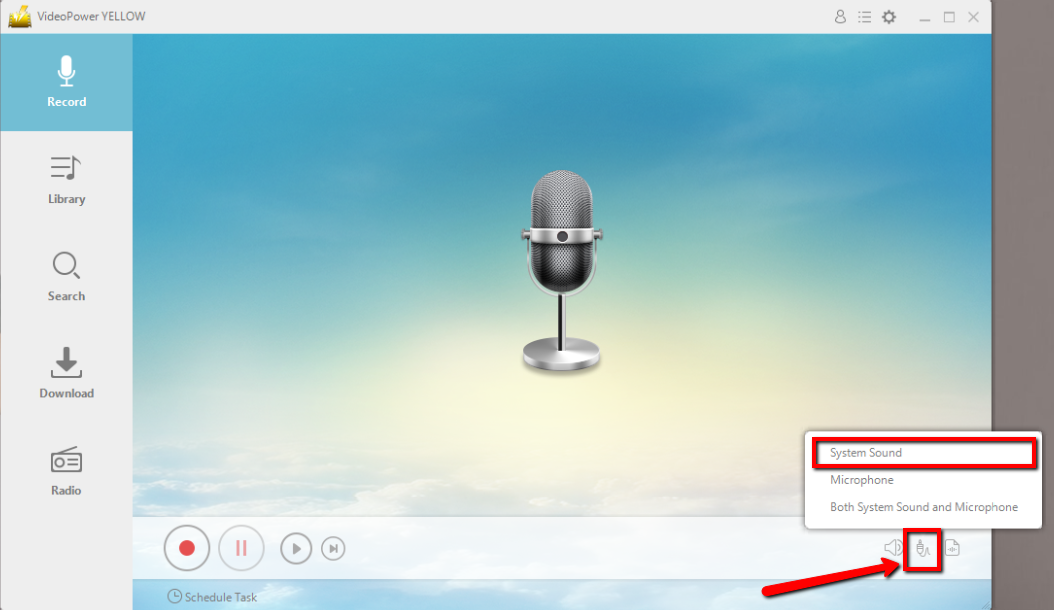
To record audio from PC only, choose “System Sound”, but if you want to include the sound input by the microphone at the same time, choose “Both System Sound and Microphone”.
Step 2: Select output format you want to save.
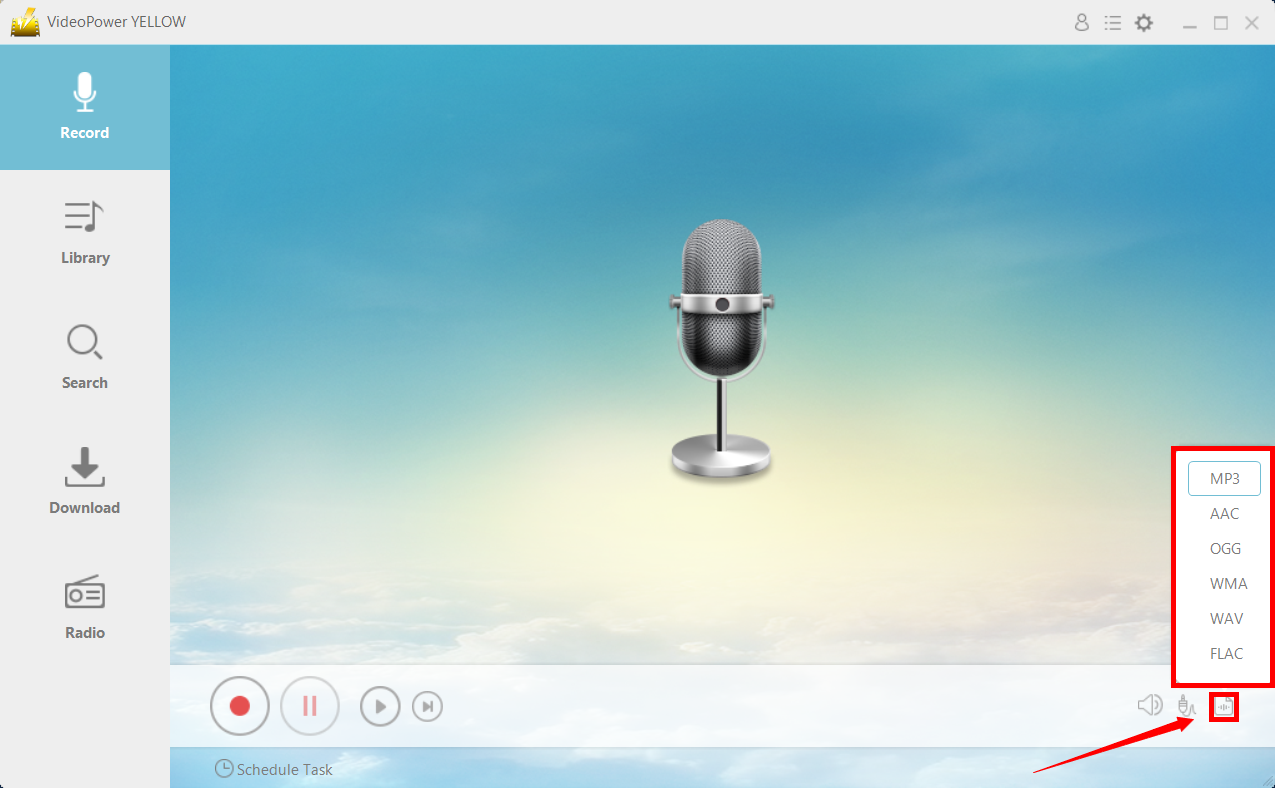
Available output formats are MP3, AAC, OGG, WMA, WAV, AND FLAC, you can choose whatever format you need.
Step 3: Start to record audio.
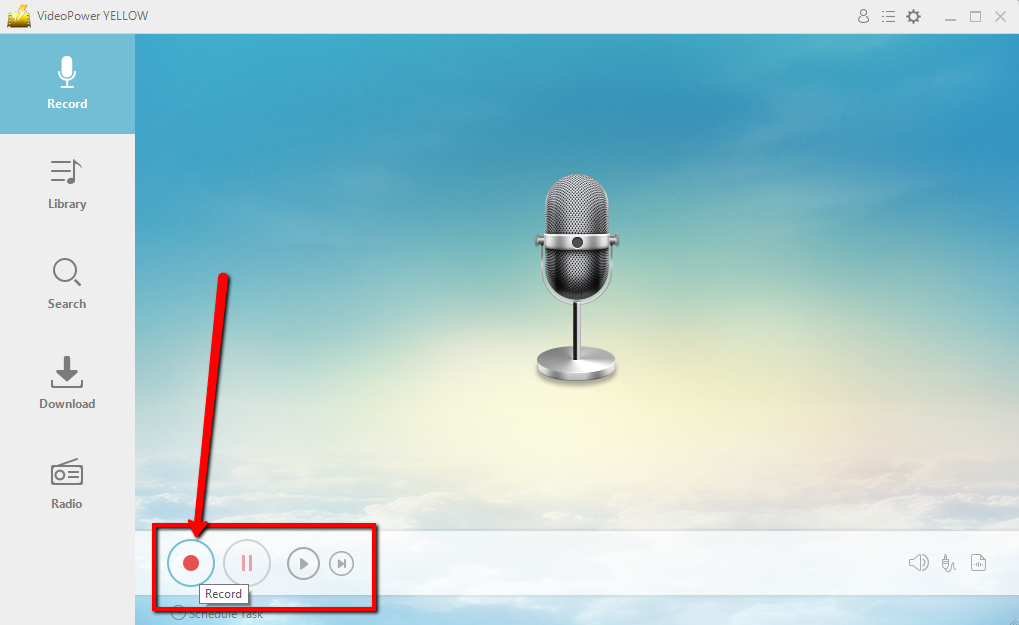
Click the “Record” button then the recording will start right away. Make sure the sound source or music to be recorded is playing in the background.
Step 4: Find the recorded audio file
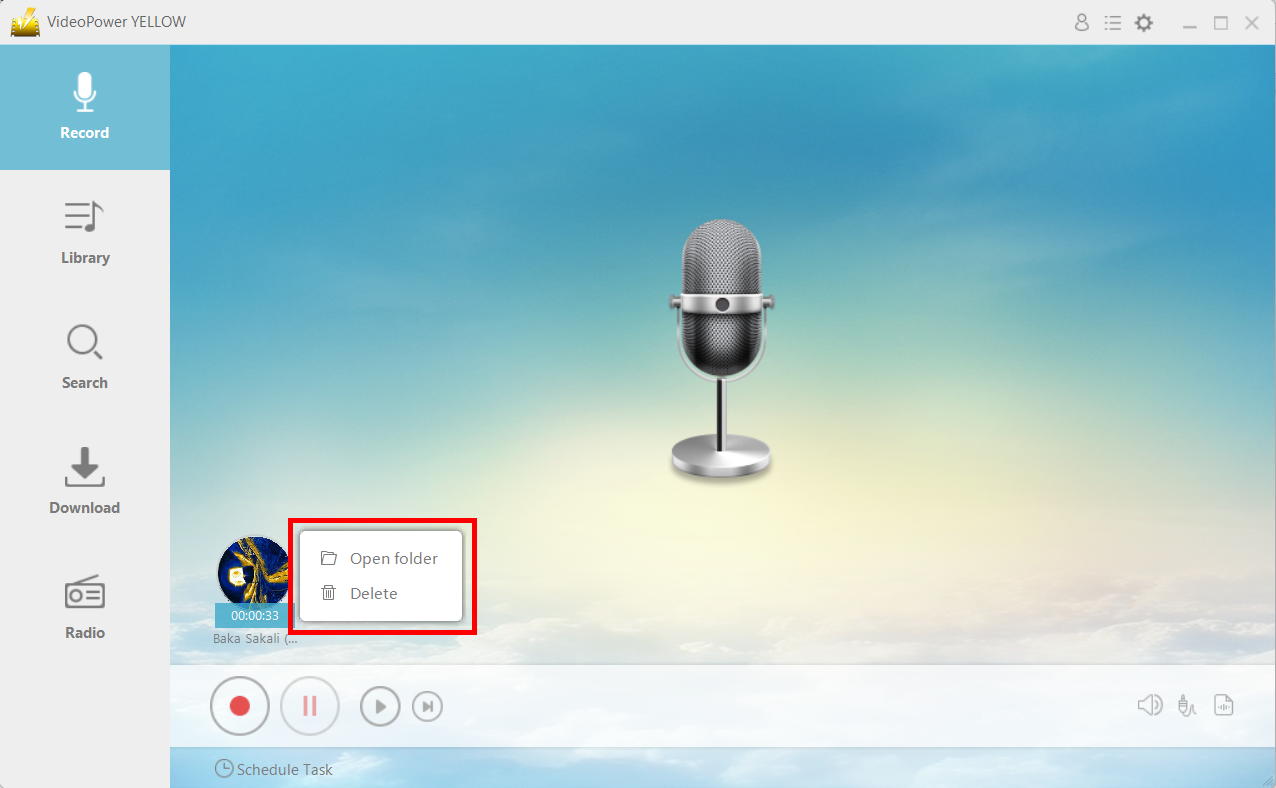
After the recording is finished, you can see the song title and singer under the soundtrack icon. Right-click the recorded track icon and click “Open folder” to open the storage location of the recorded sound source for GarageBand or click “Delete” if you want to delete the file and record again.
Step 1: Find the recorded audio.
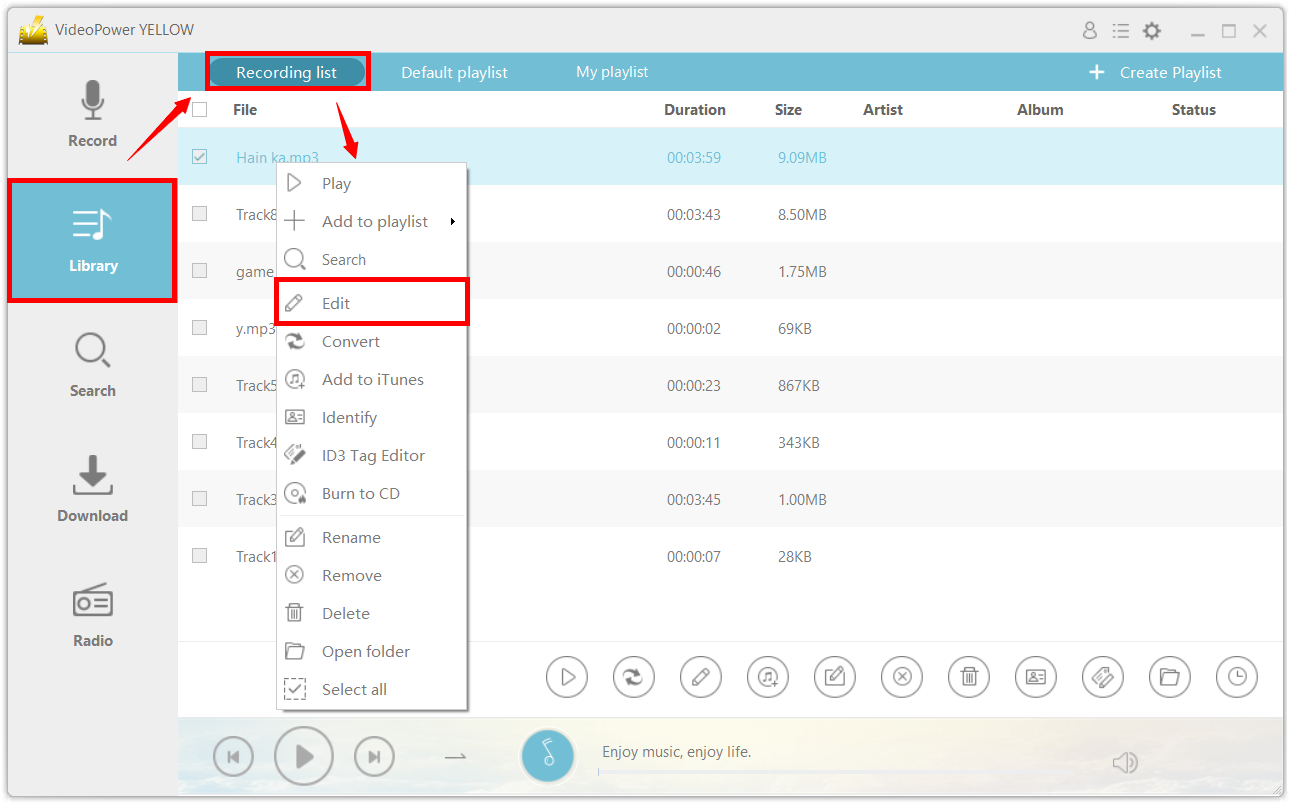
In the recording list of the “Library” section, find the recorded audio that you want to edit. Right-click the audio and choose “Edit” from the menu.
Step 2: Edit
The audio editor will pop-up and you can edit the file here.
You can perform cut, copy, paste, delete from the “Edit” menu and insert silence, append sound file, insert the sound file, mix sound file, and overwrite with sound file from the “Tools” menu.
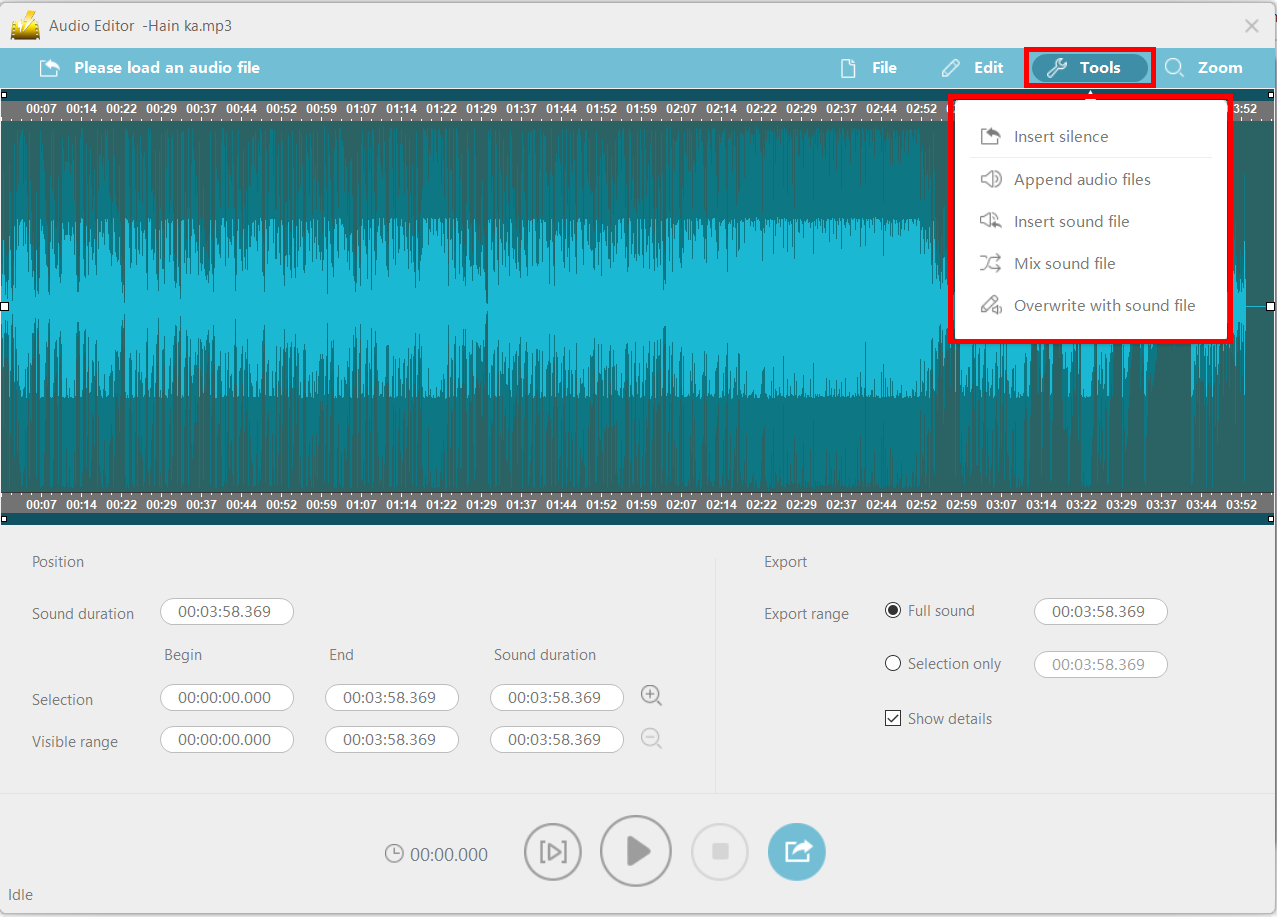
Tips:
•Insert silence: Click the place where you want to insert silence, the following yellow line will show up. •After that, set the duration of silence by heading to “Tool – Insert silence” and click “OK”.
•Silence will be inserted after the yellow line.
•Append audio files: Add a new audio file to the end of the current audio file.
•Insert sound file: Insert a new audio file behind the selected location.
•Mix sound file: Click on the place where you want to mix, the following yellow line is displayed. The new audio will be added after the yellow line and mixed with the original audio file.
•Overwrite with a sound file: Replace the currently selected region with a new audio file.
Step 3: Save the edited audio file.
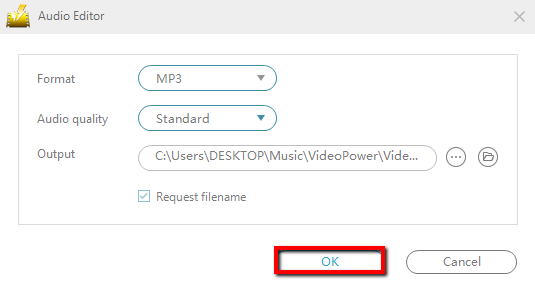
When finished editing, click the export icon at the bottom of the window to export the edited file.
After you have made settings for format, sound quality, output directory, etc., click “OK” to start exporting audio.
Conclusion:
When listening to music in MP3 format, some important data has been lost, which is caused by lossy compression. High-quality audio contains all the sounds made by artists when recording content. Therefore, we developed VideoPower YELLOW, which allows users to be used as a GarageBand music downloader.
It is multifunctional which also offers many added features such as music researcher & downloader which allows you to easily search for music by artist, album, or specific song to download; record radio which has a list of genres to choose from for radio recording, and a task scheduler for scheduling tasks based on the triggers and actions set.
ZEUS series can do everything that VideoPower series can do and more, the interface is almost the same.
Check out NOW! Start easier with more affordable prices!
ZEUS Series
VideoPower brother products, start easier with more affordable prices!
| ZEUS BUNDLE 1 Year License ⇒ $29.99 |
ZEUS BUNDLE LITE 1 Year License ⇒ $19.99 |
ZEUS RECORD LITE 1 Year License ⇒ $9.98 |
ZEUS DOWNLOAD LITE 1 Year License ⇒ $9.98 |
||
| Screen Recorder | Screen&Audio Recording | ✔ | ✔ | ✔ | |
| Duration Setting, Schedule Recording | ✔ | ||||
| Video Downloader | Paste URL to download, batch download | ✔ | ✔ | ✔ | |
| Search/download video,browser detector | ✔ | ||||
| Music Recorder | Record music and get music ID3 tag info | ✔ | ✔ | ||
| Music search/download/record, CD Ripper/Creator, Audio Editor | ✔ | ||||
| Video Editor | Edit and convert videos, create slideshow | ✔ | |||
| Screen Capture | Capture screen, image editor | ✔ | |||
