Yahoo is an American web services provider or an Internet portal that incorporates a search engine and a directory of World Wide Web sites that is organized in a hierarchy of topic categories. As a directory, Yahoo can provide you with both new and seasonal content from thousands and millions of sources. Specifically on its shopping, streaming, mailing, and of course news reporting services that help you updated and be connected.
It is also an interesting site not only to broadcast and publish news but also for entertainment concerns. Yahoo music video downloader would be best to download favorite music videos and music video clips online. Moreover, this site is indeed useful but only accessible online. For offline use, Yahoo Video Downloader lets you download Yahoo videos in the easiest possible way.
For you not to think much, an easy way to download your Yahoo videos is to use Yahoo video downloader software called VideoPower RED.
ZEUS can do what VideoPower series can do and more with an almost similar interface.
Check out NOW! Start easier with more affordable prices!
Guide
How to Use the Yahoo Video Downloader
VideoPower RED, known as the amazing, hassle-free, and trusted downloader application software is indeed useful for downloading Yahoo multimedia files. This product also comes with various useful features that can enhance your downloading experience. You can store your desired videos locally with this product in four methods such as copy and paste, with an embedded detector, external detector, and screen recording methods.
Method 1: Copy and Paste the URL to Download Yahoo Video
Step 1: Copy the Yahoo video URL
Using your PC browser, open the Yahoo video that you want to download, and copy its URL from the top address bar. To copy the URL, simply right-click the URL and select “Copy” from the options.
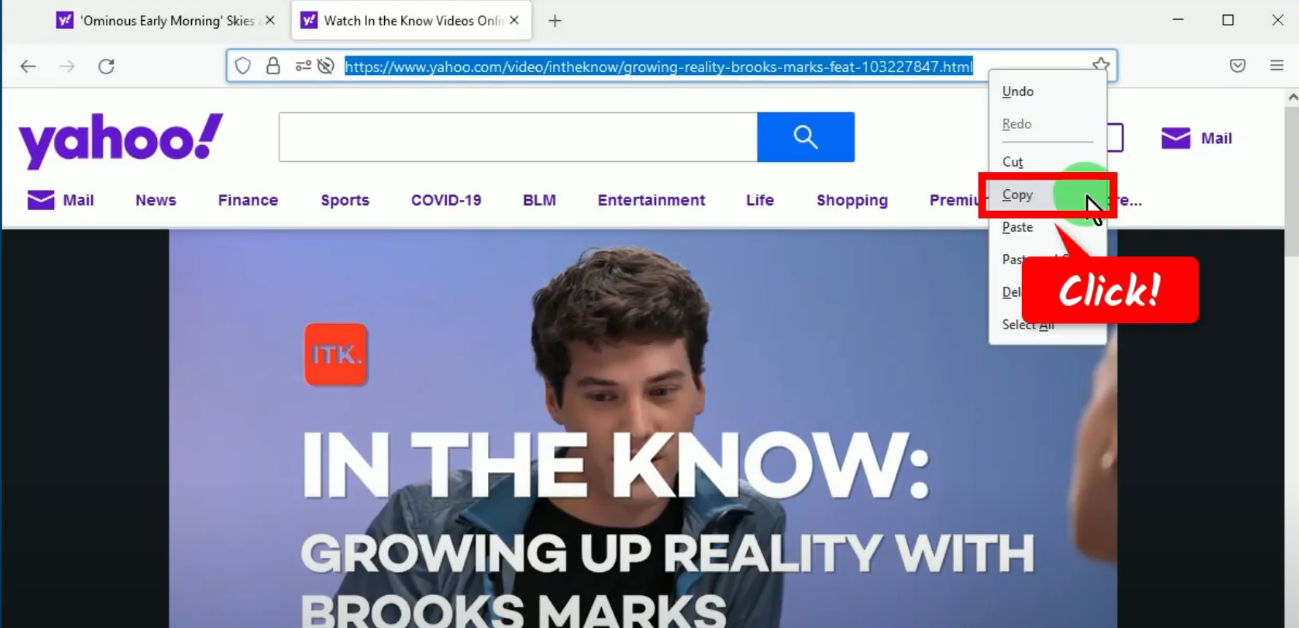
Step 2: Paste the copied video URL
Open the VideoPower RED, go to the “Download” function screen, and click the “Paste URL” button.
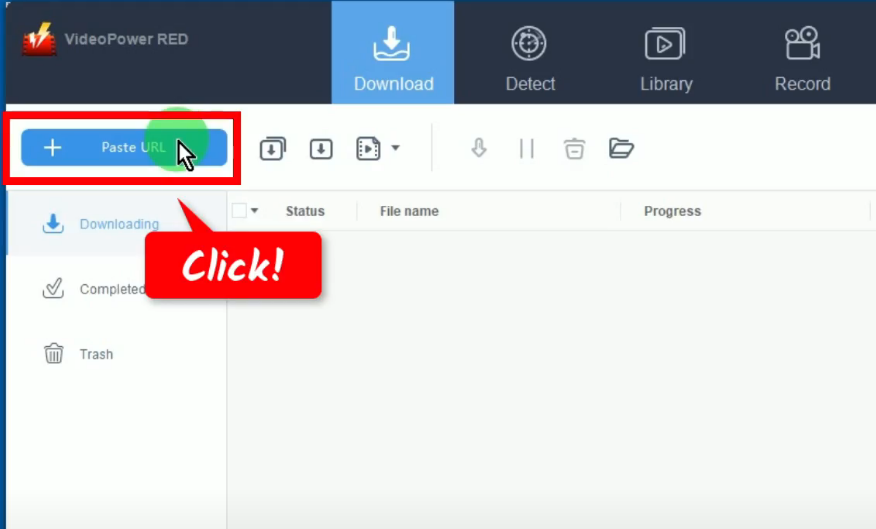
Step 3: Downloading the Yahoo video
The video will be processed for download under the “Downloading” tab.
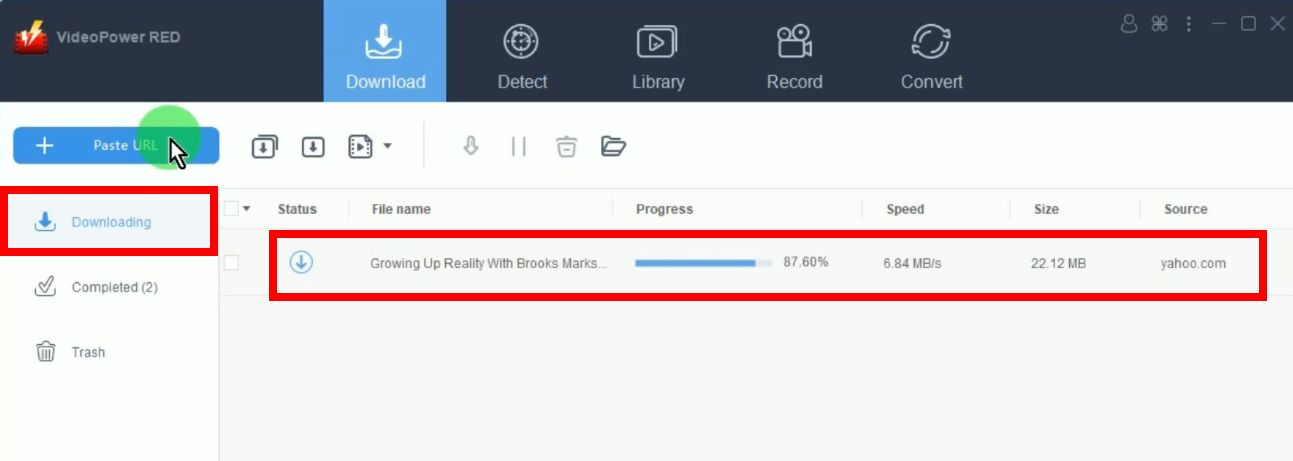
Step 4: Yahoo video download is completed
When the download is completed, it will be moved to the “Completed” tab.
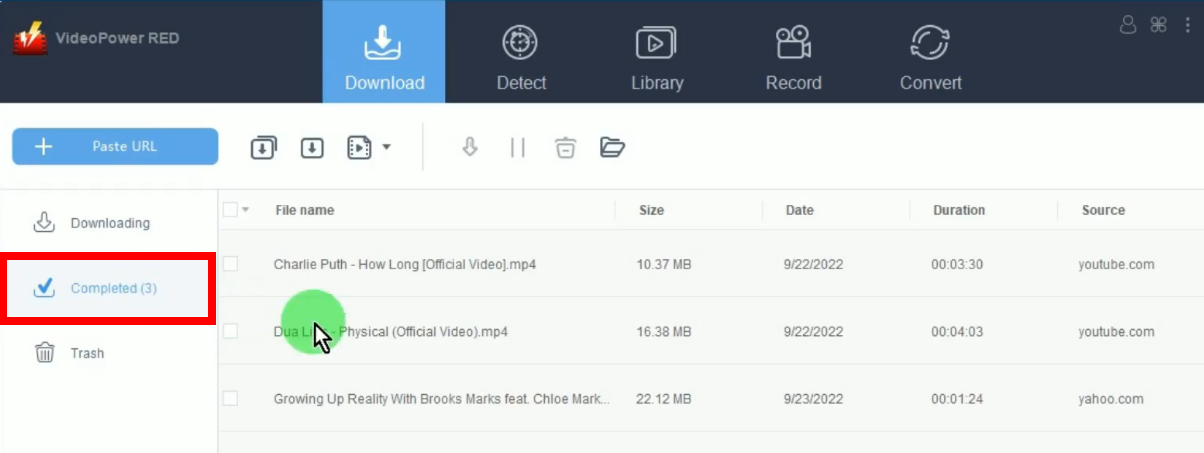
You may right-click the downloaded file and select “Play” to preview.
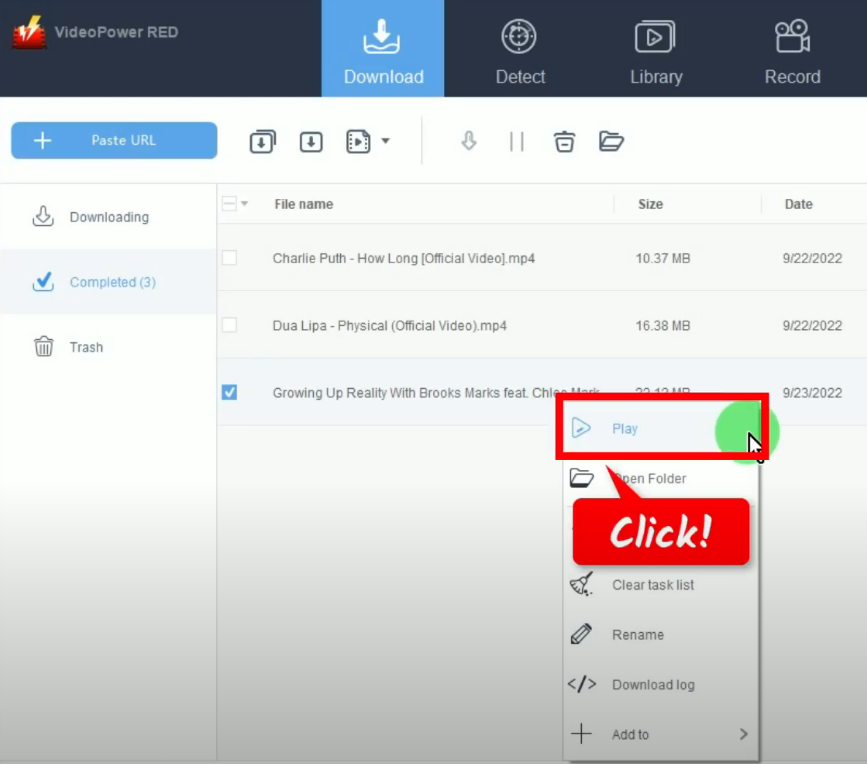
Method 2: Use the External Browser to Download
This method enables you to download the video playing on your external browsers. It automatically detects and downloads the video playing.
Step 1: Enable the external detector
On your VideoPower RED, click the 3 dots on the right side.
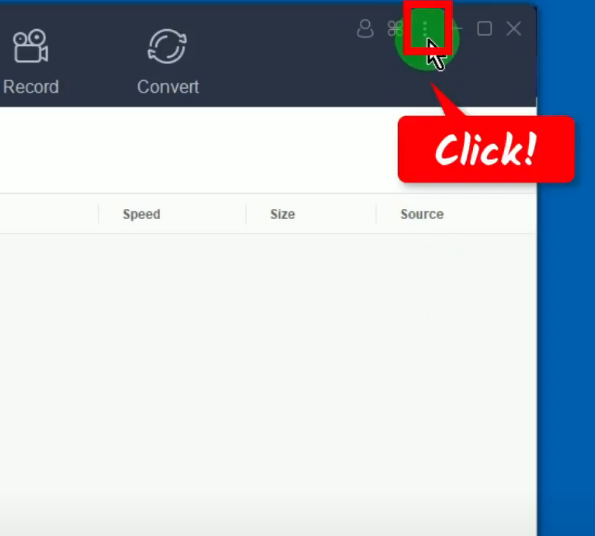
From the options, select “Settings”.
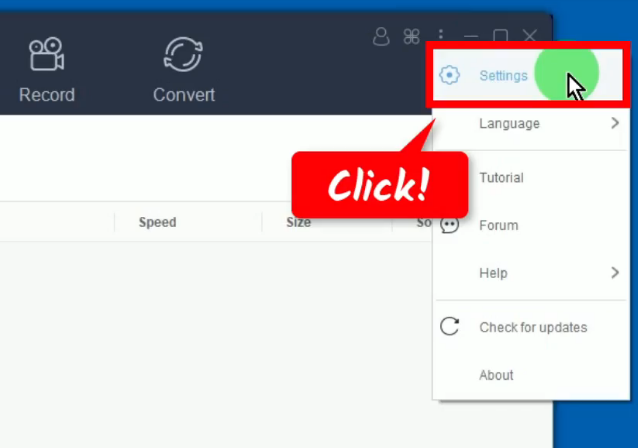
The settings window will be opened. Go to the “Download” tab.
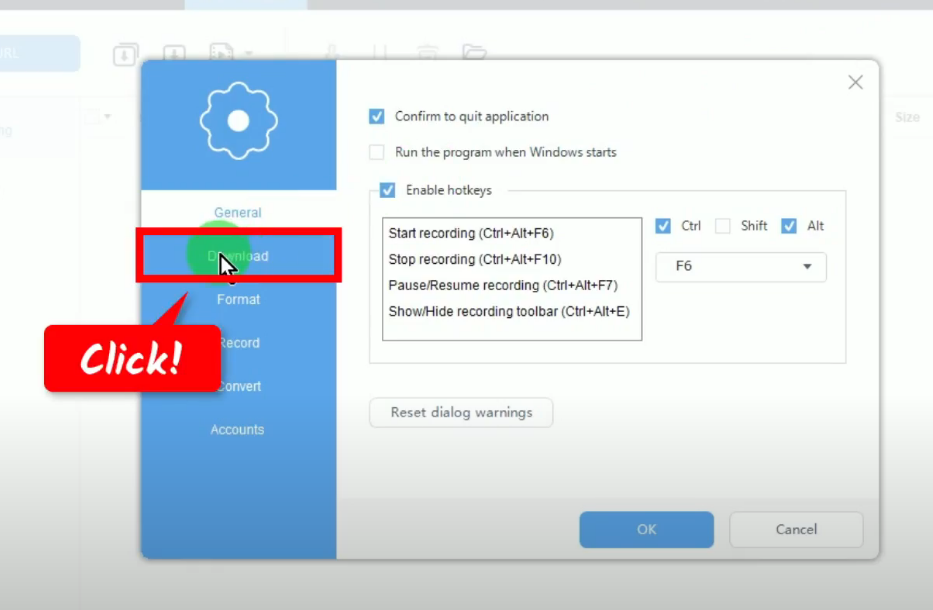
Mark check the option “Enable advanced detector (Support HTTPS)”. Click “OK” to save the changes.
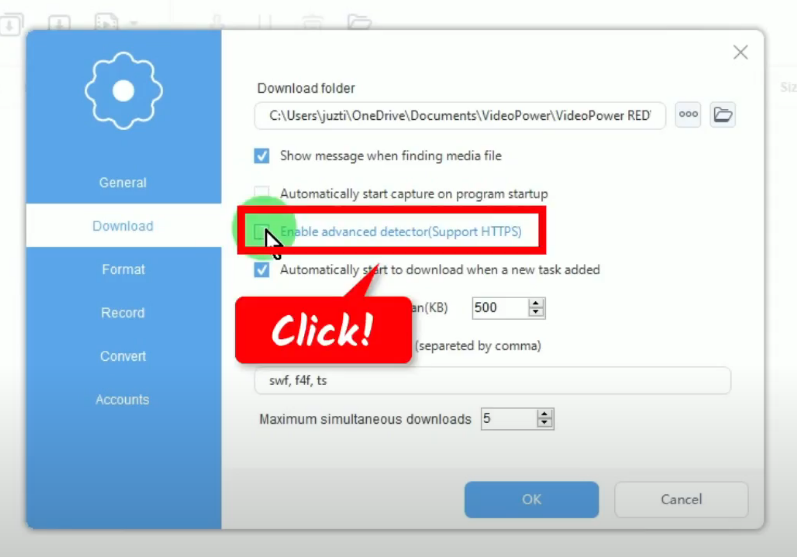
On the VideoPower RED main screen, click the “Enable Detector” at the bottom.
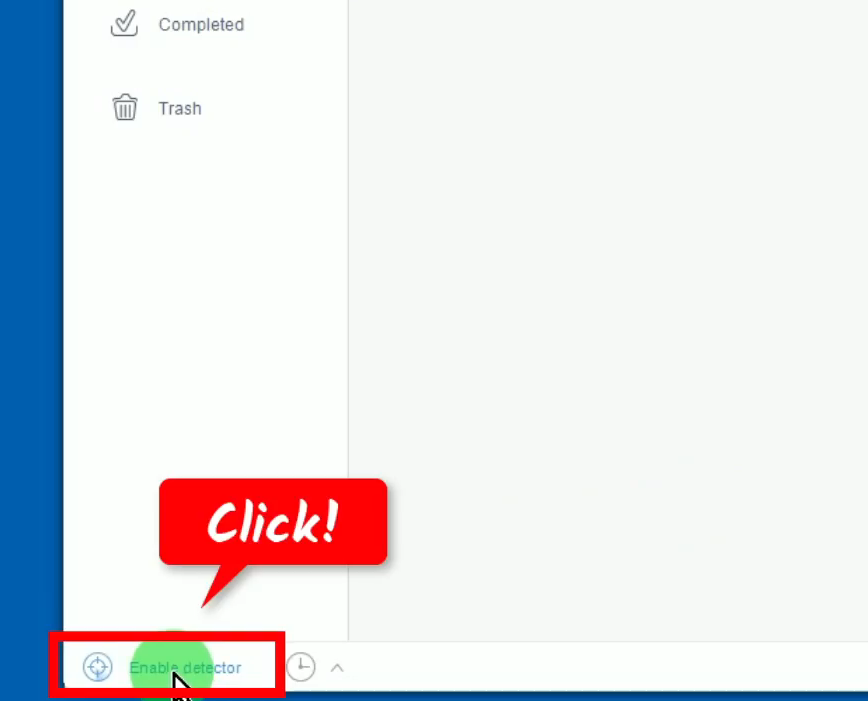
Step 2: Auto-detect video playing on an external browser
Go back to the Yahoo video and play it. A box of media files detected will pop up which indicates that the video is playing is detected and added to the download queue.
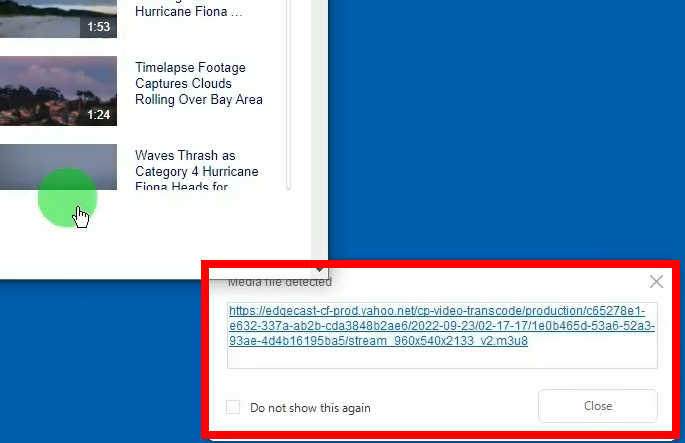
Step 3: Downloading the Yahoo video
The video will be processed for download under the “Downloading” tab on the “Download” function screen.
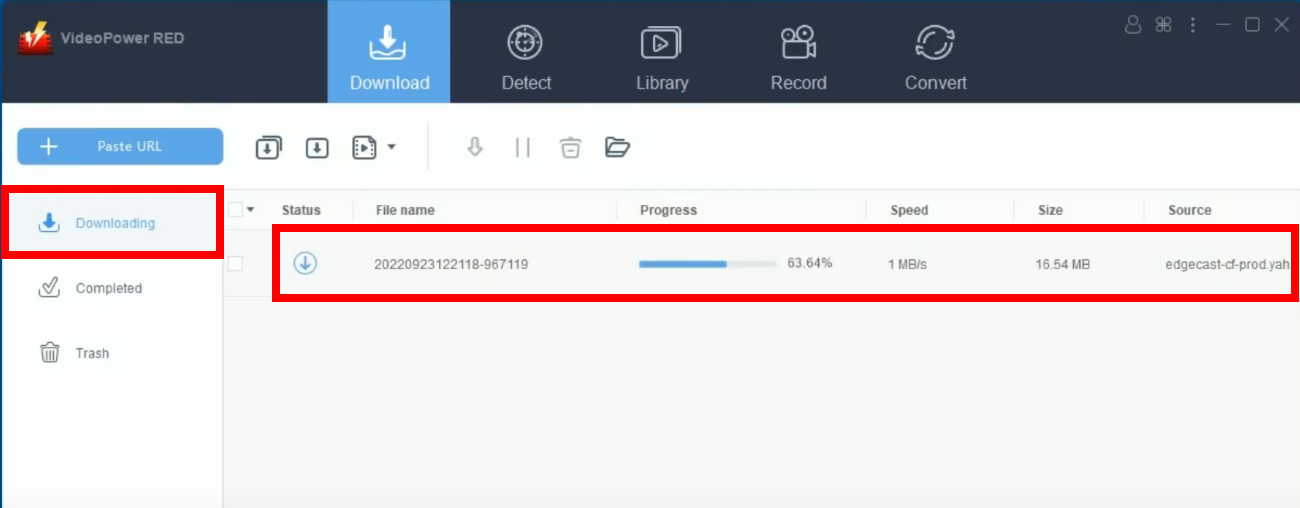
Step 4: Video download is completed
When the download is completed, it will be moved to the “Completed” tab.
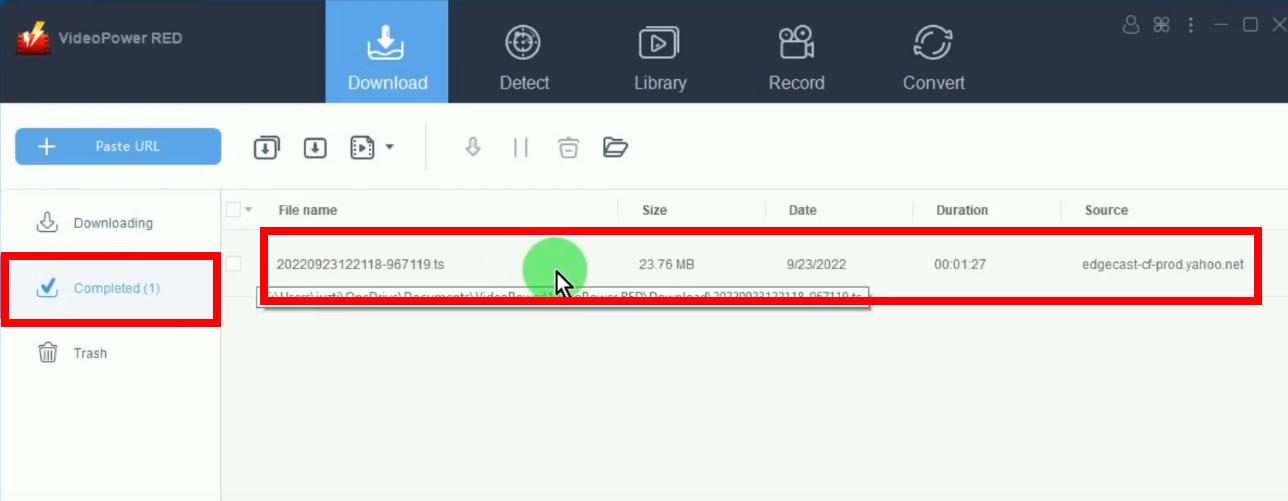
You may right-click the downloaded file and select “Play” from the options to preview.
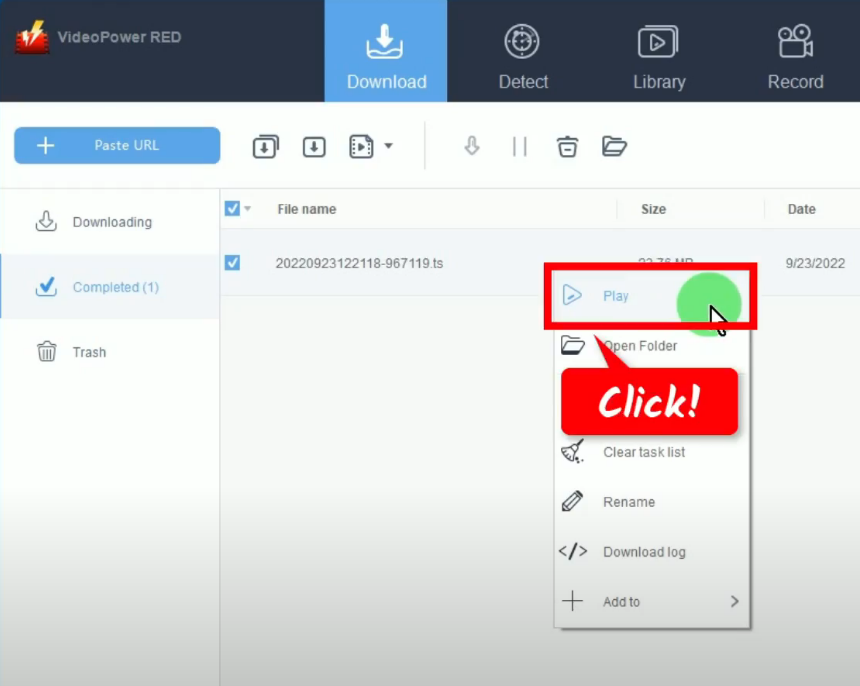
Method 3: Record the Yahoo Video
Step 1: Go to the “record” function screen
On the VideoPower RED, click the “Record” function menu.
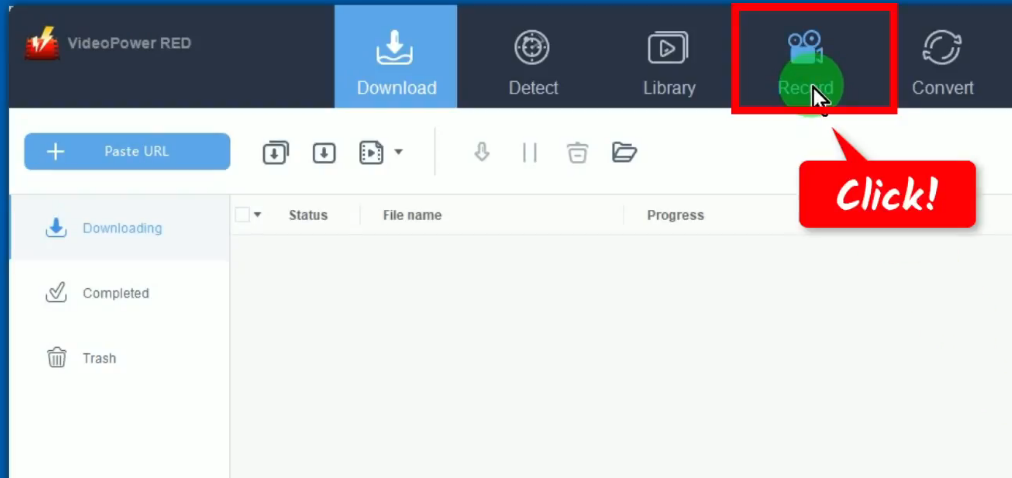
Step 2: Set the audio input
On the “Record” function screen, click the “Audio input” button to select the sound source.
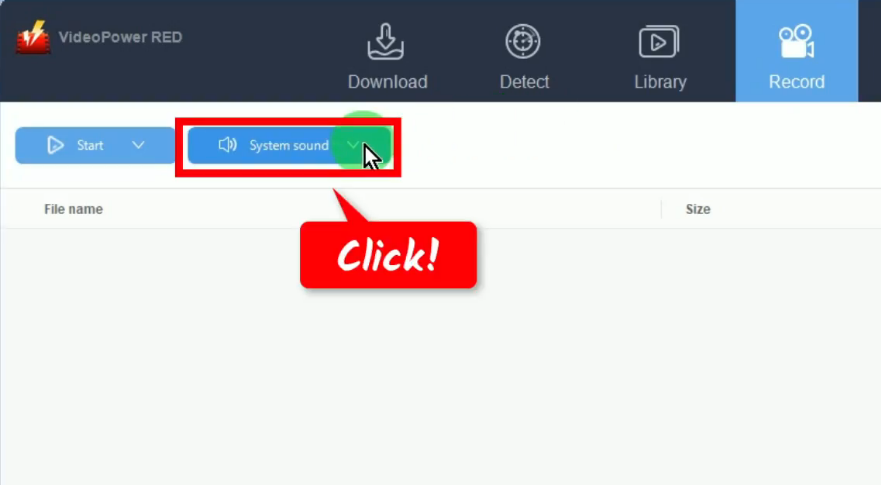
A list of options will drop down for your selection. In this example, we will set the audio input to “System sound”.
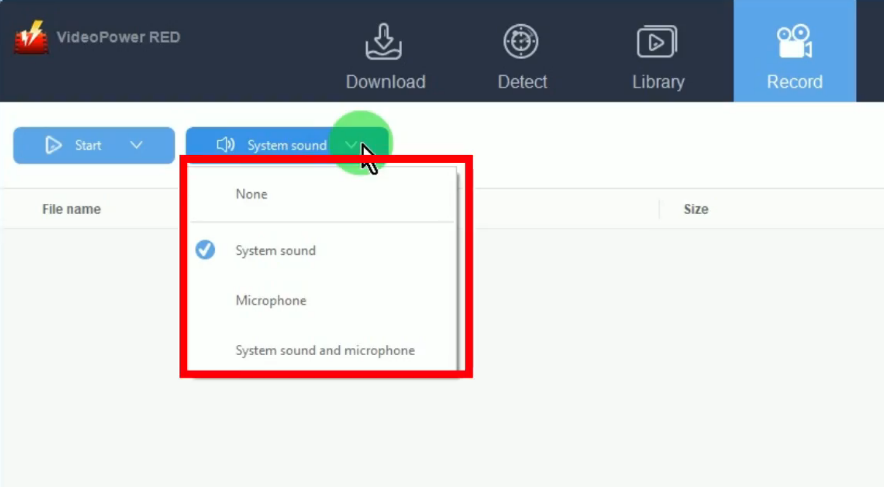
Step 3: Choose a recording mode
To begin the recording, you need to choose first the recording mode. To do this, click the “Record” button. For repeated recording, the button shows as “Start” because the software automatically sets the recording mode based on recently used.
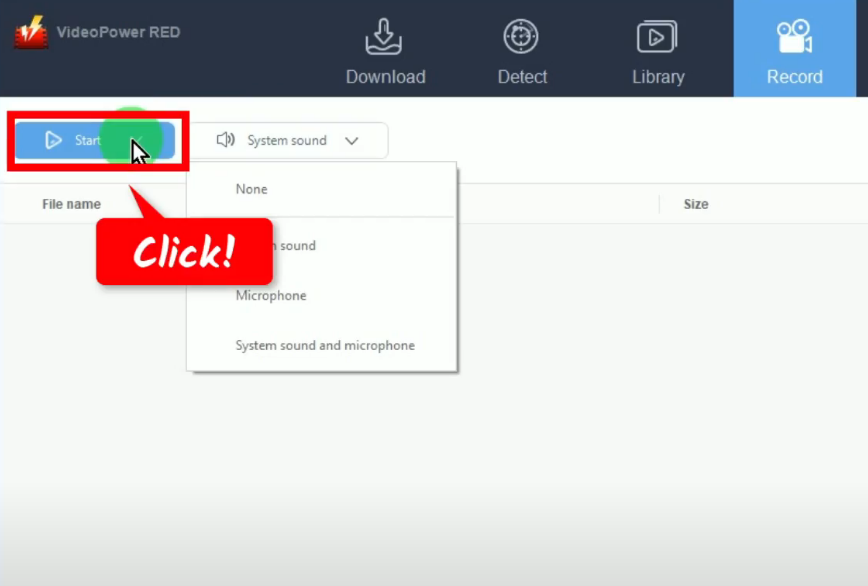
A list of all available recording modes will drop down for your selection. In this example, we will set the recording mode to “Region”.
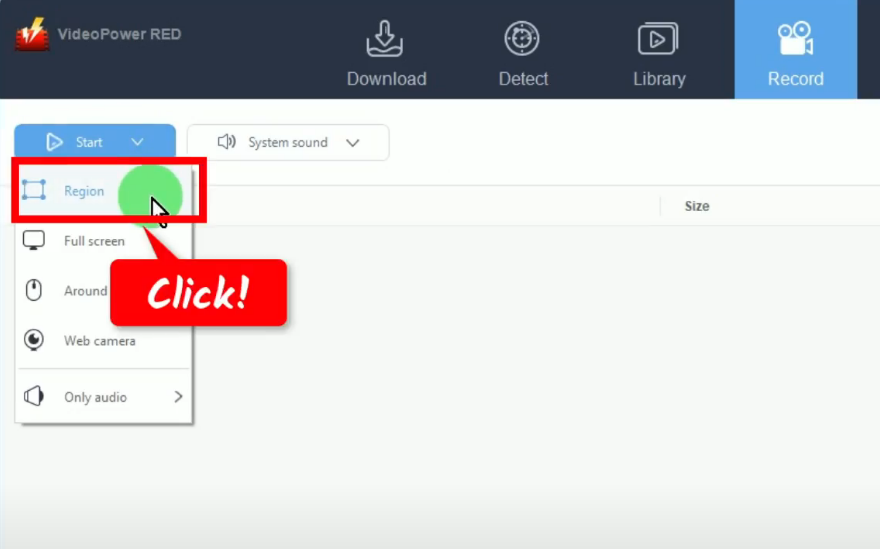
Step 4: Select the recording area
Drag the pointer to select the recording area.
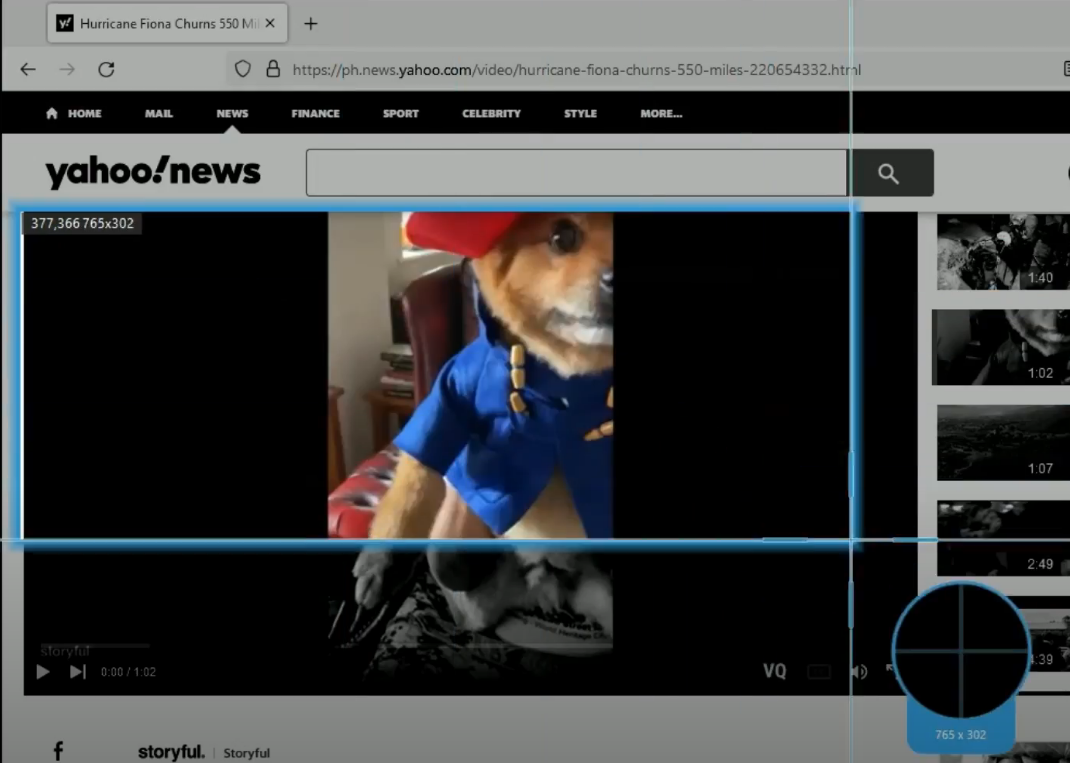
Step 5: Begin the recording
A confirmation will prompt asking if you are ready to begin the recording. Click “OK” to proceed.
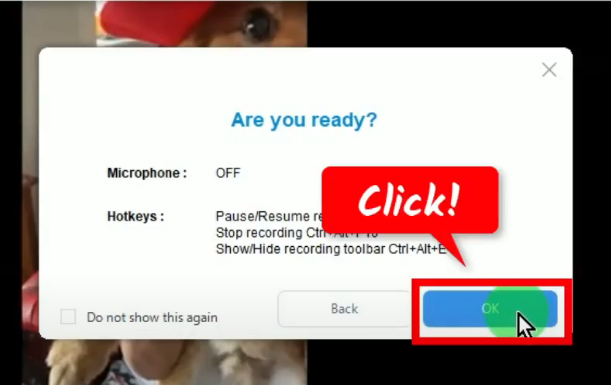
After the countdown, the recording toolbar will pop up which indicates that the recording has begun. Play the video to have it recorded.
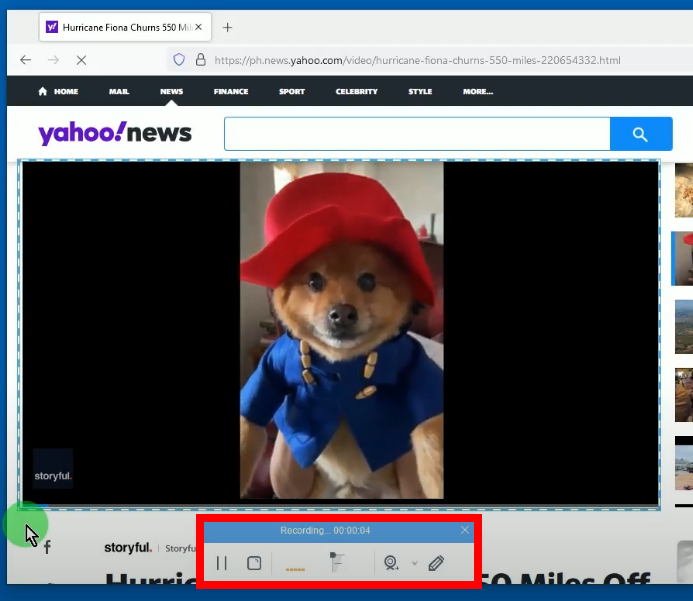
Optional:
You can add annotations while recording. To enable the recording, click the “Pencil” icon on the recording toolbar.
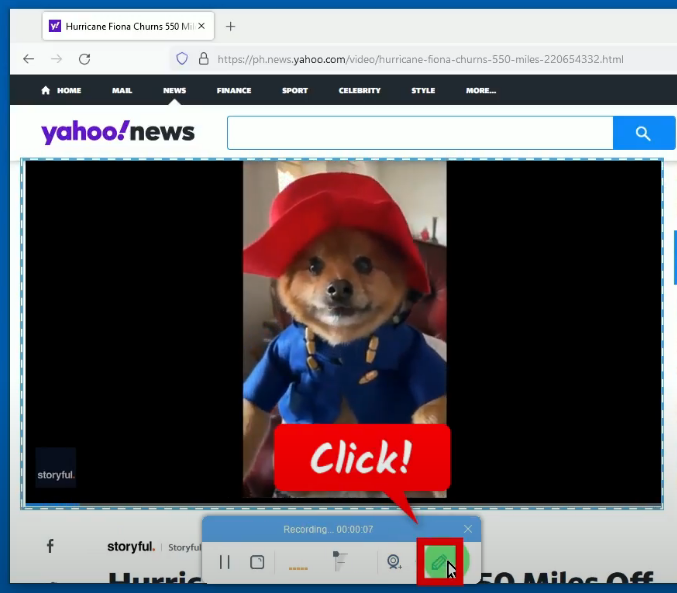
The annotation tools will be shown. Select tools to use and add to the recording video.
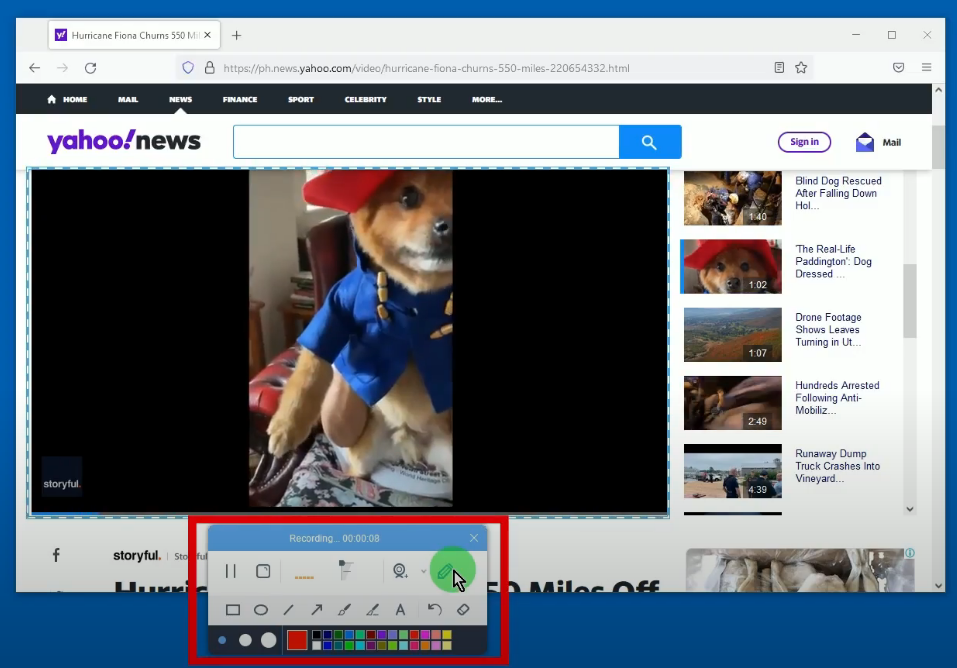
Step 6: Yahoo video finished recording
When the recording is finished, click “Stop” to end the recording.
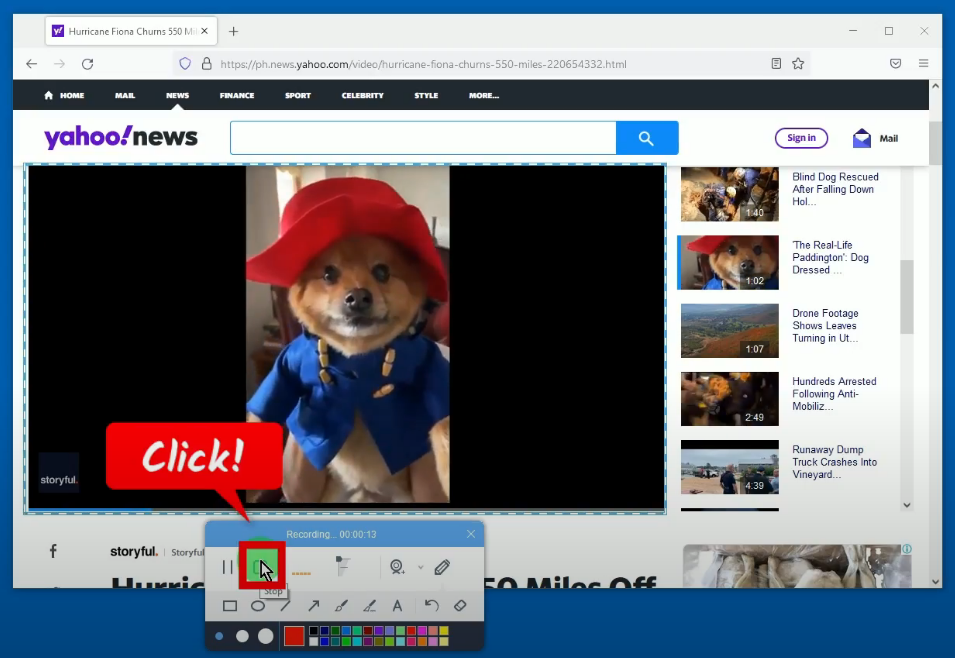
The recorded video will be added to your recording list on the “Record” function screen. Right-click the recorded file and select “Play” from the options to preview the video.
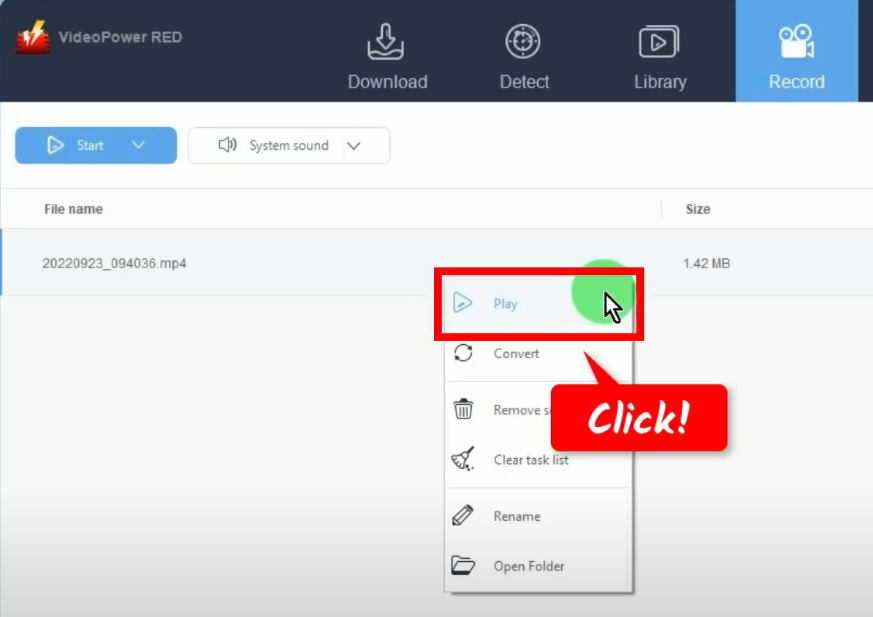
Conclusion:
Websites that are useful for entertainment, communication, and of course news broadcasting are in demand in today’s generation. One of these sites is Yahoo, the web services provider that offers shopping, streaming, and mailing services. It is the site where users can also continuously watch their desired and favorite video clips online.
However, users aren’t always connected to the internet. Therefore, users thought to download Yahoo videos with the help of VideoPower RED – Yahoo video downloader.
VideoPower RED is known to be an excellent and easy application software that is best for downloading online videos. This product also has various useful and professional features such as; converting, recording, and detecting multimedia files.
ZEUS series can do everything that VideoPower series can do and more, the interface is almost the same.
Check out NOW! Start easier with more affordable prices!
ZEUS Series
VideoPower brother products, start easier with more affordable prices!
| ZEUS BUNDLE 1 Year License ⇒ $29.99 |
ZEUS BUNDLE LITE 1 Year License ⇒ $19.99 |
ZEUS RECORD LITE 1 Year License ⇒ $9.98 |
ZEUS DOWNLOAD LITE 1 Year License ⇒ $9.98 |
||
| Screen Recorder | Screen&Audio Recording | ✔ | ✔ | ✔ | |
| Duration Setting, Schedule Recording | ✔ | ||||
| Video Downloader | Paste URL to download, batch download | ✔ | ✔ | ✔ | |
| Search/download video,browser detector | ✔ | ||||
| Music Recorder | Record music and get music ID3 tag info | ✔ | ✔ | ||
| Music search/download/record, CD Ripper/Creator, Audio Editor | ✔ | ||||
| Video Editor | Edit and convert videos, create slideshow | ✔ | |||
| Screen Capture | Capture screen, image editor | ✔ | |||
