Tencent is a Chinese multinational technology and entertainment conglomerate with many subsidiaries. It offers social networking, entertainment, gaming, and more. One of the most popular services it offers is the Tencent video or VQQ. It is an online video streaming platform that holds a collection of almost all kinds of videos. From movies, anime, tv shows, drama series, documentaries, etc. you can find it on this site.
For offline streaming, VideoPower RED helps you to save these videos to your local storage in an easy and fast way. Its screen recording function allows you to record Tencent videos while keeping the original quality, even up to 4K quality. This software also offers wide options for a much more flexible way of recording like using the webcam, annotation, etc.
ZEUS can do what VideoPower series can do and more with an almost similar interface.
Check out NOW! Start easier with more affordable prices!
Guide
How to Record Tencent Videos
How to Record Tencent Videos with VideoPower RED
Step 1: Go to the “Record” function screen
Open the VideoPower RED and click the “Record” function menu.
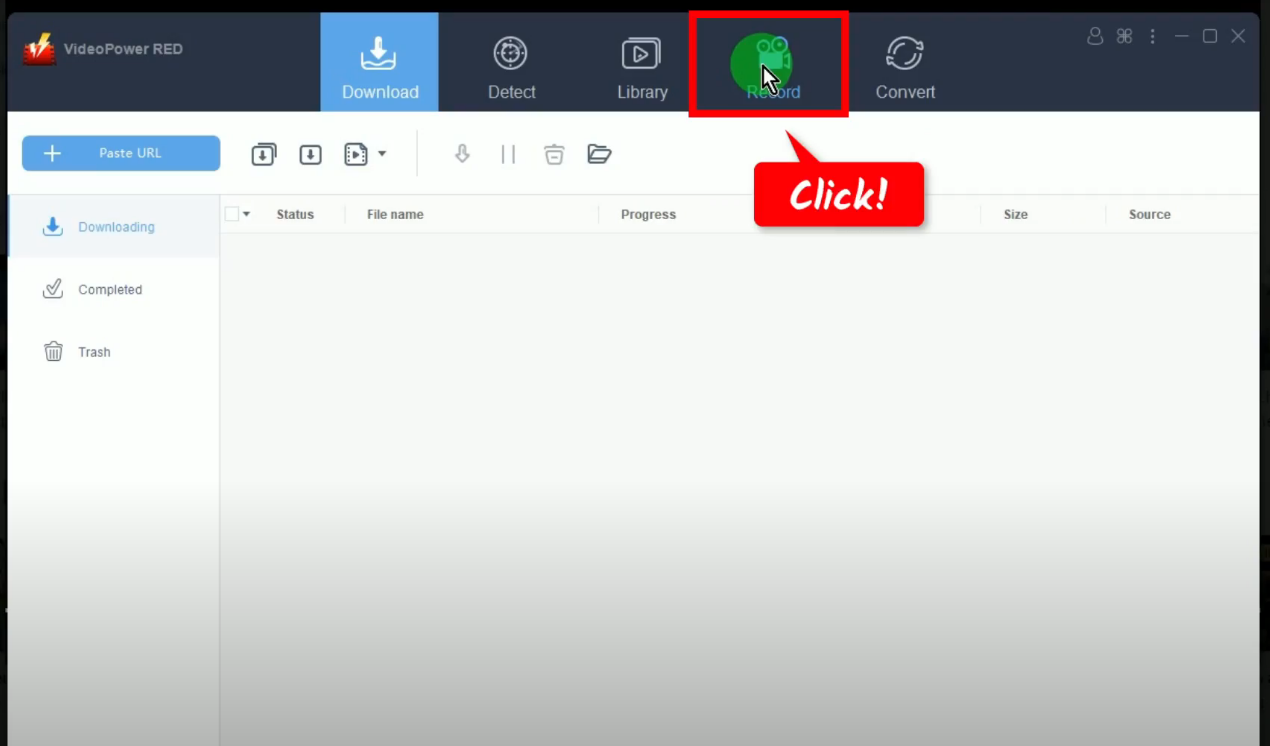
Step 2: Set the audio input
Click the “audio input” button to select a sound source.
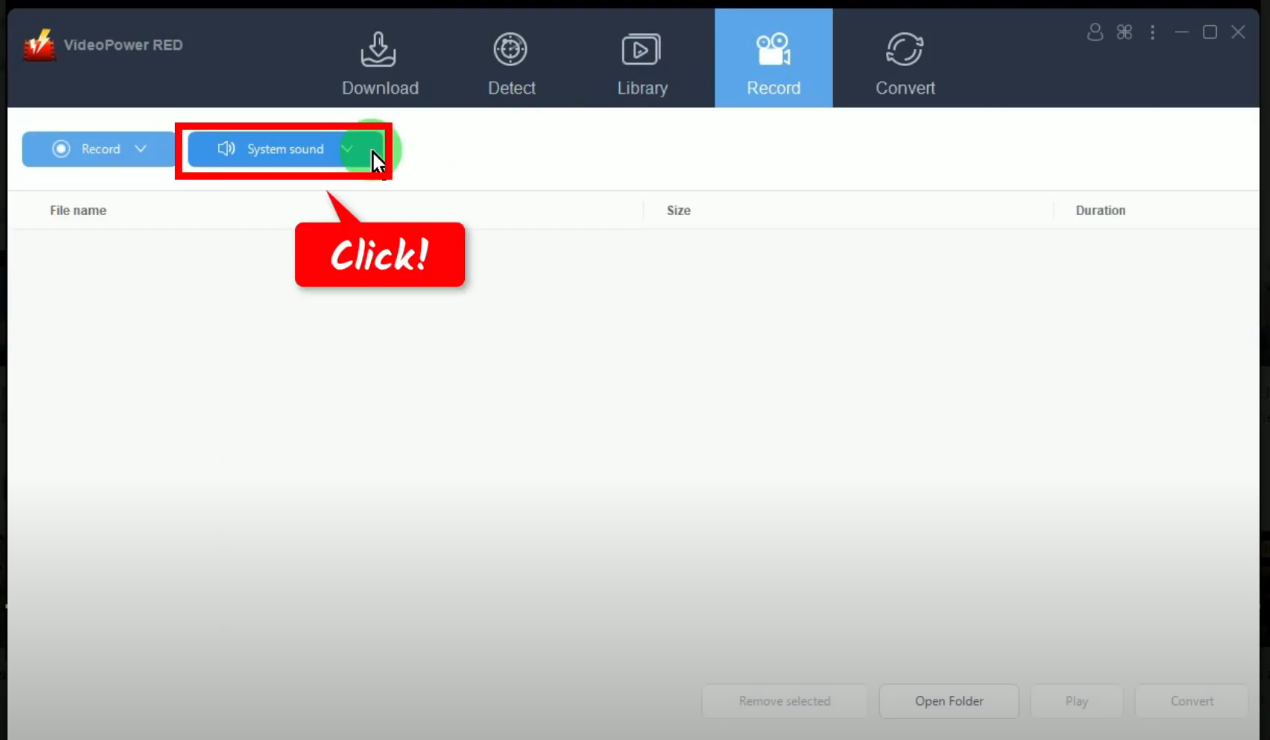
Then select your preferred sound source from the list of options. In this example, we will set the audio input to “System sound”.

Step 3: Choose a recording mode
To begin with the recording, you need to select first a recording mode. To do this, click the “Record” button.
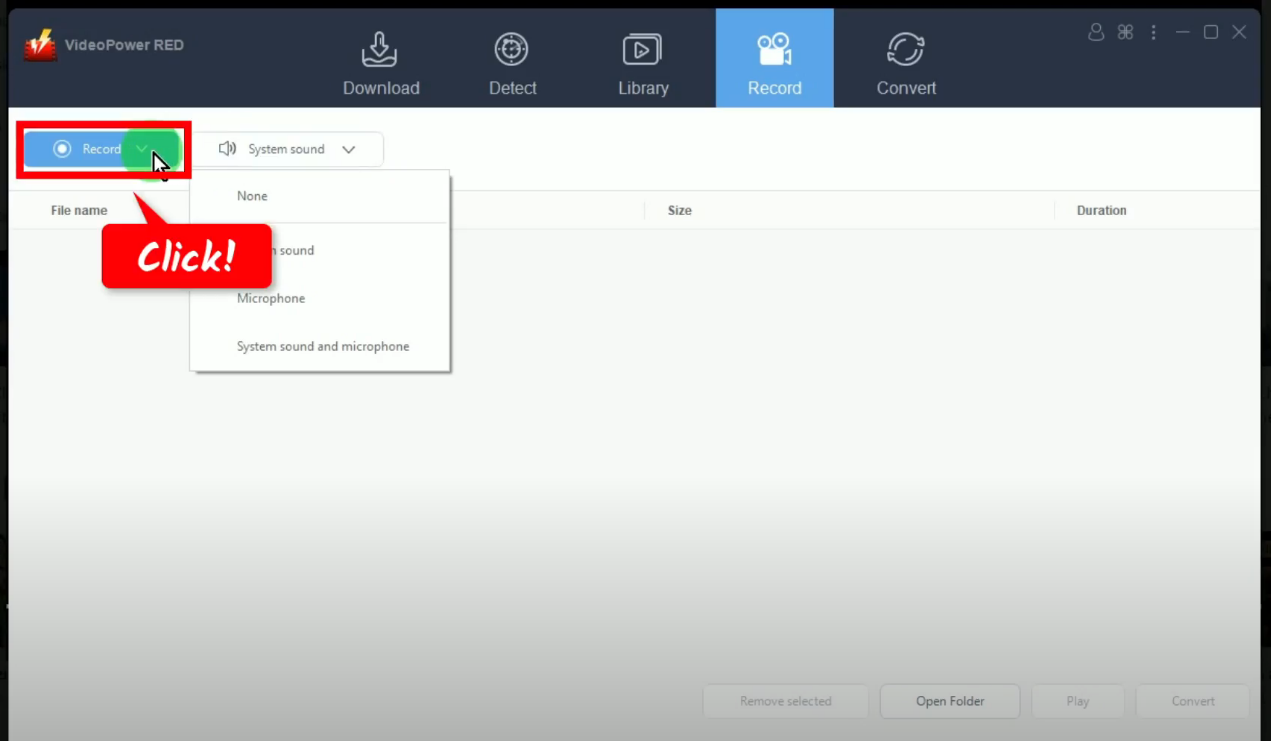
Then select your preferred recording mode from the available options such as Region, Fullscreen, Audio only, etc. In this example, we will set the recording mode to “Region.
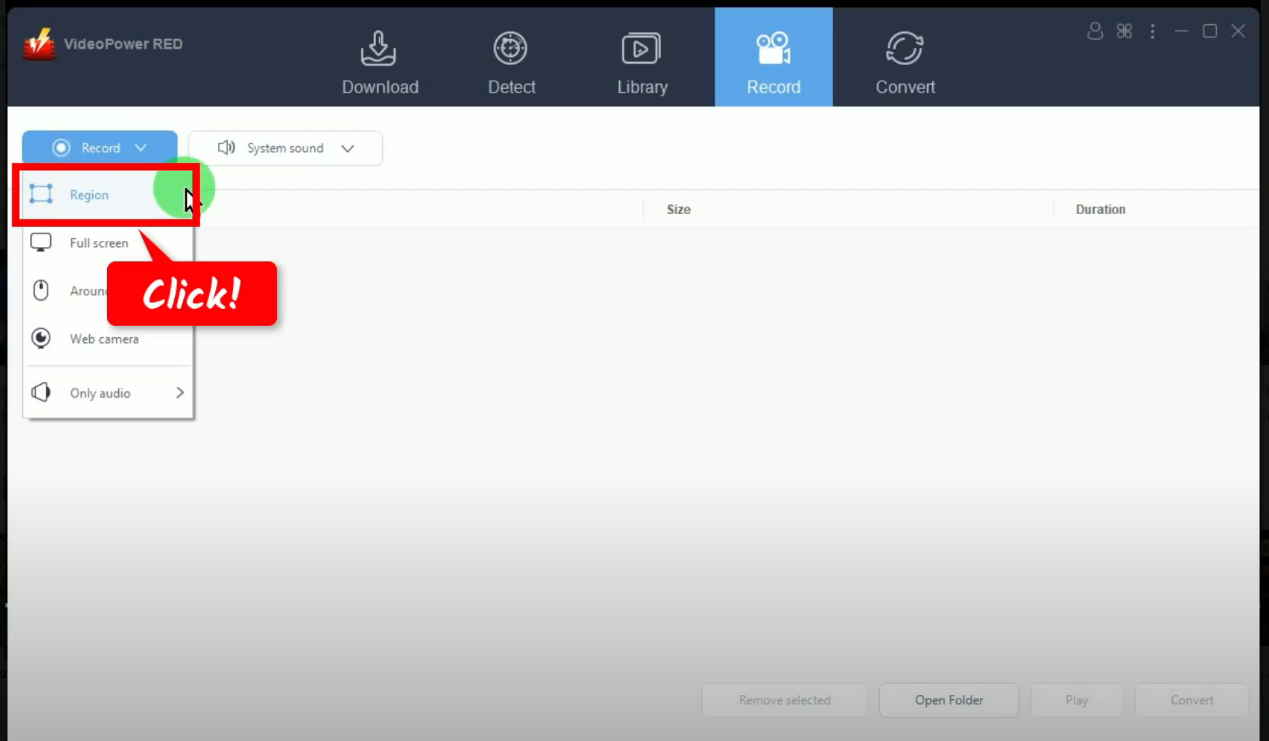
Step 4: Select a recording area
Drag the pointer to set a recording area.
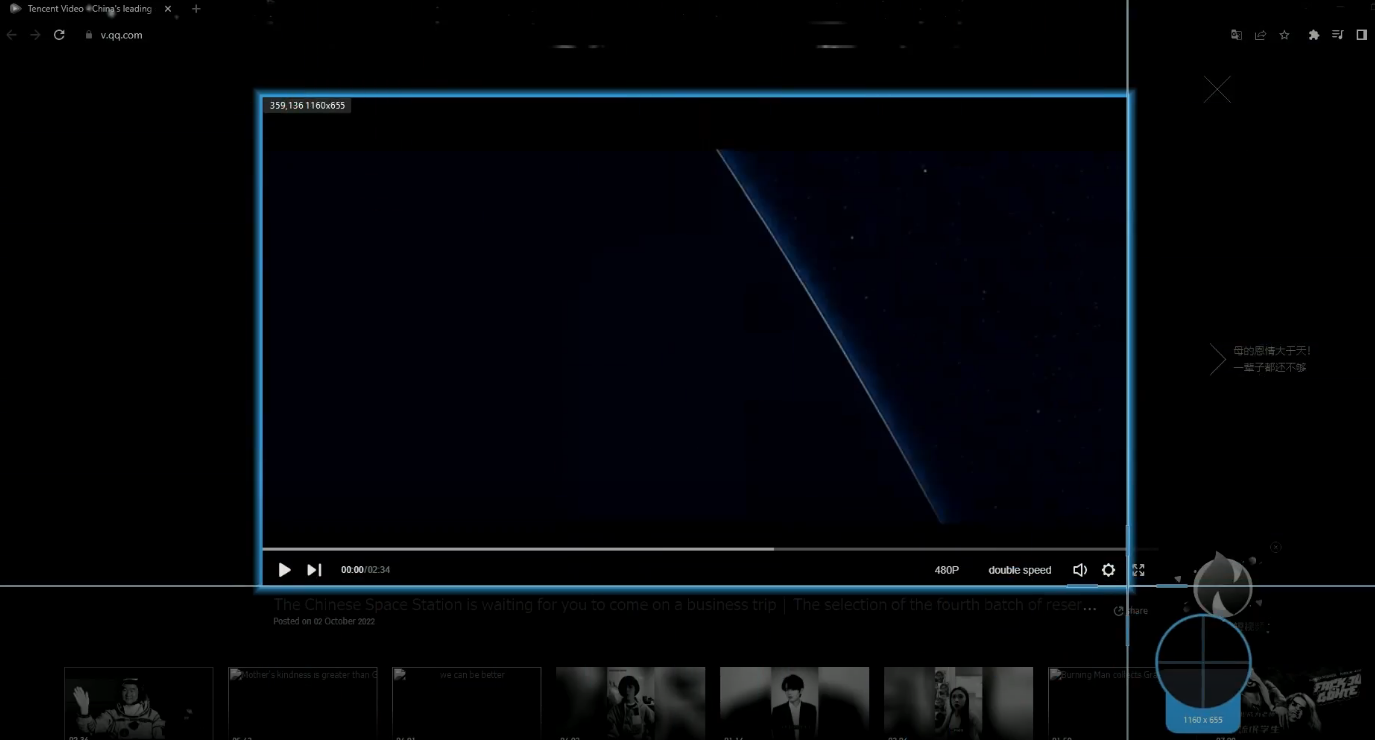
Then select your preferred recording mode from the available options such as Region, Fullscreen, Audio only, etc. In this example, we will set the recording mode to “Region.
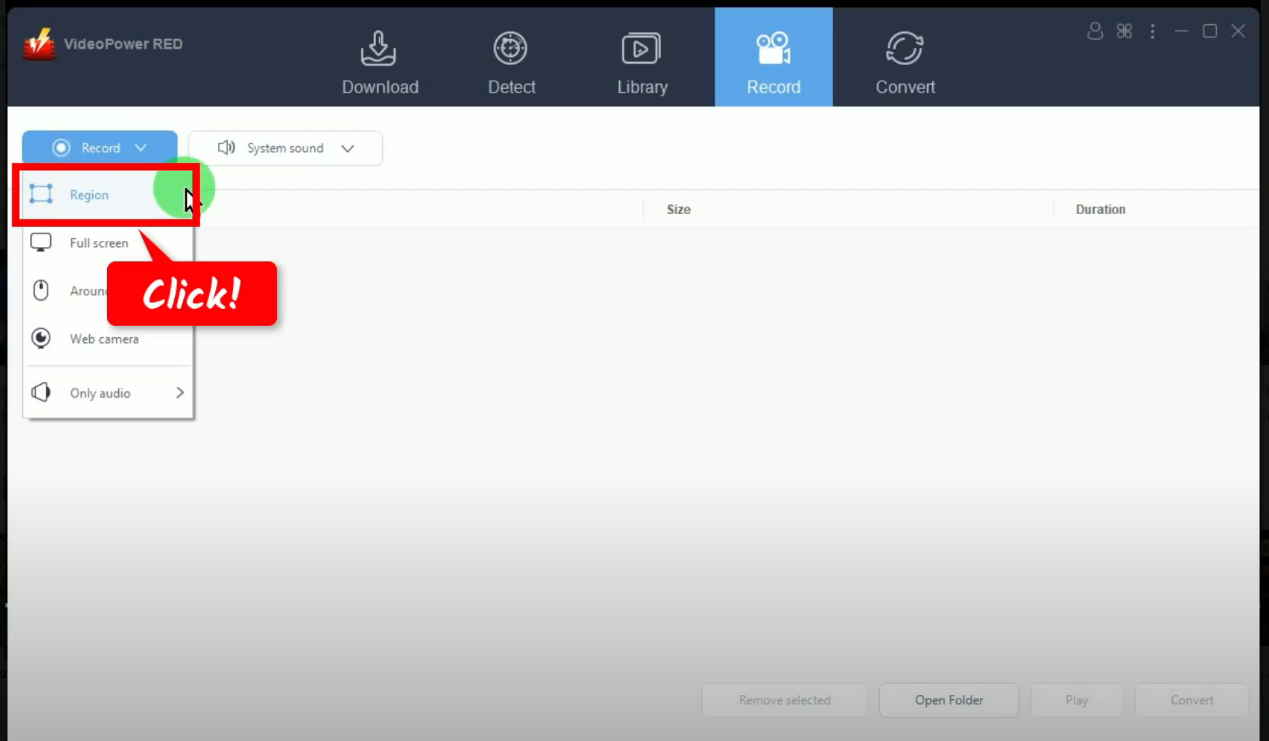
Step 5: Begin the recording
A confirmation will prompt asking if you are ready to begin the recording. Click “OK” to proceed.
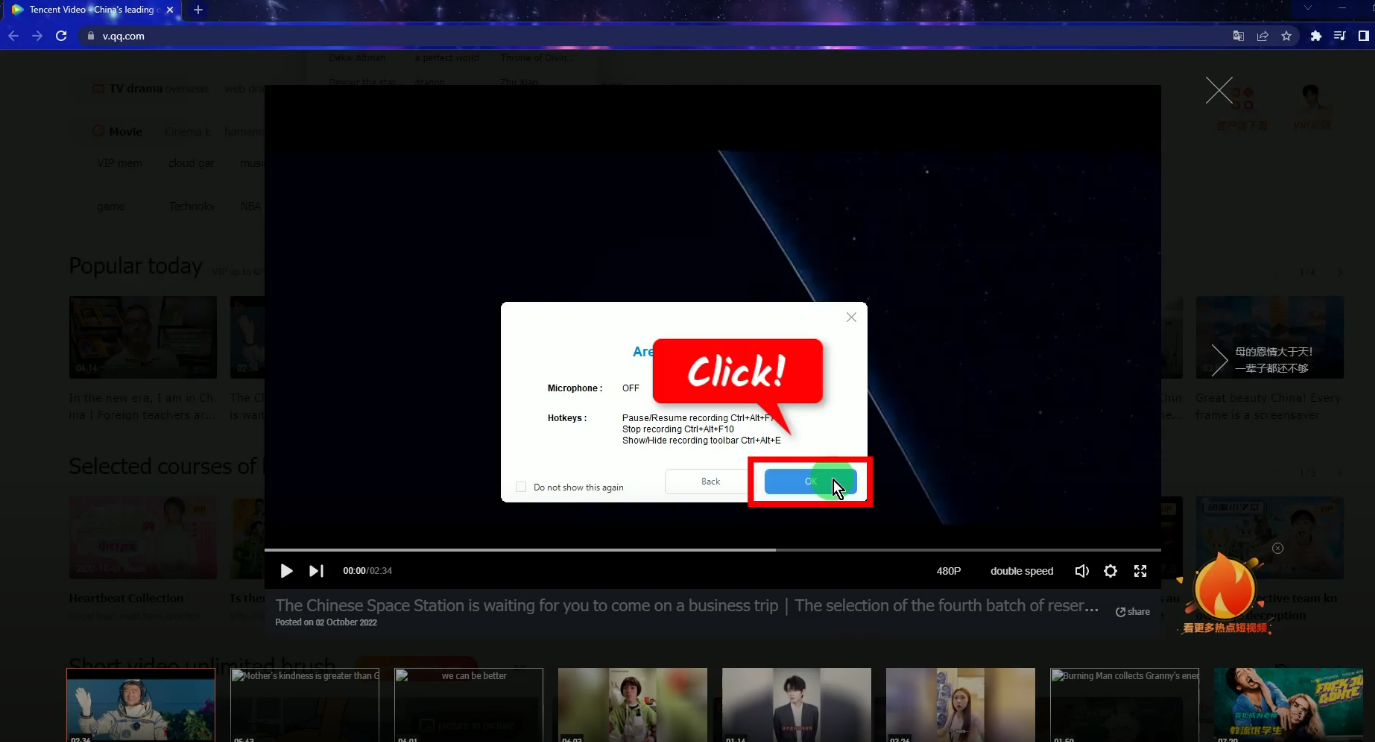
After the countdown, the recording toolbar will pop up which indicates that the recording has begun. Then play the Tencent video to have it recorded.
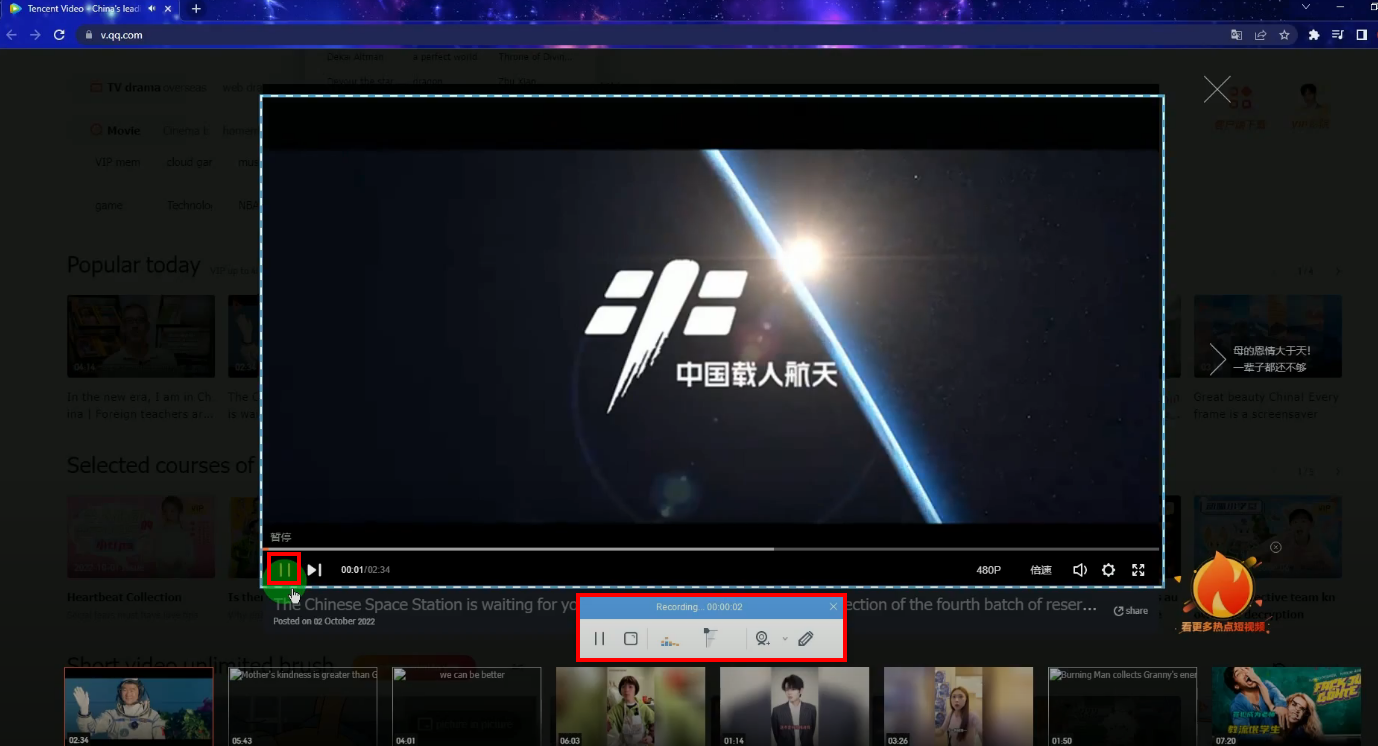
You may also enable the annotation while recording. To do this, click the “Pencil” icon on the recording toolbar.
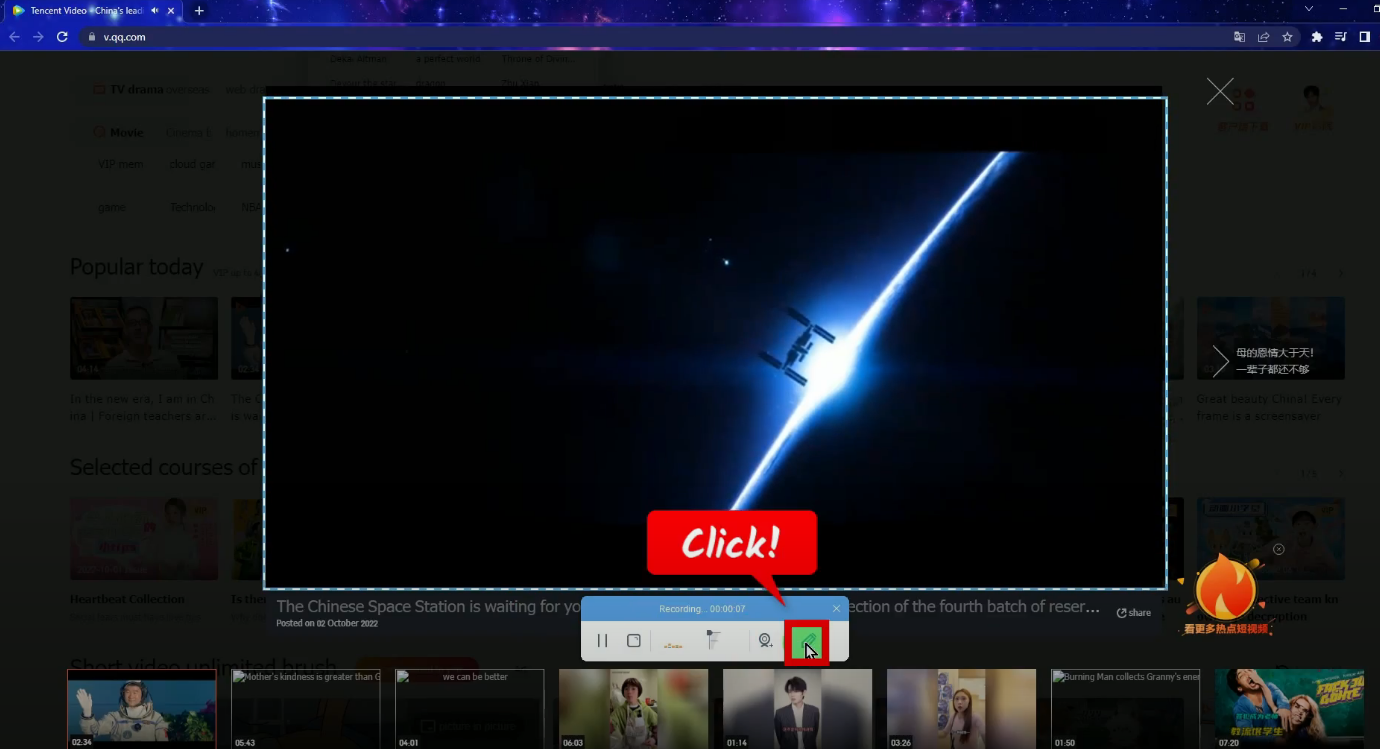
Then select the annotation tool that you want to use.
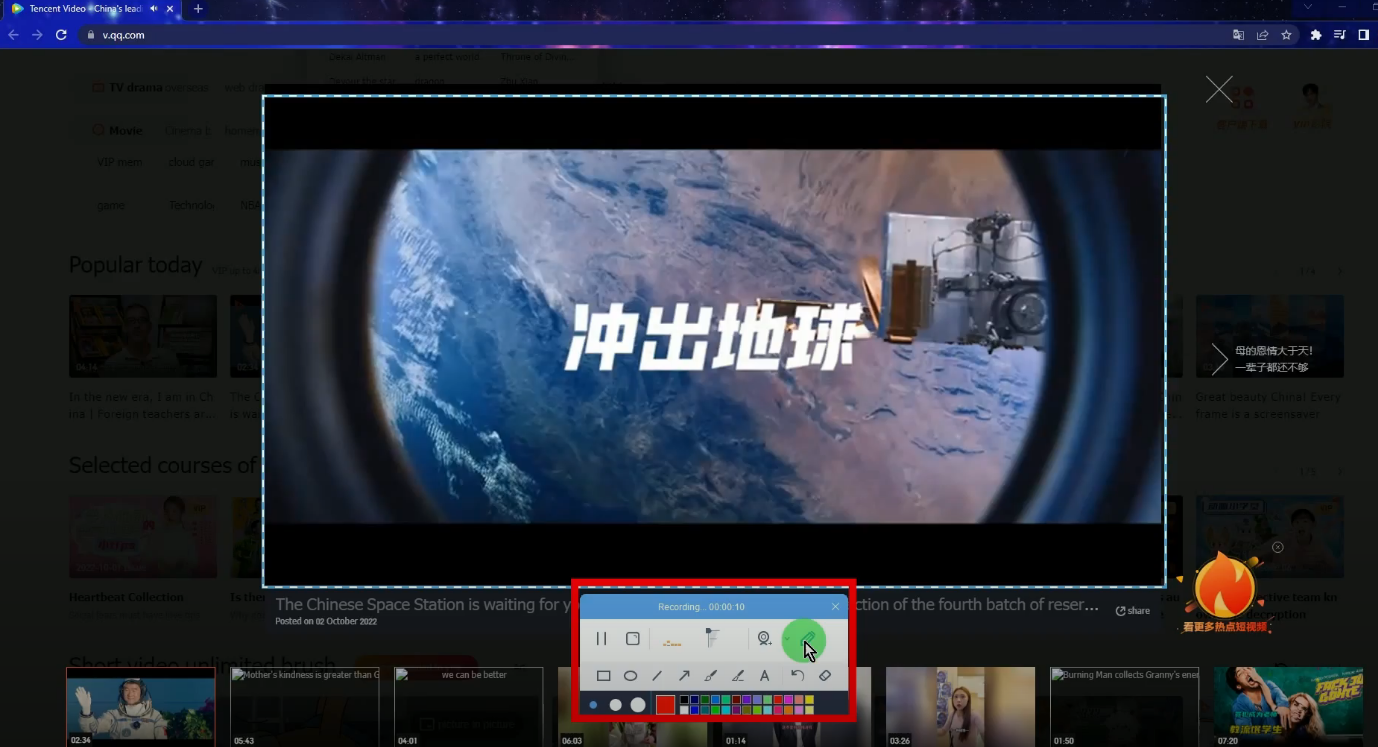
When the recording is finished, click “Stop” to end the recording.
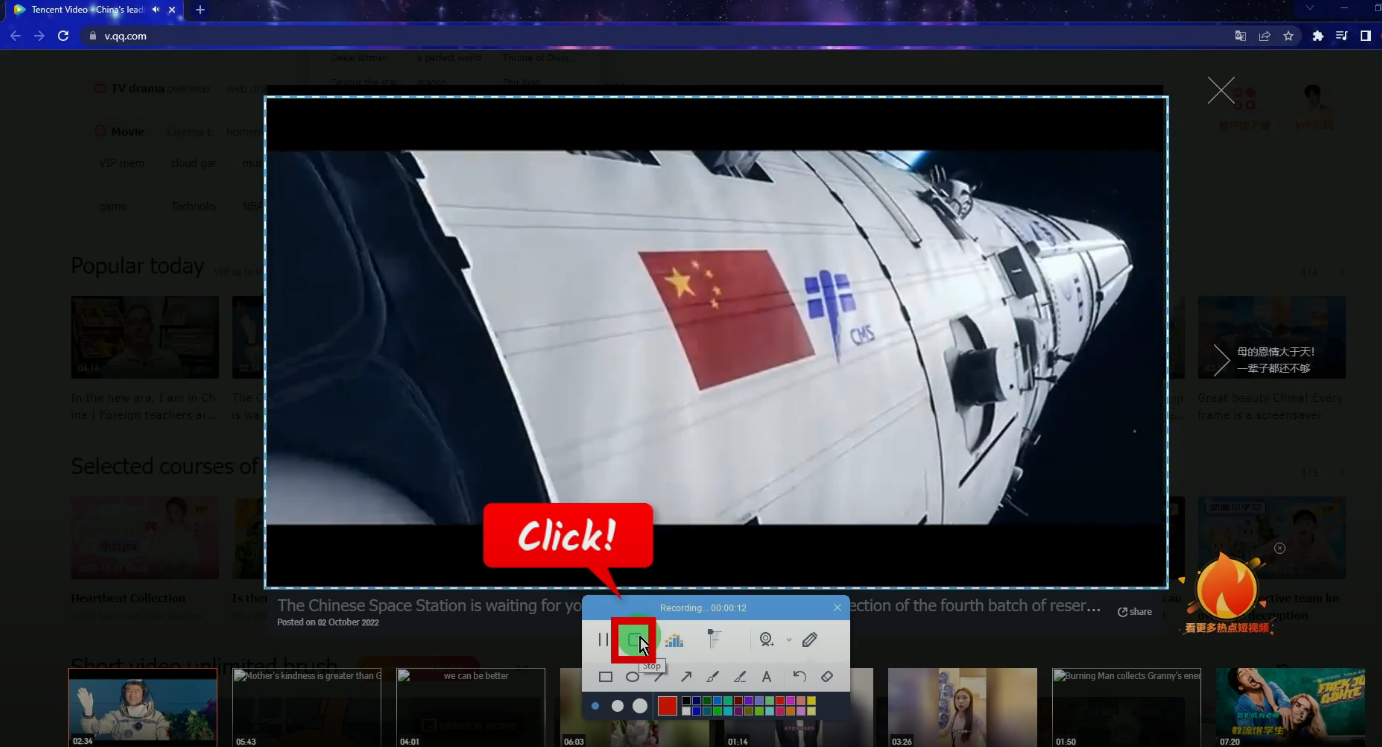
Step 6: Preview the recorded Tencent video
All recorded videos will be added to your recording list. You may right-click the recorded file and select “Play” from the options to preview the recorded Tencent video.
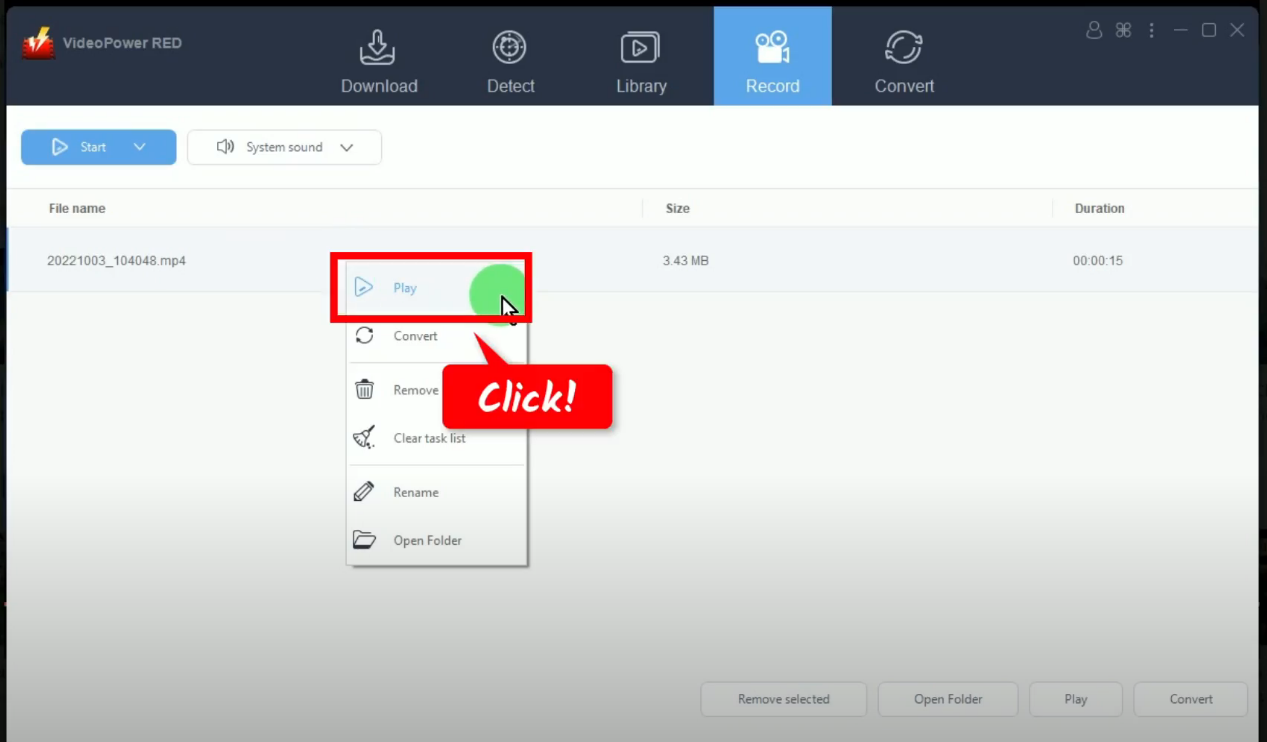
Then select your preferred recording mode from the available options such as Region, Fullscreen, Audio only, etc. In this example, we will set the recording mode to “Region.
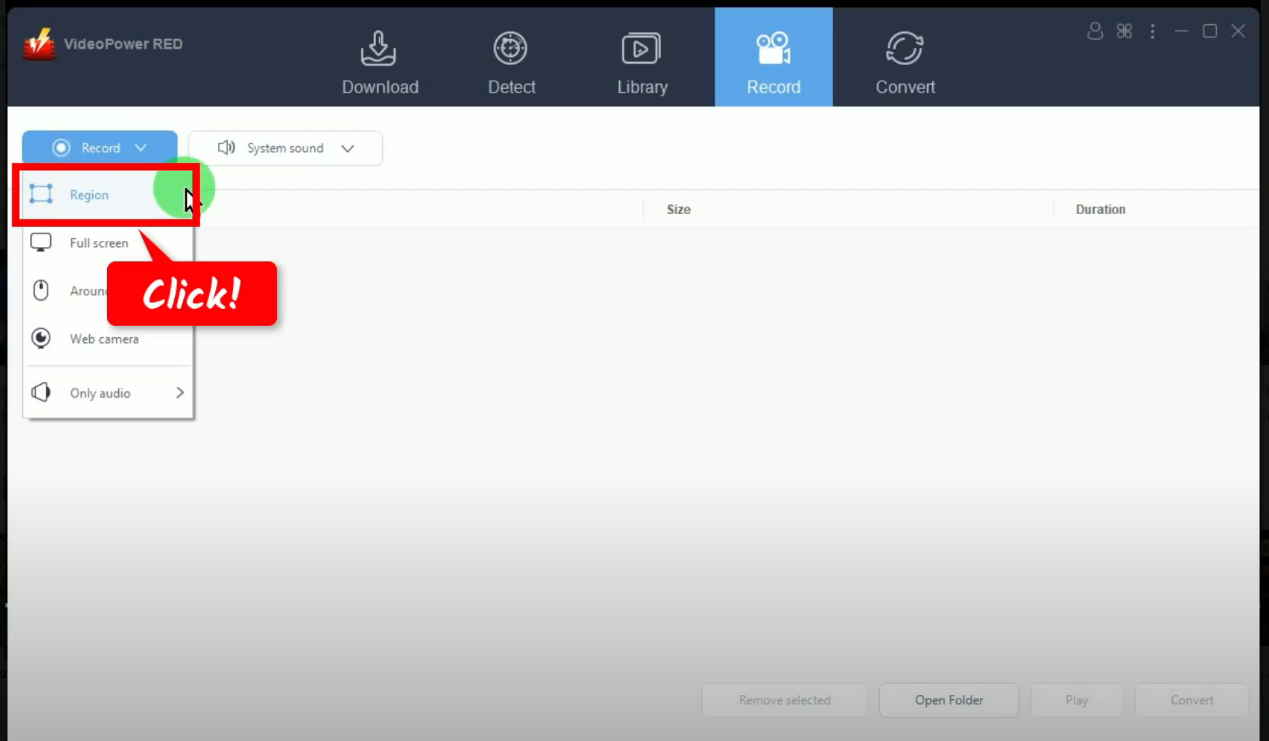
Conclusion:
Tencent or VQQ, an online video site offers users a variety of professional online viewing content that they can enjoy. Many users ought to watch its content offline for later viewing purposes. The easiest way to do this is through the screen recording function of VideoPower RED.
VieoPower RED allows you to record Tencent videos in high quality. It has various recording modes which make any recording easy and flexible. Its live annotation tool is also useful when adding highlights to video content. Did you find something funny or informative in Tencent videos or VQQ? Better start your recording now with VideoPower RED and enjoy streaming offline!
ZEUS series can do everything that VideoPower series can do and more, the interface is almost the same.
Check out NOW! Start easier with more affordable prices!
ZEUS Series
VideoPower brother products, start easier with more affordable prices!
| ZEUS BUNDLE 1 Year License ⇒ $29.99 |
ZEUS BUNDLE LITE 1 Year License ⇒ $19.99 |
ZEUS RECORD LITE 1 Year License ⇒ $9.98 |
ZEUS DOWNLOAD LITE 1 Year License ⇒ $9.98 |
||
| Screen Recorder | Screen&Audio Recording | ✔ | ✔ | ✔ | |
| Duration Setting, Schedule Recording | ✔ | ||||
| Video Downloader | Paste URL to download, batch download | ✔ | ✔ | ✔ | |
| Search/download video,browser detector | ✔ | ||||
| Music Recorder | Record music and get music ID3 tag info | ✔ | ✔ | ||
| Music search/download/record, CD Ripper/Creator, Audio Editor | ✔ | ||||
| Video Editor | Edit and convert videos, create slideshow | ✔ | |||
| Screen Capture | Capture screen, image editor | ✔ | |||
