There’s a fine line between computer and television entertainment, experience cuts this criterion. Television delivers entertainment to the next level because of the size of the visuals and the heavyweight audios. The rise of LED/LCD even raised the bar higher, Youtube and other mainstream internet media also competed for a toe to toe with this new platform of entertainment.
Integrating both platforms will have a high impact on personal entertainment. Having a smart TV with a strong internet connection will let you have a within reach fun on your fingertips, but instances when a connection will not be available, such smart TV will just be useless. It is necessary to have such backups like having copies of our favorite videos right from YouTube. So how to download and play YouTube on your HD TV?
VideoPower RED or ZEUS, versatile software that can run YouTube converter TV and convert it into stunning videos up to 4K in quality, ready for LCD/LED streaming. It has several helpful accessories for audio conversion tools for your ultimate entertainment from movies to music. Download and play YouTube on your HD TV now!
ZEUS can do what VideoPower series can do and more with an almost similar interface.
Check out NOW! Start easier with more affordable prices!
Part 1: Download Videos with VideoPower RED
When you download a video or videos from any website with VideoPower RED application software, you’ll be given 4 methods on how to do it easily. It is through, “Copy and Paste”, “Embedded Detector”, “External Detector” and “Screen Record” methods. In downloading YouTube videos to be watched on TV without an internet connection, “Copy and Paste”. To learn more about it, read the steps below.
Step 1: Copy and Paste the URL of the preferred video
Open the “Download” tab and immediately paste the link of the video you copied from the site by clicking the “+ Paste URL” button on the product interface.
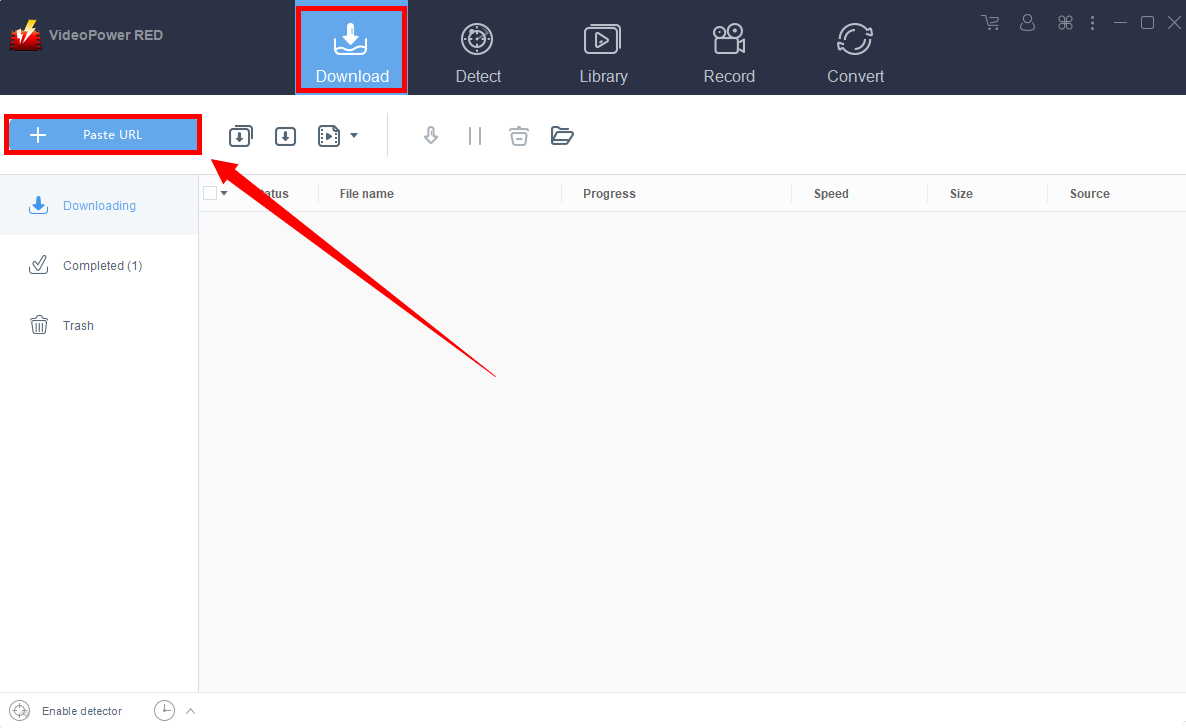
Step 2: Process Download
The download process will automatically start. The downloading details are displayed at the “Downloading” tab’s list. Wait for it to finish.
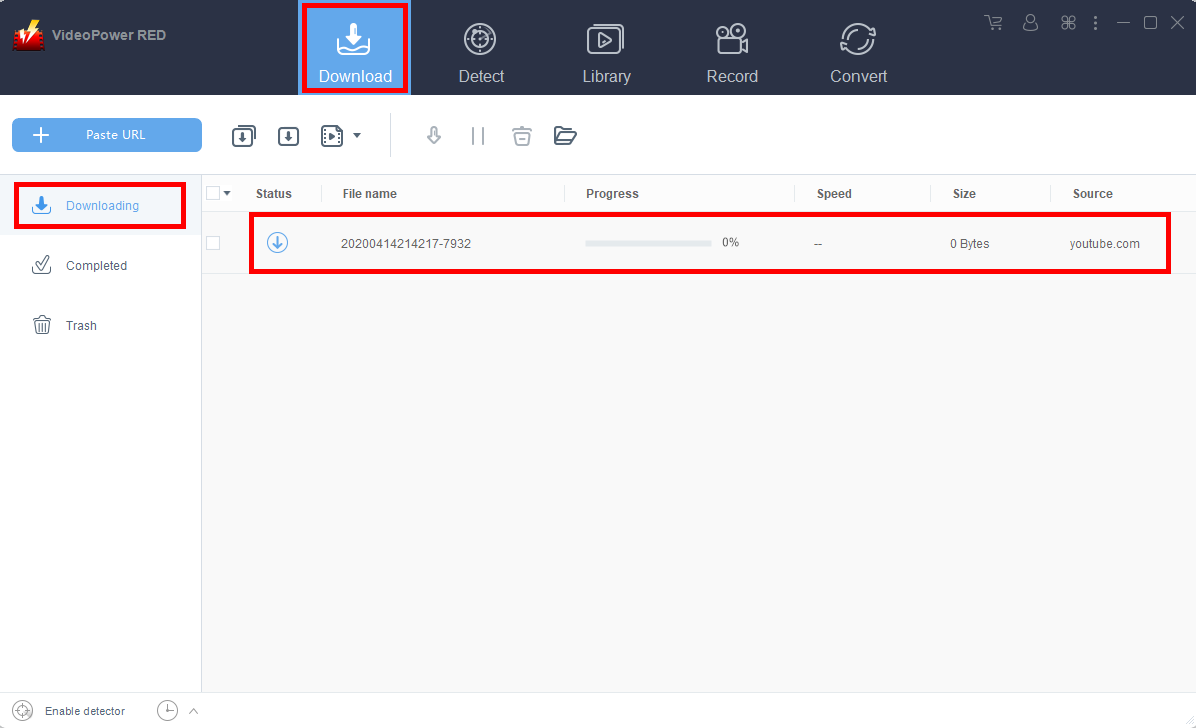
Step 3: Complete Download
After the downloading process has been done, video files will be transferred to the “Completed” tab’s list. Click on the folder icon pointed by the red arrow to locate the destination folder of the file.
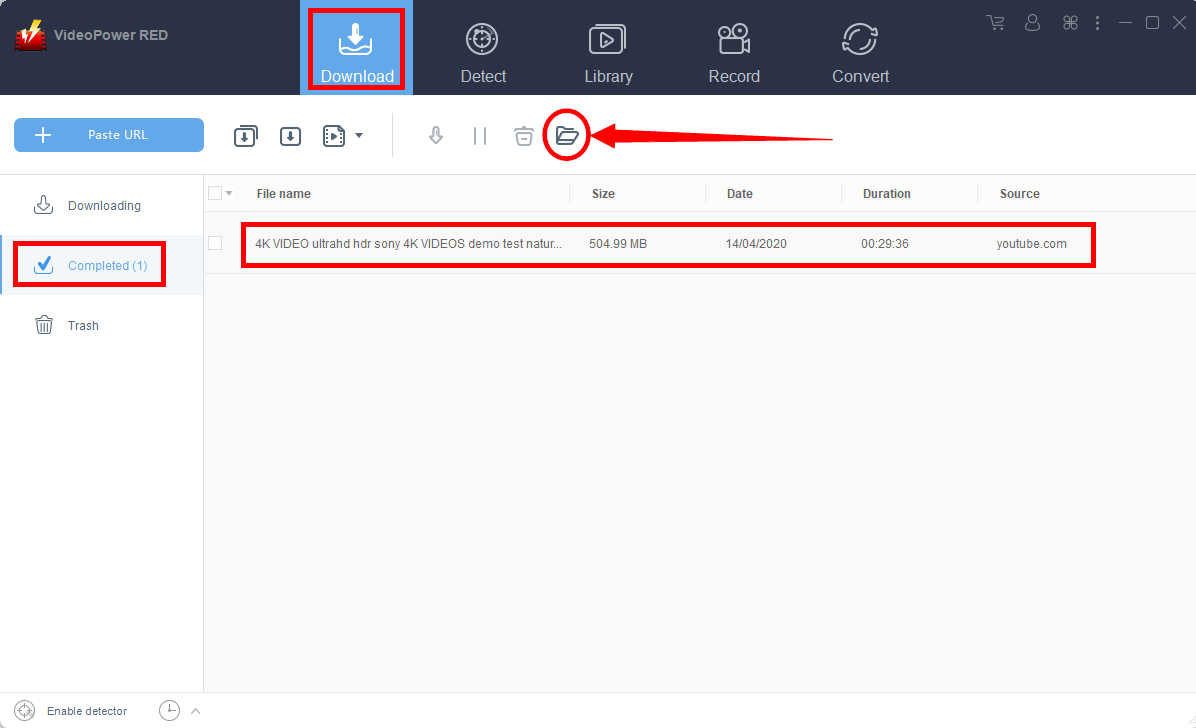
Part 2: Play Downloaded Videos on TV
To watch the downloaded YouTube video on your TV, you need to connect it to your computer. Use an HDMI cable to acheive this.
Just plug one end of the cable into the slot of your PC, and the other end into the HDMI slot of your TV. Set your TV to HDMI mode using the remote.
Now the TV actually works as a monitor connected to your PC. You can enjoy the YouTube videos saved in your PC on TV directly.
If you want to watch TV shows, just switch back to TV mode.
Conclusion:
LED/LCD has been dominating television entertainment for the past years because of its crystal clear visuals, striking colors, a size that could fit the wall, seamless design, and how slender and slick it could be. But because of the internet, video availability of local signal TV is limited, programmed only in such time, and people have no free will if they want to watch to show again or move to the next. Youtube has been a breakthrough for such innovation, where people have a command from genres of their choice at any time of the day. Combining these two will improve the quality of TV plus the freewill Youtube delivers to its consumers.
Whatever the reason for downloading website videos, VideoPower RED has multiple functions more to video downloading. It can record screens for several tasks or projects, it can even convert several media types like MP4 to WAV, or even audio files like MP3 to WAV. Adjusting qualities from standard to high is also possible. Editing videos can also be done in this video download tool. Editing can be executed through clicking the edit button almost right of the file transported, and a new window will appear filled with editing tools such as trim or adding texts unto it. Download and play YouTube on your HD TV now!
ZEUS series can do everything that VideoPower series can do and more, the interface is almost the same.
Check out NOW! Start easier with more affordable prices!
ZEUS Series
VideoPower brother products, start easier with more affordable prices!
| ZEUS BUNDLE 1 Year License ⇒ $29.99 |
ZEUS BUNDLE LITE 1 Year License ⇒ $19.99 |
ZEUS RECORD LITE 1 Year License ⇒ $9.98 |
ZEUS DOWNLOAD LITE 1 Year License ⇒ $9.98 |
||
| Screen Recorder | Screen&Audio Recording | ✔ | ✔ | ✔ | |
| Duration Setting, Schedule Recording | ✔ | ||||
| Video Downloader | Paste URL to download, batch download | ✔ | ✔ | ✔ | |
| Search/download video,browser detector | ✔ | ||||
| Music Recorder | Record music and get music ID3 tag info | ✔ | ✔ | ||
| Music search/download/record, CD Ripper/Creator, Audio Editor | ✔ | ||||
| Video Editor | Edit and convert videos, create slideshow | ✔ | |||
| Screen Capture | Capture screen, image editor | ✔ | |||
