YouTube has a massive volume of viewers and uploaders every day. There is a big percentage that children are browsing too. To protect these children from accessing improper videos, YouTube added an Age-restriction feature. When this feature is enabled, the age-restricted videos will not be viewable to users who are under 18 years of age. It requires you to log in to your YouTube account to check if you are of authorized age to get access.
Many downloaders failed to download YouTube age-restricted videos. It cannot even be viewed on third-party websites. Some opt to bypass the age-restricted videos but still cannot handle them. To make it easier for you, you may use an alternative way to download YouTube age-restricted video with VideoPower RED by recording the video. Thus, YouTube account authorization is still required.
ZEUS can do what VideoPower series can do and more with an almost similar interface.
Check out NOW! Start easier with more affordable prices!
Guide
How to Record YouTube Age-Restricted Video
VideoPower RED is professional software that offers the best multimedia solutions. Through its screen recording feature, you can record YouTube age-restricted videos after logging in. It offers multiple recording modes to make the recording flexible that suits best your needs. It also has the capability to record video without losing quality. With just a few steps, you can now get YouTube age-restricted videos to your local files.
How to Record YouTube Age-Restricted Video
Step 1: Go to the “Record” function screen
Open the VideoPower RED and click the “Record” function menu.
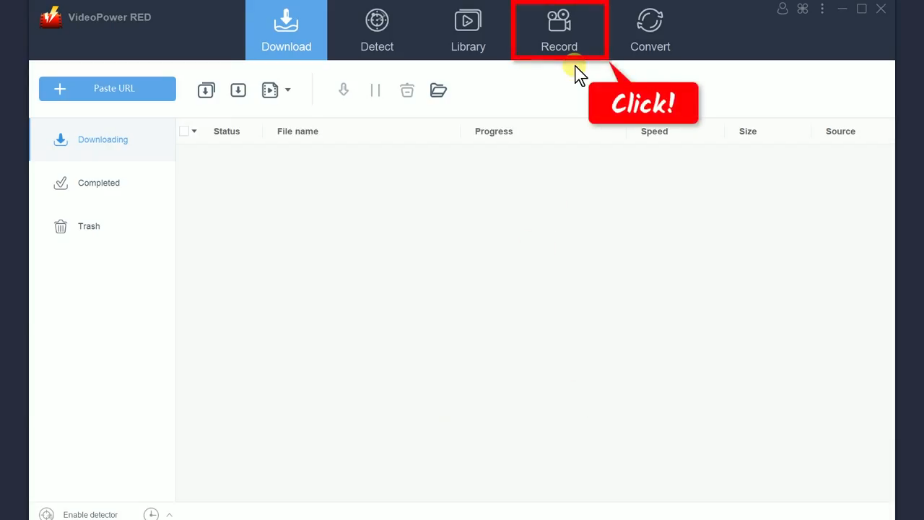
Step 2: Set the audio input
Click the “Audio input” button to select a sound source. By default, it is set to “System sound”.
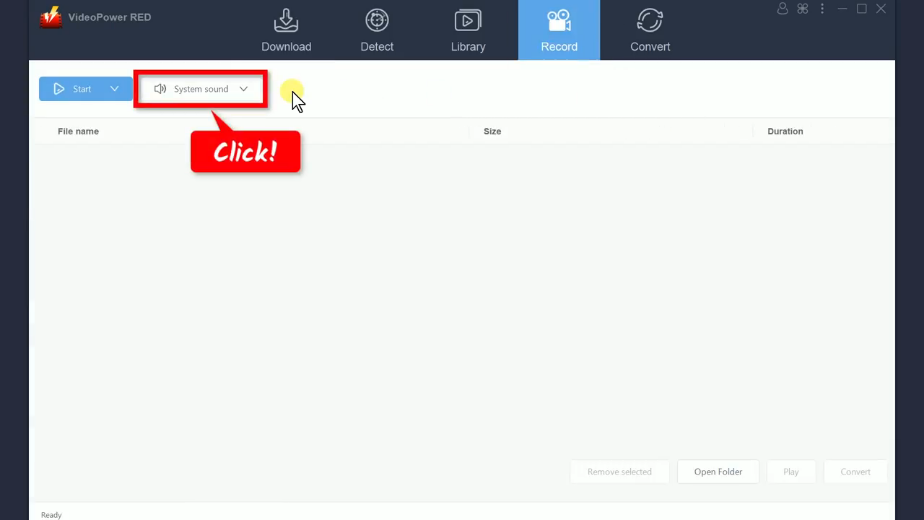
A list of options will drop down for your selection. In this example, we will use the default (System sound) as the audio input.
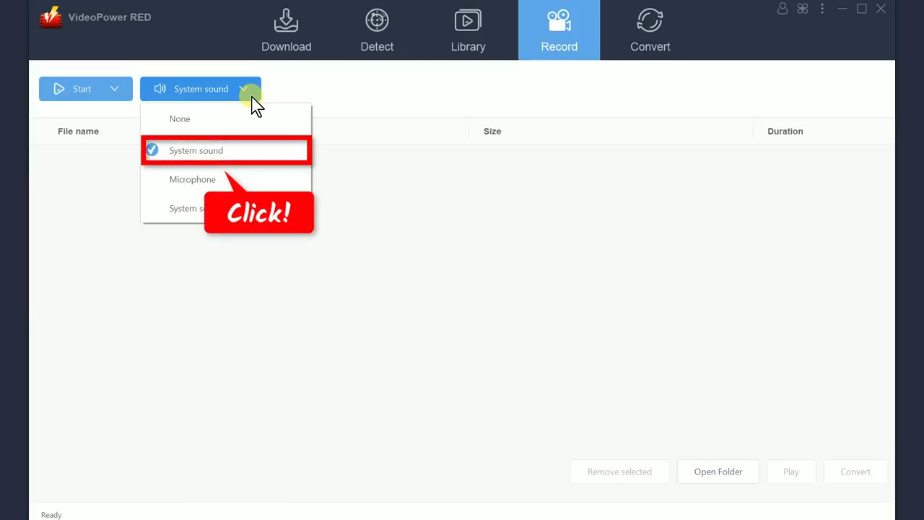
Step 3: Choose a recording mode
To choose a recording mode, click the “Record” button. The button may show as “Start” for repeated recordings. It automatically set the recording mode to the most recently used. You may still change it by clicking the arrow on the button.
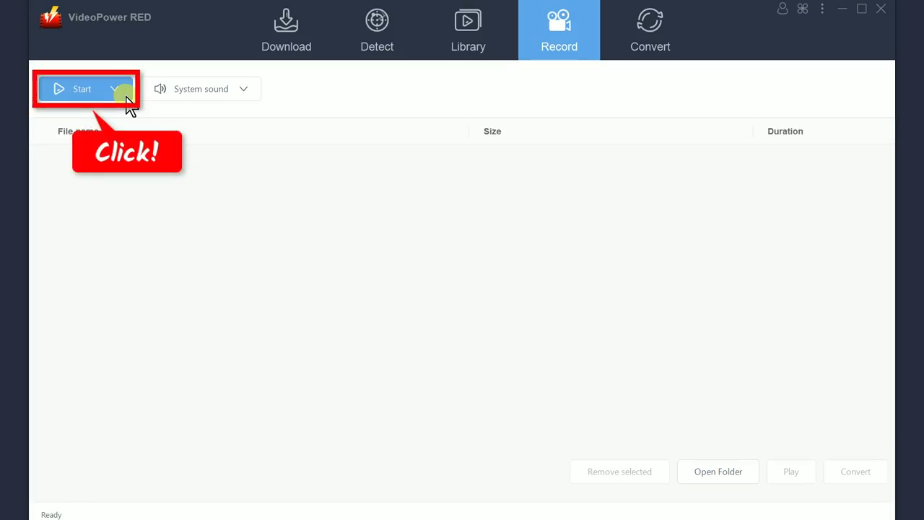
A list of options will drop down for your selection. In this example, we will set the recording mode to “Region”.
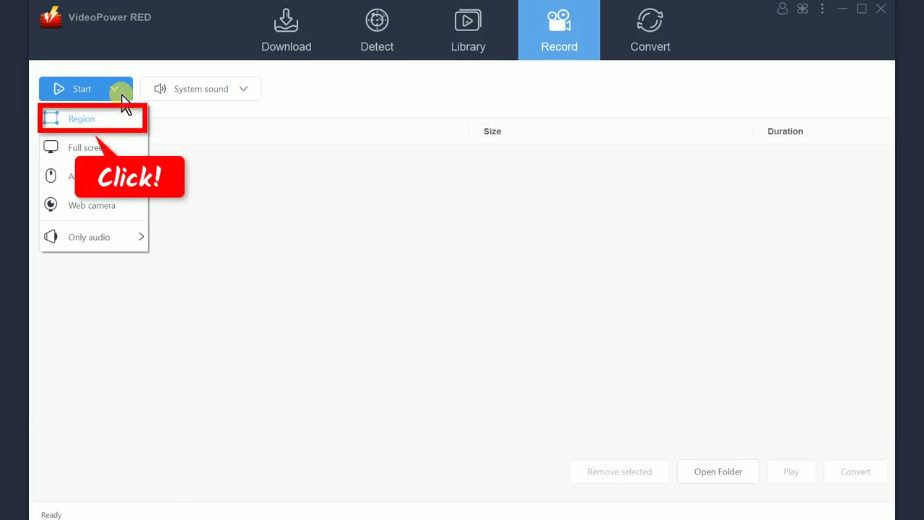
Step 4: Select a recording area
Drag the pointer to select the recording area.
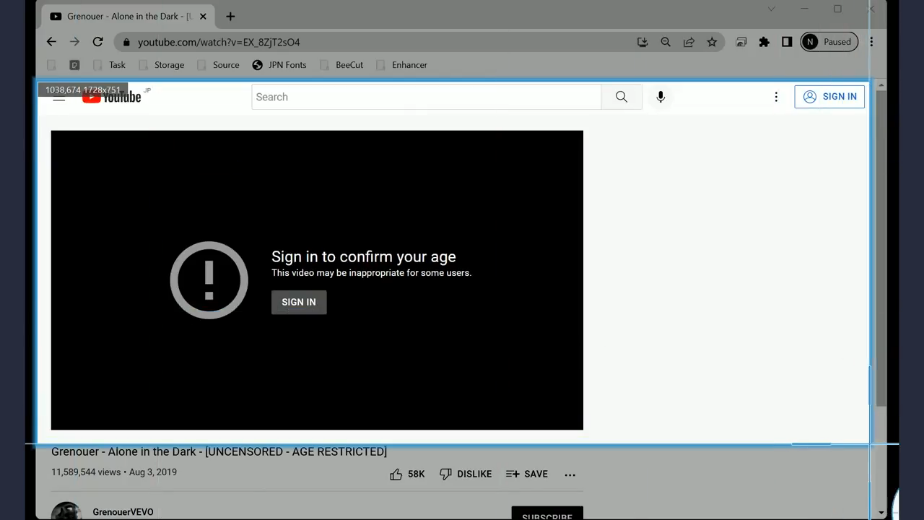
Step 5: Begin the recording
A confirmation will prompt asking if you are ready to begin the recording. Click “OK” to proceed.
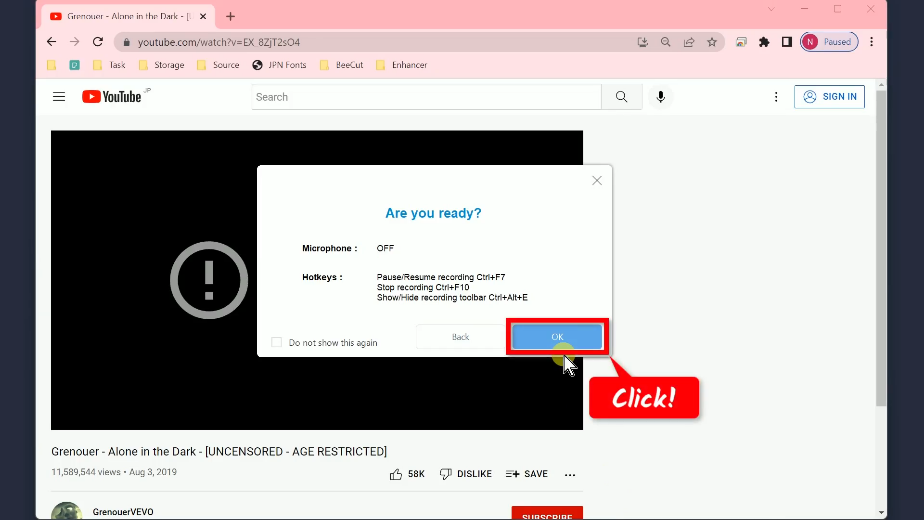
After the countdown, the recording toolbar will pop up which indicates that the recording has begun.
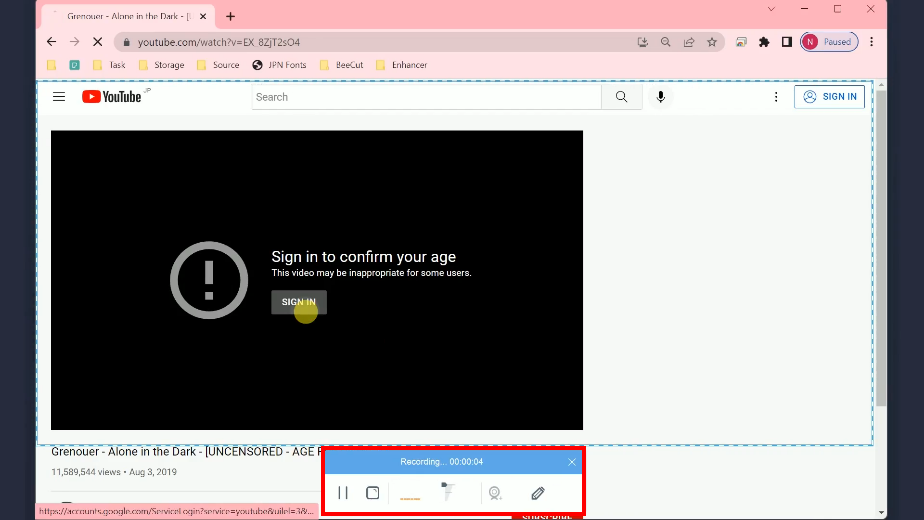
If you are not logged in yet to your YouTube account, the YouTube age-restricted video will require you to sign in. To do this, just click the “Sign in” button.
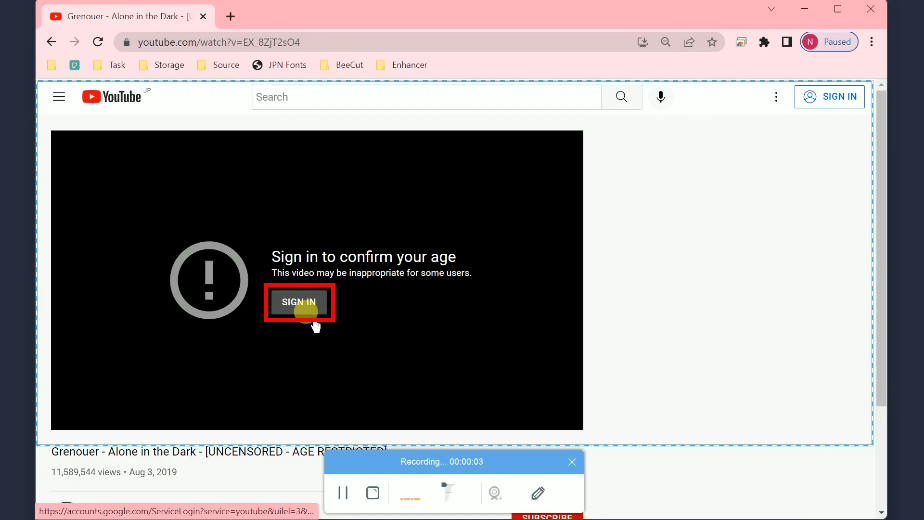
Then choose the account from your Google account list. If it’s not listed, click the “Use another account” option to enter your Google account.
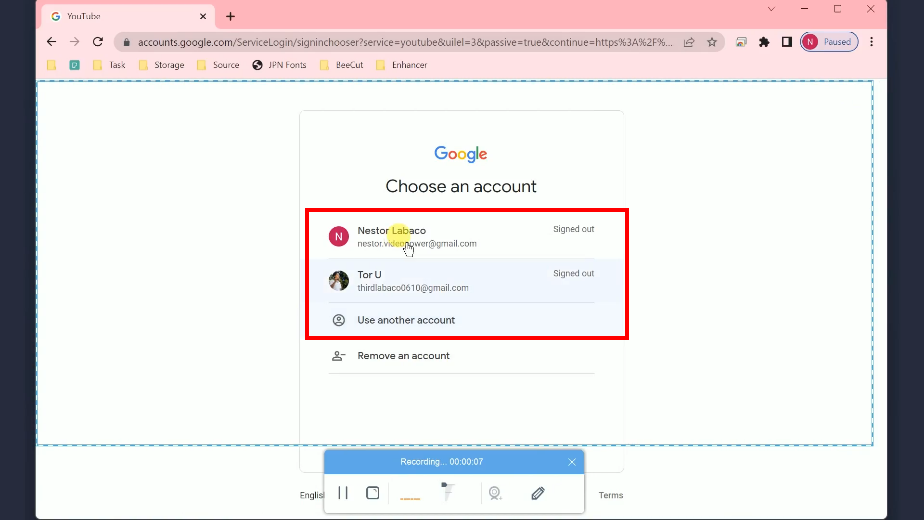
Enter your password and click “Next” to sign in.
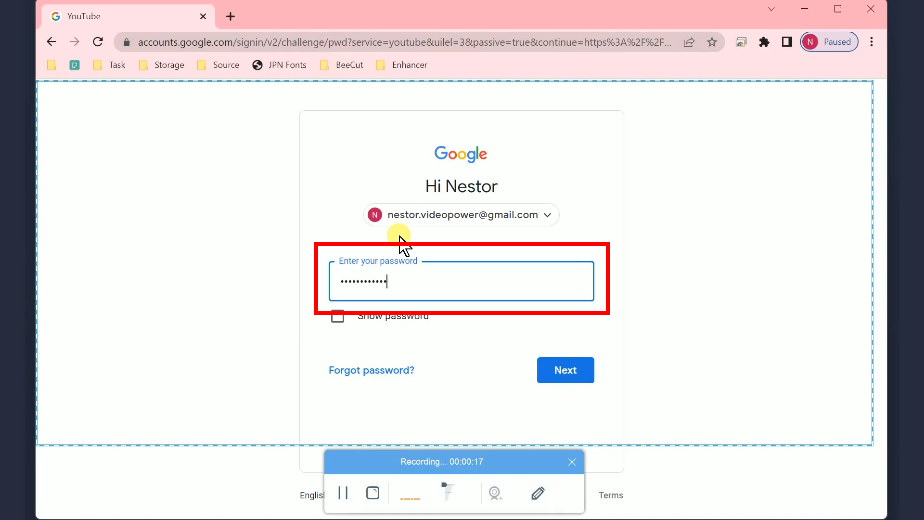
Once logged in, the video will automatically play. Once the recording is finished, click “Stop” to end the recording.
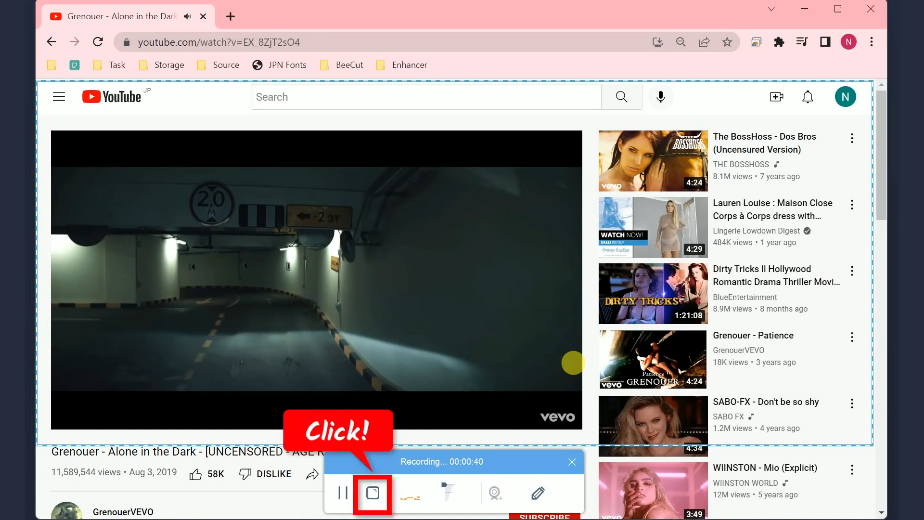
Step 6: Preview the recorded YouTube age-restricted video
The recorded video will be added to your recording list. Select the video recorded and click “Play” to preview.
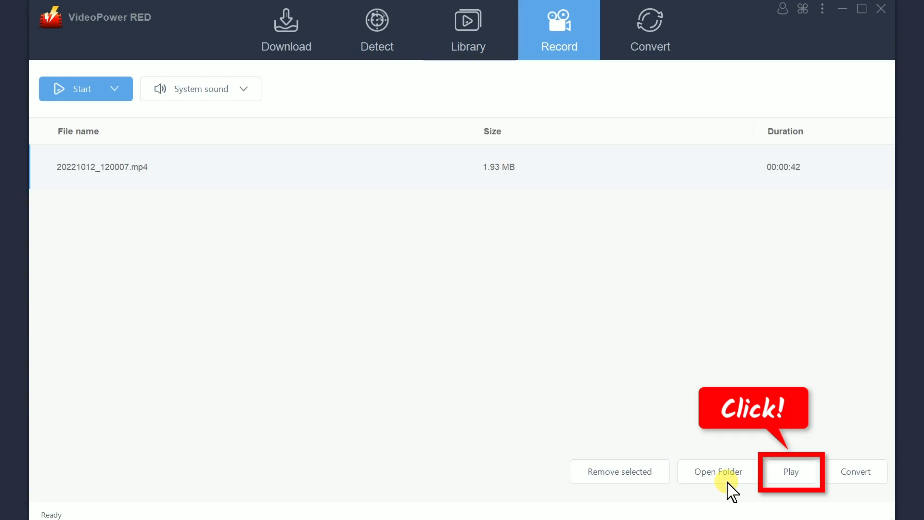
Conclusion:
YouTube users normally don’t know how many videos are age-restricted on YouTube. Not unless they browse YouTube videos anonymously. It is even inaccessible to third-party websites and platforms therefore downloading would be complicated. Whether you want to stream offline for entertainment or to reuse the videos for your creations, you will surely face the problem of handling age-restricted videos.
The alternative way to download YouTube age-restricted video mentioned above is the easiest and sure way to save the videos to your local storage. No need to go through complicated procedures to download them. All you need is to log in to your YouTube account and record the video with VideoPower RED. It guarantees high-quality output with plenty of options and features offered.
ZEUS series can do everything that VideoPower series can do and more, the interface is almost the same.
Check out NOW! Start easier with more affordable prices!
ZEUS Series
VideoPower brother products, start easier with more affordable prices!
| ZEUS BUNDLE 1 Year License ⇒ $29.99 |
ZEUS BUNDLE LITE 1 Year License ⇒ $19.99 |
ZEUS RECORD LITE 1 Year License ⇒ $9.98 |
ZEUS DOWNLOAD LITE 1 Year License ⇒ $9.98 |
||
| Screen Recorder | Screen&Audio Recording | ✔ | ✔ | ✔ | |
| Duration Setting, Schedule Recording | ✔ | ||||
| Video Downloader | Paste URL to download, batch download | ✔ | ✔ | ✔ | |
| Search/download video,browser detector | ✔ | ||||
| Music Recorder | Record music and get music ID3 tag info | ✔ | ✔ | ||
| Music search/download/record, CD Ripper/Creator, Audio Editor | ✔ | ||||
| Video Editor | Edit and convert videos, create slideshow | ✔ | |||
| Screen Capture | Capture screen, image editor | ✔ | |||
