One of the available software in the Apple store is Clipgrab. Clipgrab is a downloading and converting software compatible with both Apple and Windows operating systems. Since Apple products have varying sizes of display especially when it comes to phone and tablet models it is more justifiable that the resolution of clips to be downloaded must be of compatible format or at least the clip must be converted into the peak resolution to obtain a high-quality playback to the device.
A recommended Clipgrab alternative is VideoPower RED. It is a powerful software that downloads and converts video and operates in Windows. In a simple way it can be the “Clipgrab” of Windows, but way better.
ZEUS can do what VideoPower series can do and more with an almost similar interface.
Check out NOW! Start easier with more affordable prices!
Guide
How to Use Clipgrab Alternative for Windows PC
VideoPower RED is a highly recommended software that offers high-quality downloading solutions. It provides multiple download methods that suit any user’s needs. Its copy-and-paste URL function helps users to download easily and quickly. If you want to stream while downloading, you may use its embedded browser. Moreover, it has many additional features to enjoy such as a screen recorder, batch downloader, YouTube playlist downloader, converter, and so much more!
Method 1: Copy and Paste the URL to Download Video
Step 1: Copy the video URL to download
Using your PC browser, open the video to download, and copy its URL from the top address bar.
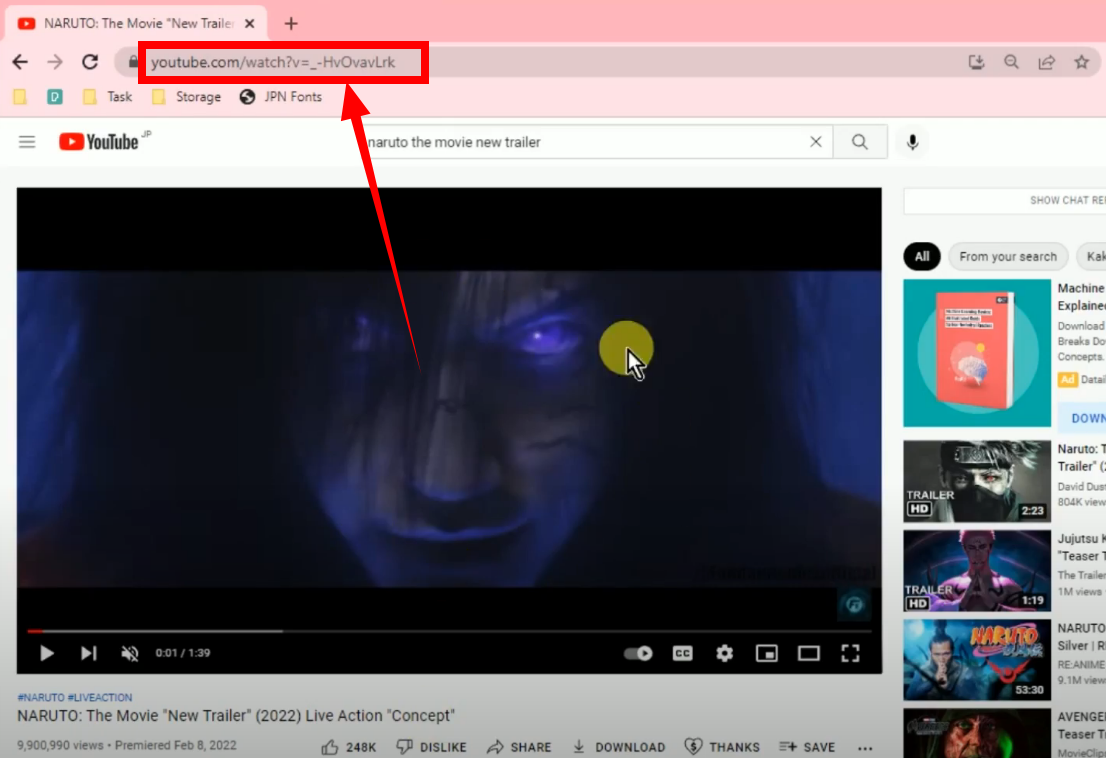
Step 2: Paste the copied video URL
Open the VideoPower RED and you will be directed to the “Download” function screen by default. Click the “Paste URL” button by default.
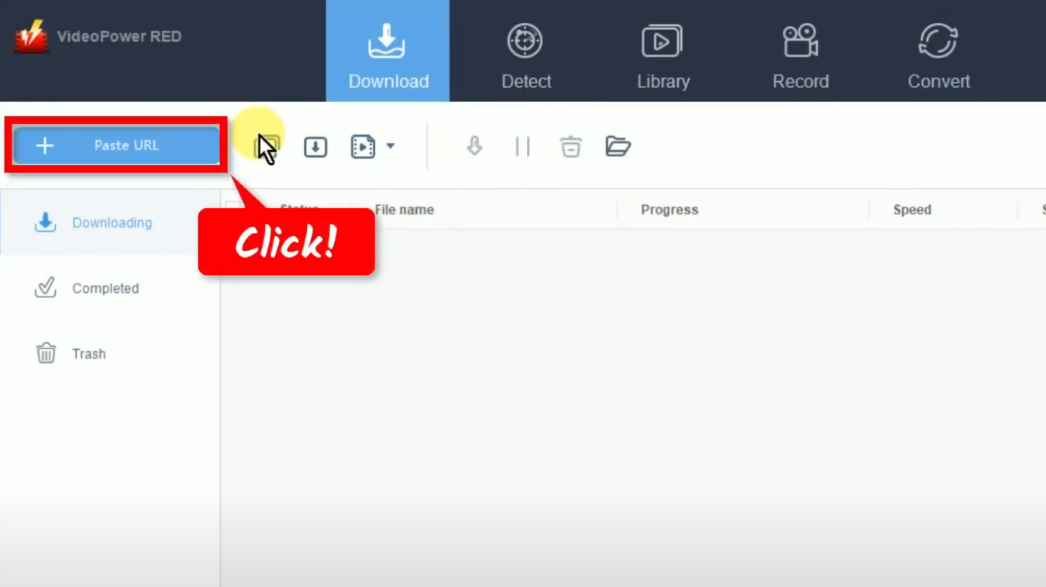
Step 3: Downloading the video
The video will be processed for download under the “Downloading” tab.
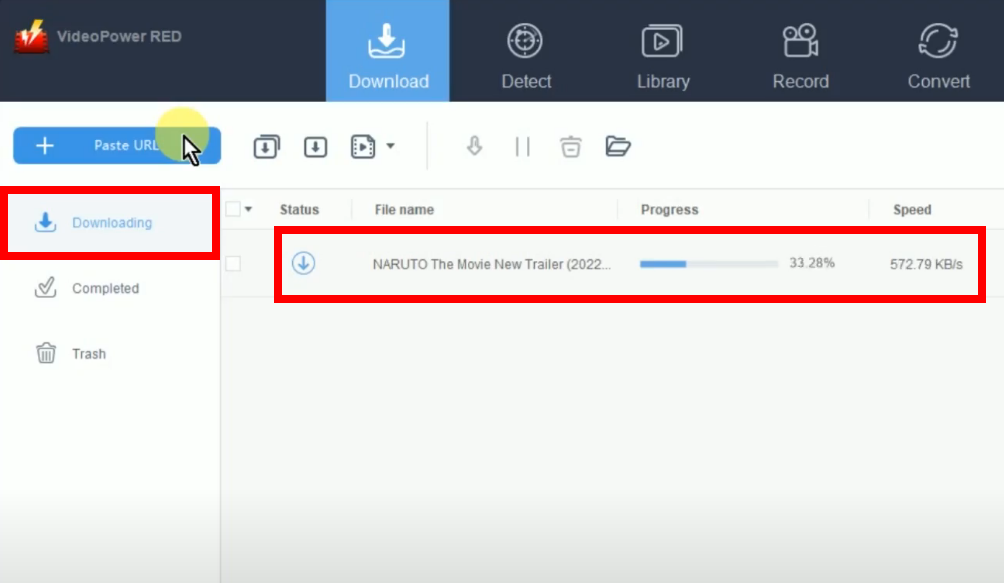
Step 4: Finished downloading the video
When the download is completed, it will be moved to the “Completed” tab.
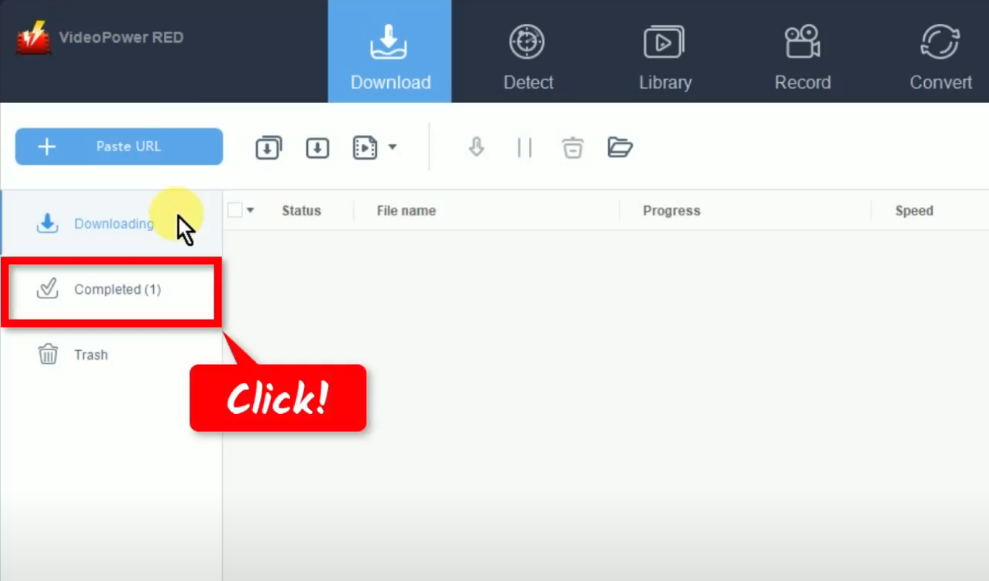
You may right-click the downloaded video and select “Play” from the options to preview.
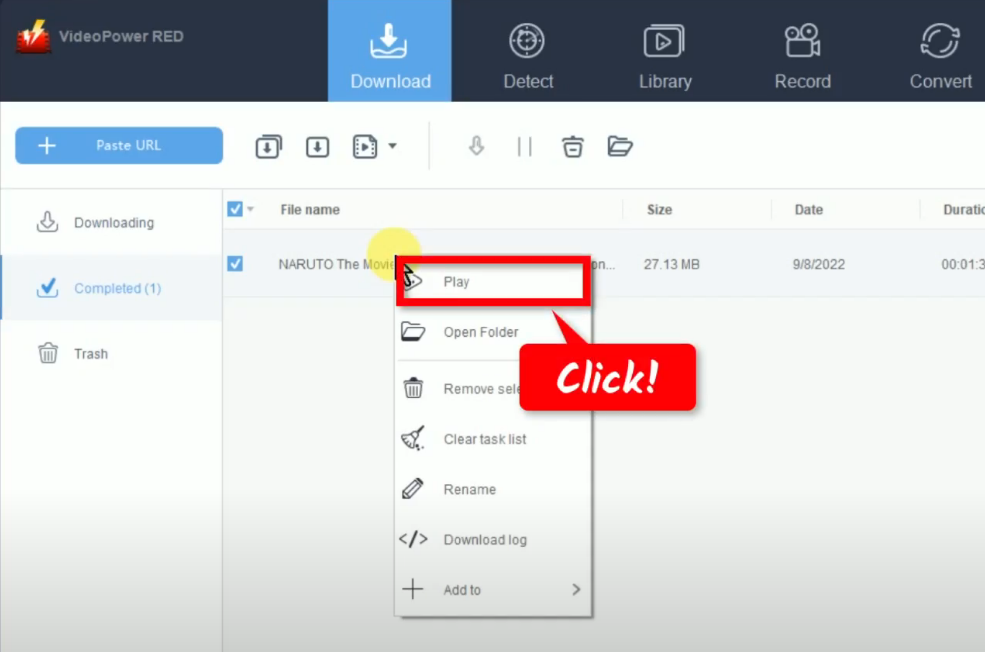
Method 2: Use the Embedded Browser to Download the Video
Step 1: Go to the “Detect” function screen
On the VideoPower RED main screen, click the “Detect” function menu.
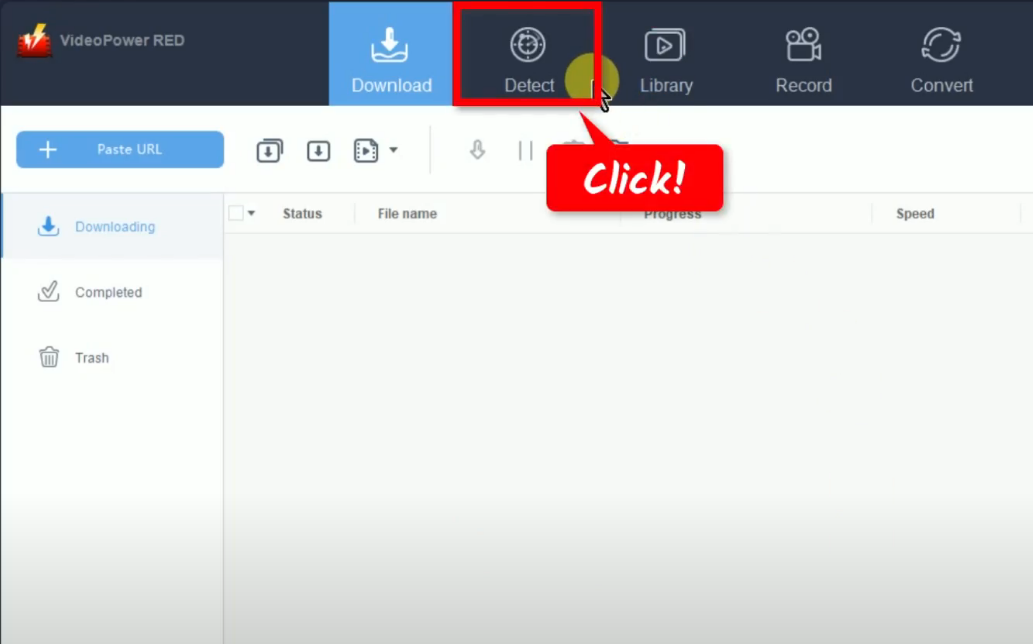
Step 2: Find and open the video to download
If you’re downloading from YouTube, select “YouTube” from the bookmarked sites. You can also manually enter the website address in the top address bar.
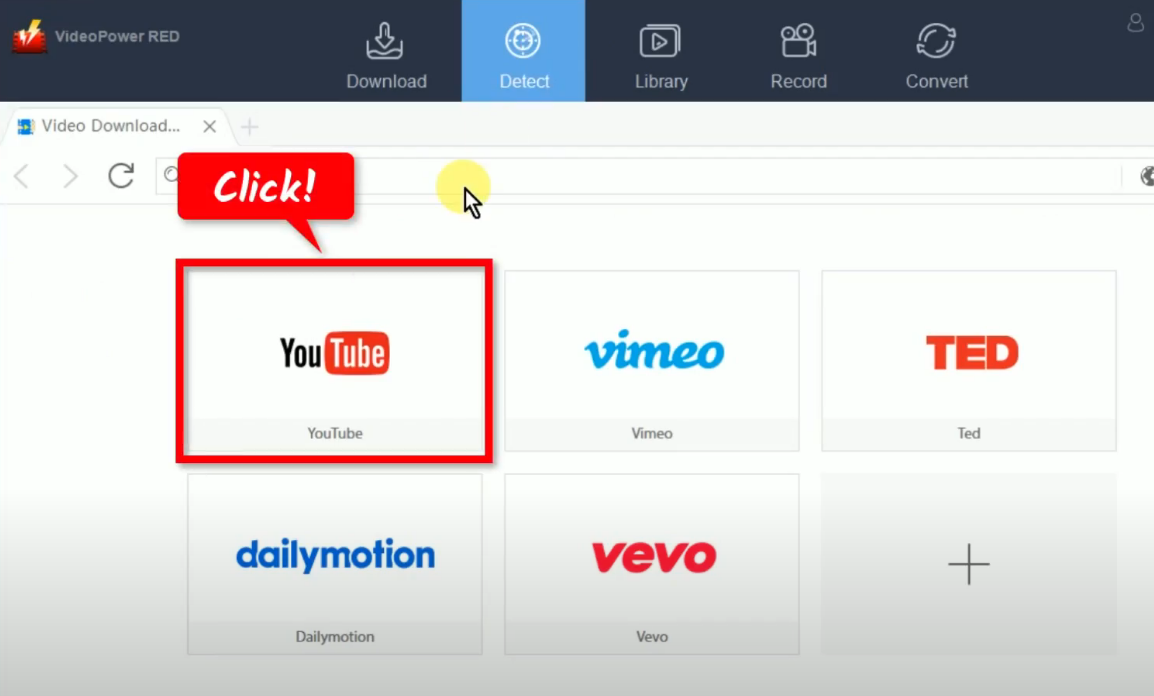
Search the video to download by entering the keyword on the search box and clicking the “Search” icon to browse. Then select a video to download from the search results.
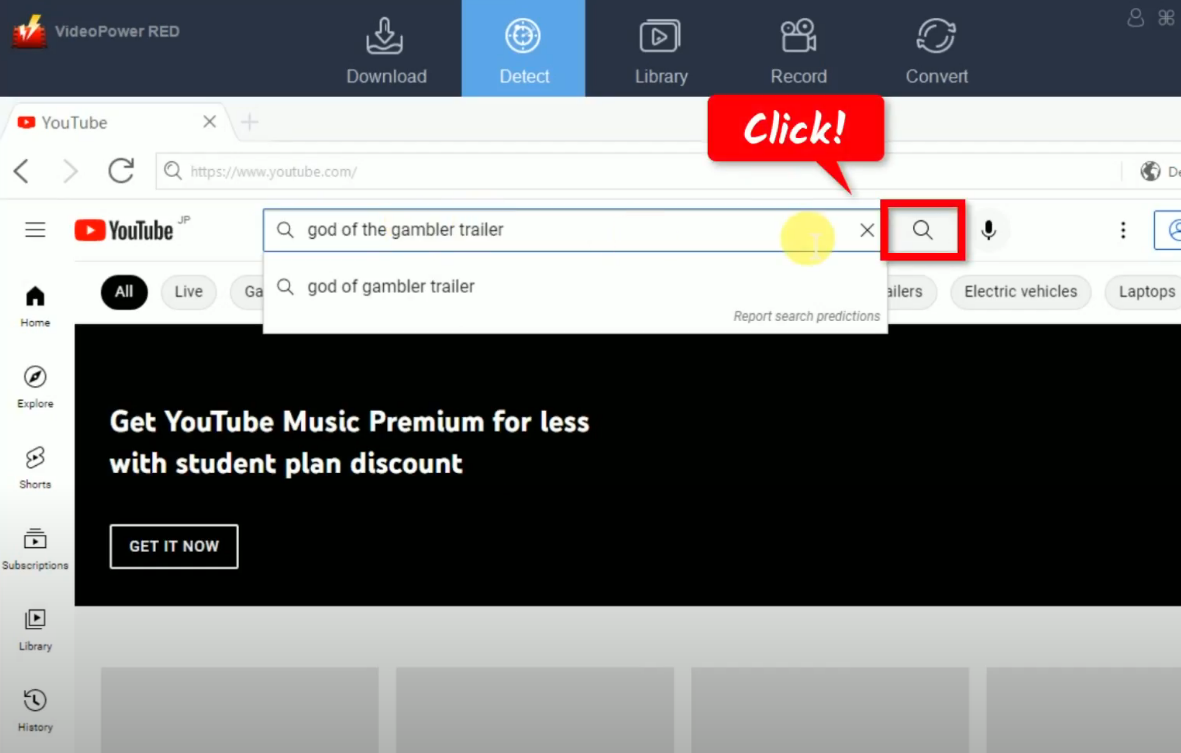
Step 3: Begin the video download
When the video is opened, click the “Download” button below the video to begin the download. For other websites, play the video to let the software detect it and automatically download it. A small detection box will pop up showing the detected media file type for download.
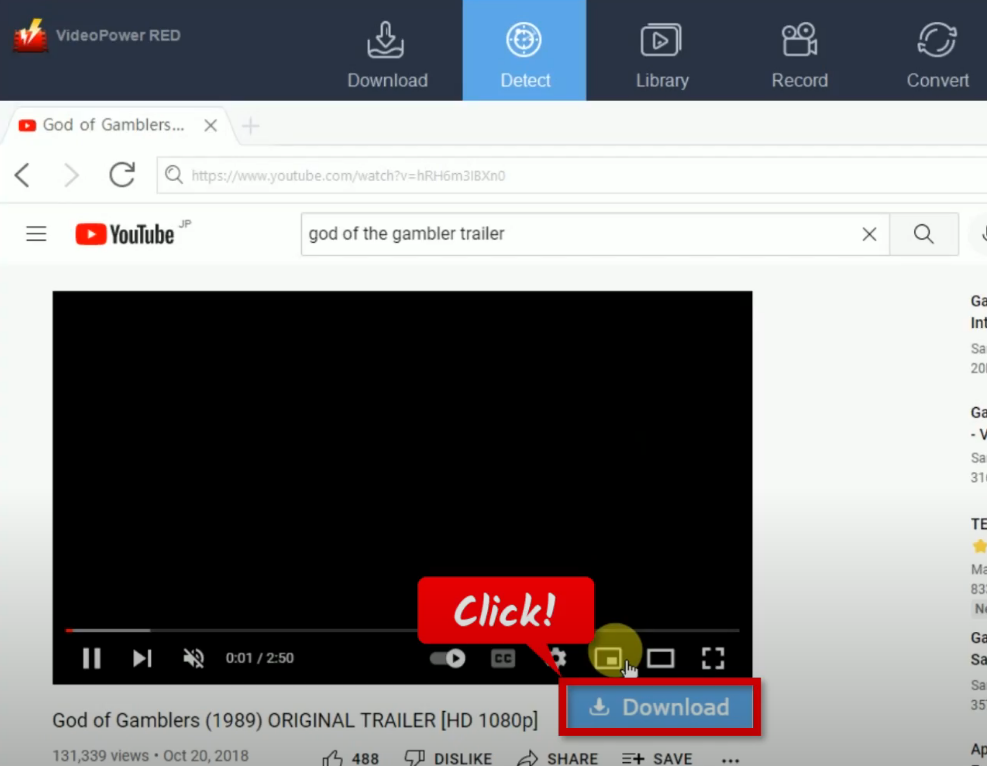
A notification will prompt confirming that the video is added to the download queue.
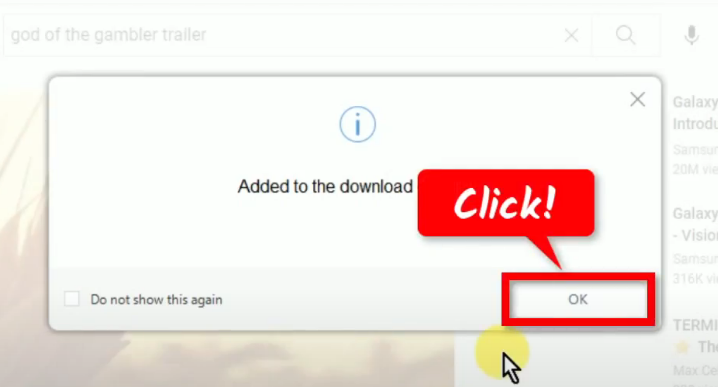
To check the download progress, go to the “Download” function screen, and click the “Downloading” tab.
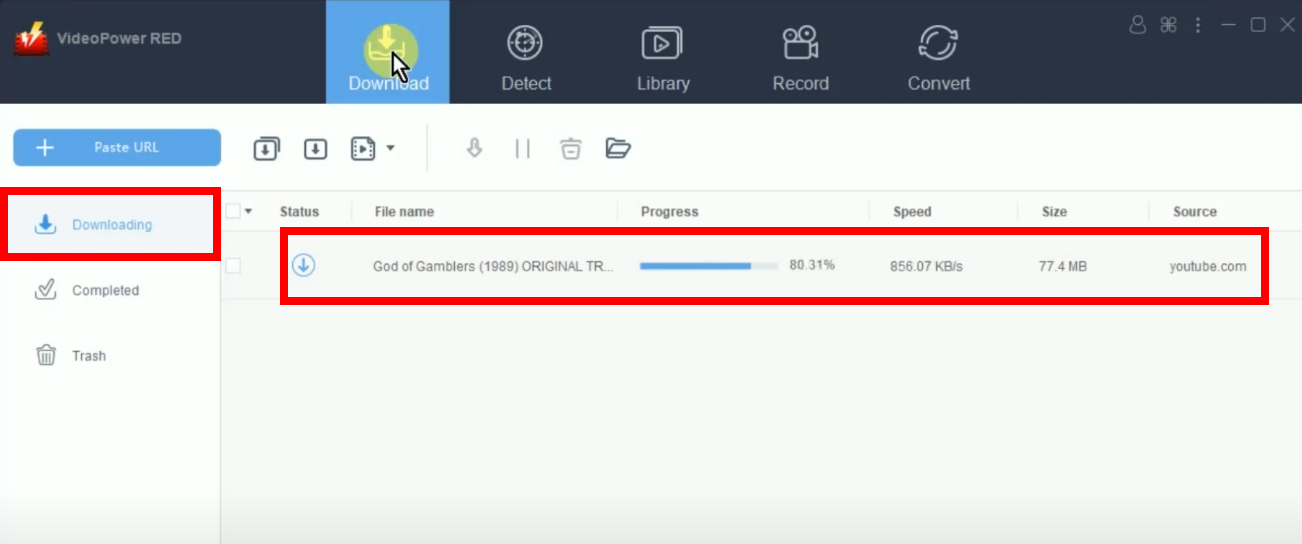
Step 4: Video download is completed
When the download is completed, it will be moved to the “Completed” tab.
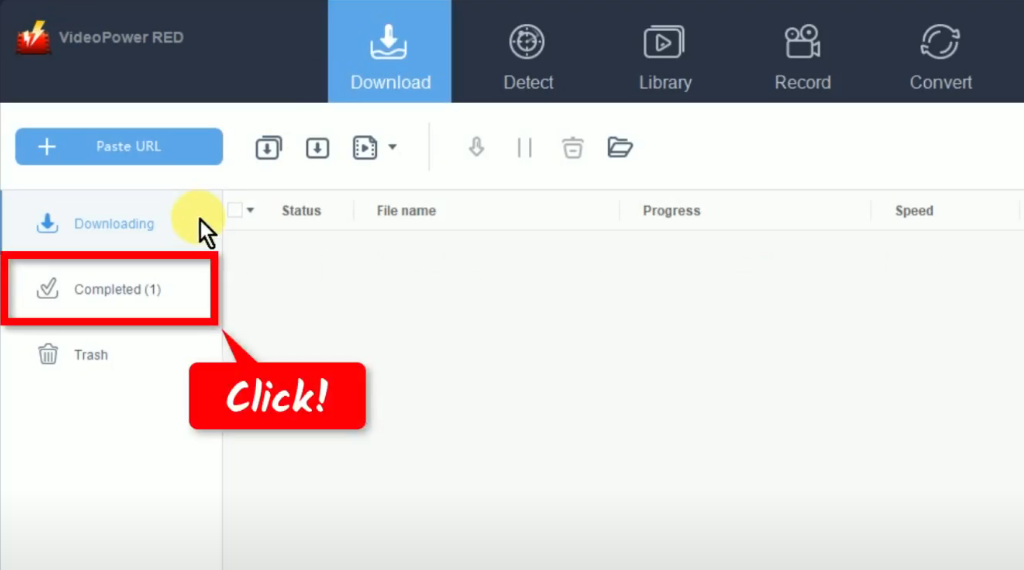
You may right-click the downloaded file and select “Play” from the options to preview.
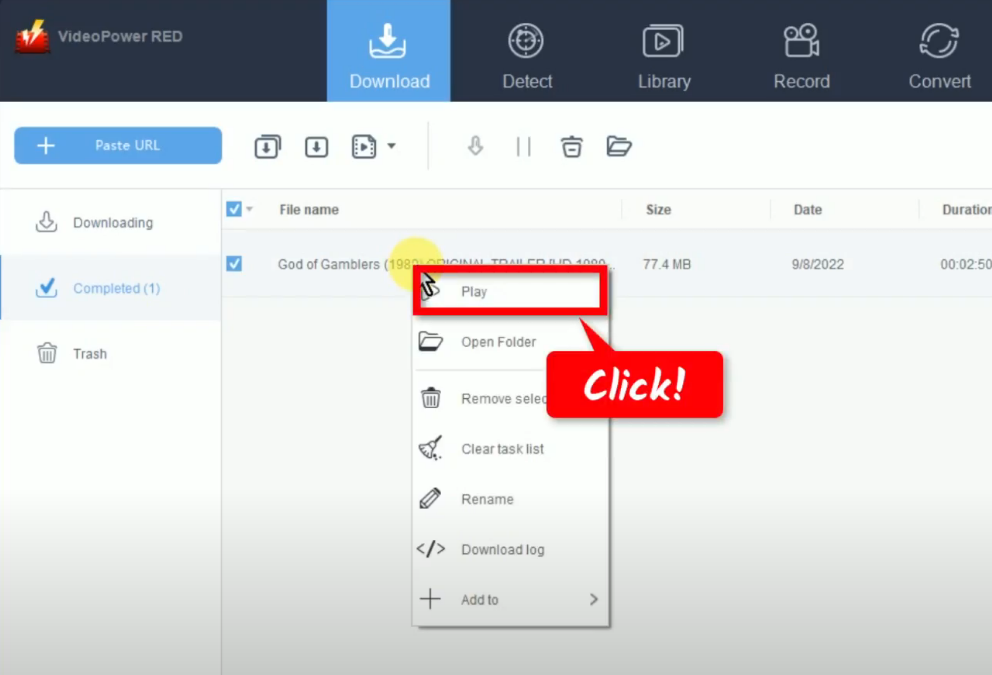
Method 3: Screen recording the video
Step 1: Go to the “Record” function screen
On the VideoPower RED main screen, click the “Record” function menu.
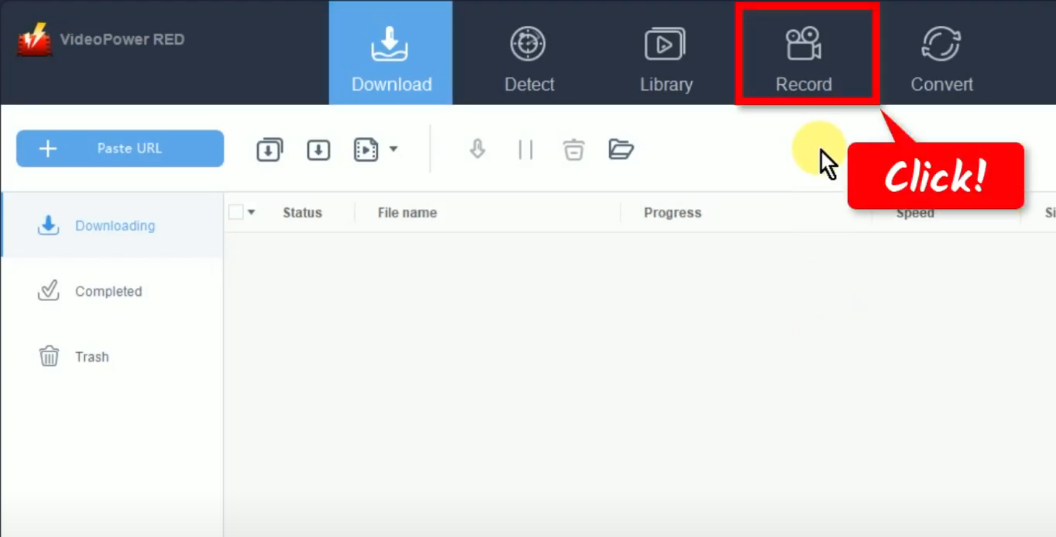
Step 2: Set the audio input
On the “Record” function screen, click the “Audio input” button to select a sound source.
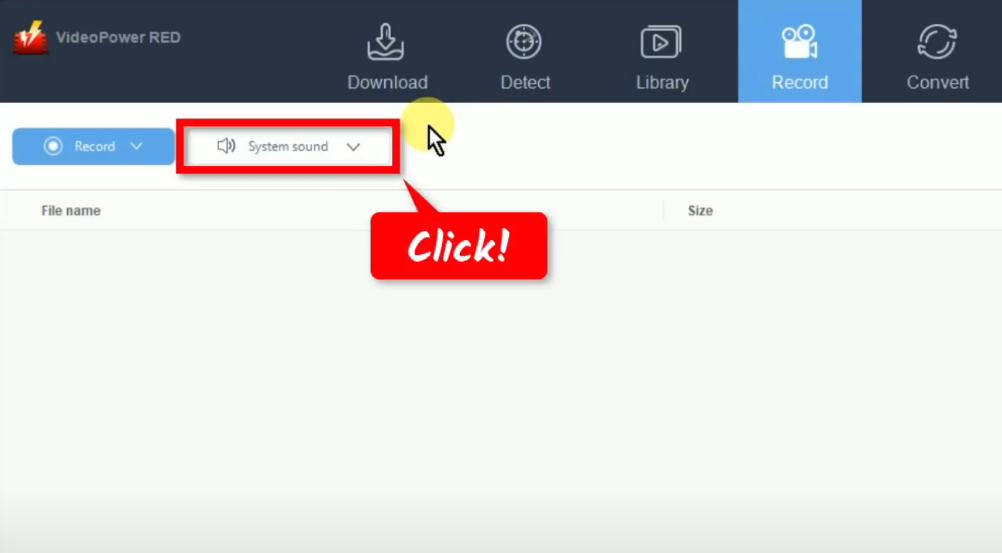
A list of options will drop down for your selection. By default, the audio input is set to “System sound”.
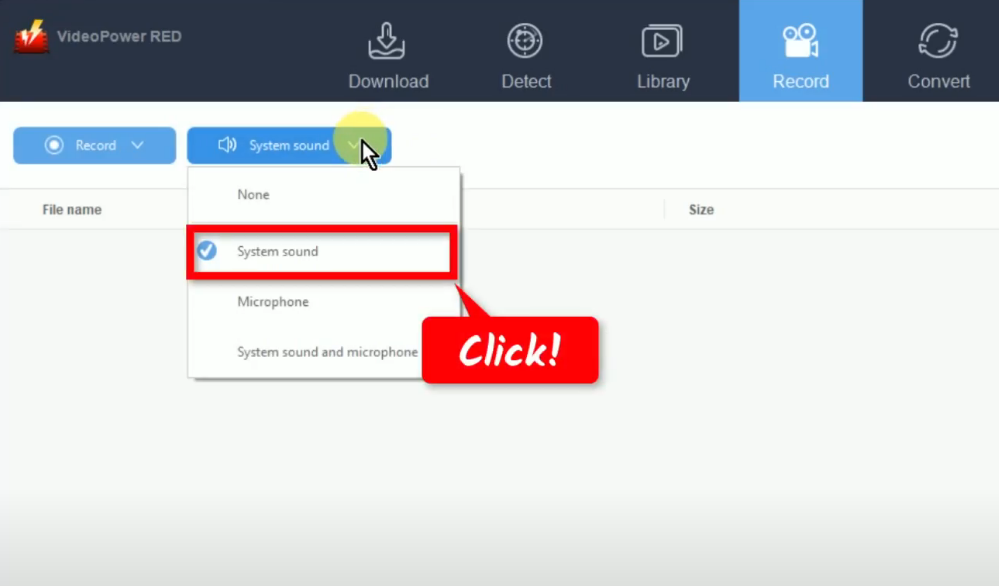
Step 3: Choose a recording mode
To begin the recording, you need to select a recording mode first. To do this, click the “Record” button.
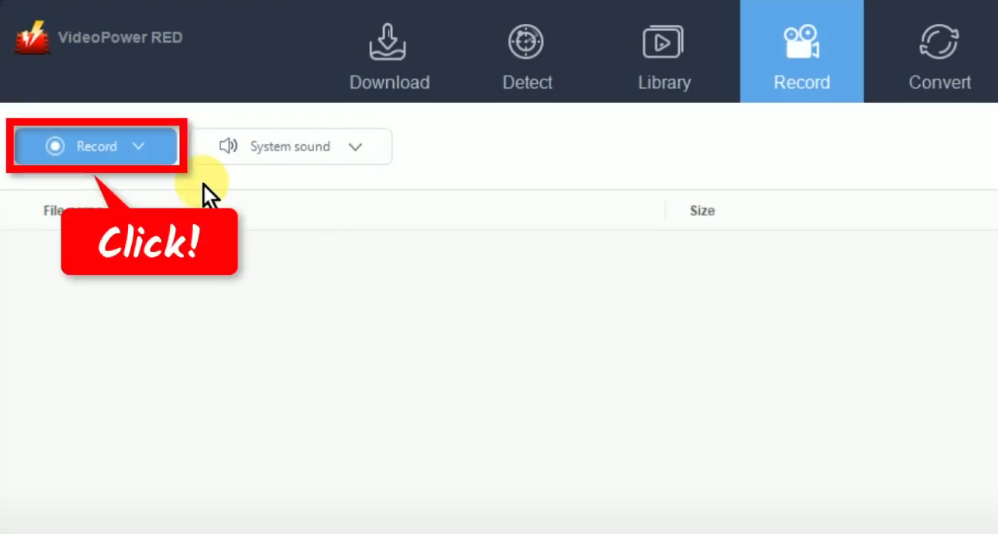
A list of available recording modes will drop down for your selection. In this example, we will set the recording mode to “Region”.
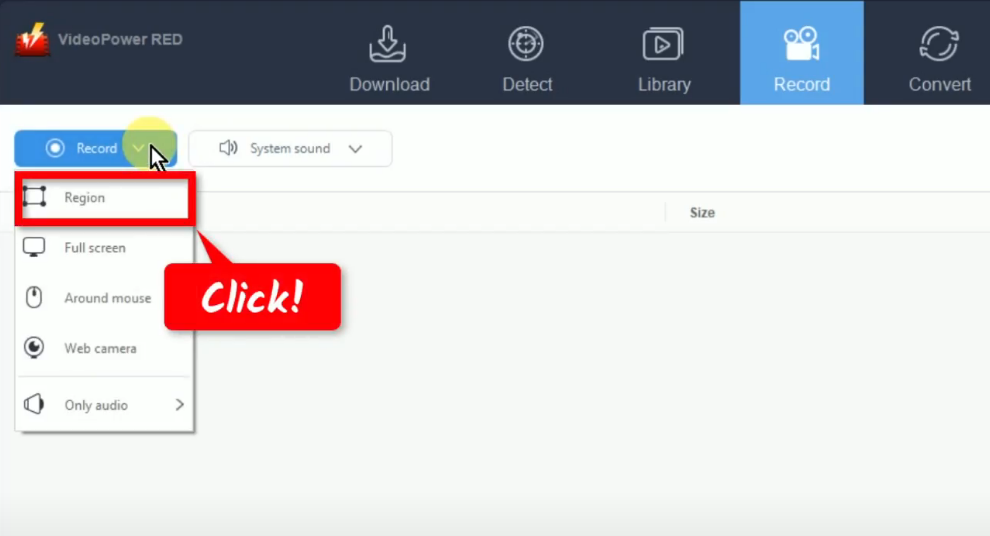
Step 4: Select a recording area
Drag the pointer to select a recording area.
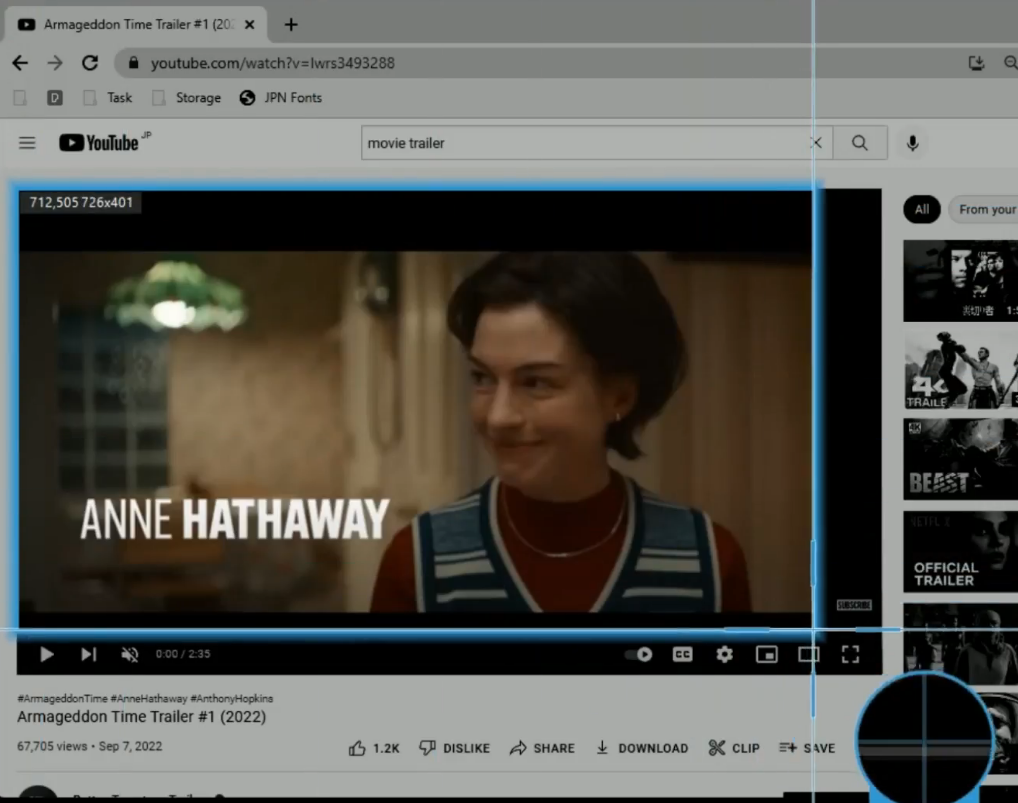
Step 5: Begin the video recording
A confirmation will prompt asking if you are ready to begin the recording. Make sure to prepare the video for recording. If ready, click “OK” to proceed.
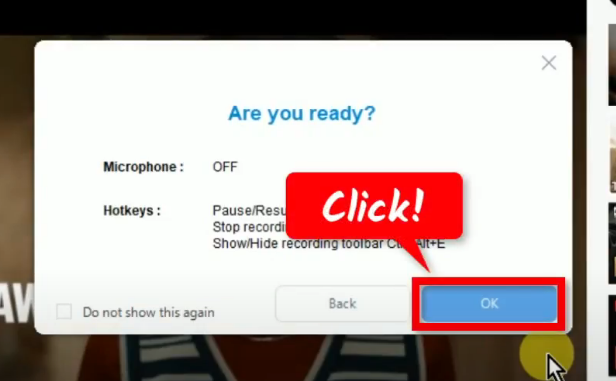
After the countdown, the recording toolbar will pop up which indicates that the recording has begun. Play the video to have it recorded.
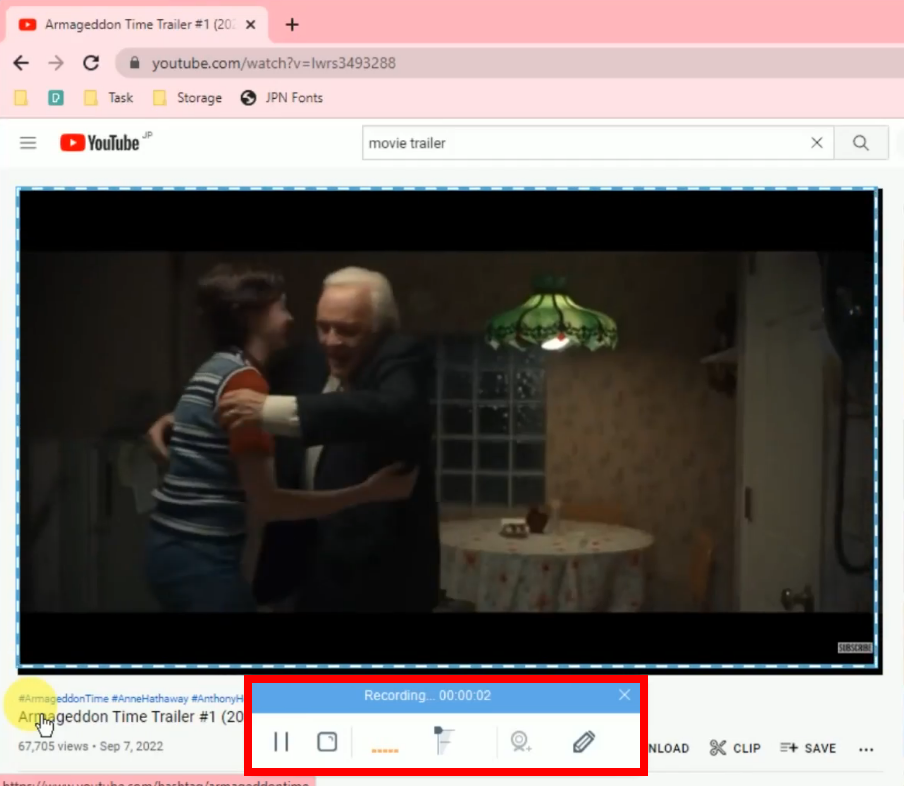
Step 6: Finished recording the video
When the video recording is finished, click “Stop” on the recording toolbar to end the recording.
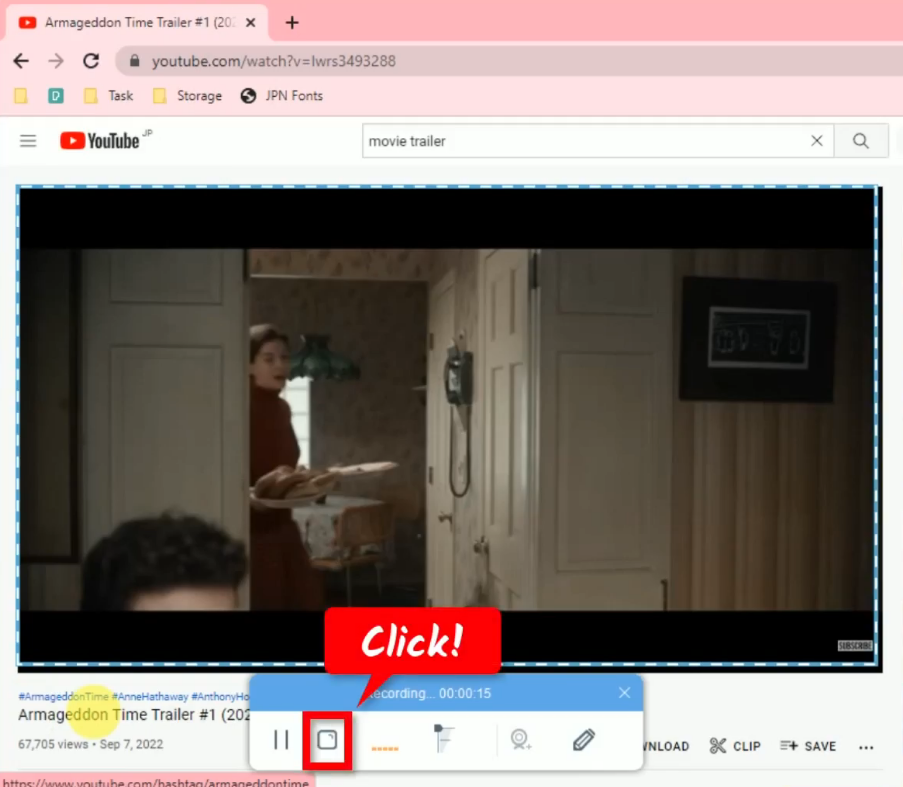
The recorded file will be added to your recording list on the VideoPower RED’s “Record” function screen. Select the recorded file and click the “Play” button at the bottom to preview it.
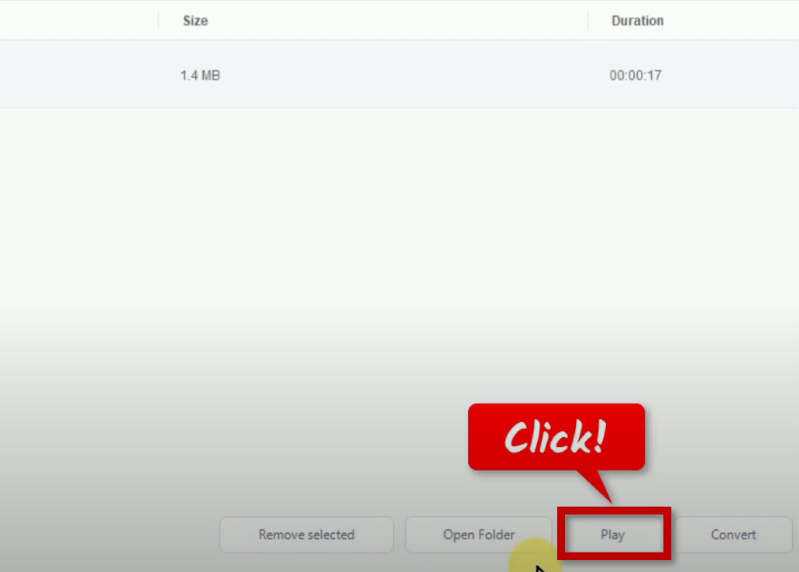
Conclusion:
VideoPower RED is a good Clipgrab alternative for Windows PC. It is a powerful software that downloads from every website there is with a wide selection of video and audio formats to choose to convert from. With its finest conversion feature in which it can convert video and audio formats that suit your device best. It can also record your screen for extra tasks that need to be done accordingly.
ZEUS series can do everything that VideoPower series can do and more, the interface is almost the same.
Check out NOW! Start easier with more affordable prices!
ZEUS Series
VideoPower brother products, start easier with more affordable prices!
| ZEUS BUNDLE 1 Year License ⇒ $29.99 |
ZEUS BUNDLE LITE 1 Year License ⇒ $19.99 |
ZEUS RECORD LITE 1 Year License ⇒ $9.98 |
ZEUS DOWNLOAD LITE 1 Year License ⇒ $9.98 |
||
| Screen Recorder | Screen&Audio Recording | ✔ | ✔ | ✔ | |
| Duration Setting, Schedule Recording | ✔ | ||||
| Video Downloader | Paste URL to download, batch download | ✔ | ✔ | ✔ | |
| Search/download video,browser detector | ✔ | ||||
| Music Recorder | Record music and get music ID3 tag info | ✔ | ✔ | ||
| Music search/download/record, CD Ripper/Creator, Audio Editor | ✔ | ||||
| Video Editor | Edit and convert videos, create slideshow | ✔ | |||
| Screen Capture | Capture screen, image editor | ✔ | |||
