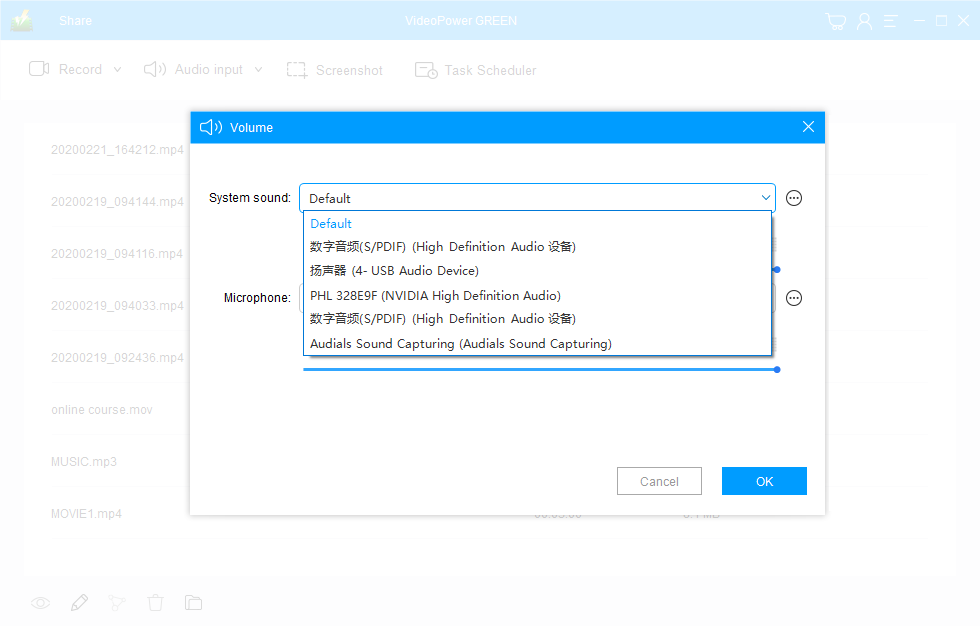Q: Why the sound is not recorded even if the system sound is selected?
If you can hear sound from the speaker, but VideoPower GREEN could not record audio from the speaker you want,
Please try below 2 methods.
Method 1:
Set the wanted speaker as default sound playback device.
Step1: right-click the sound icon on the right bottom color on your desktop.
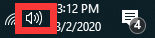
Step2: click “Sound” from the menu to open the setting window of “Sound”
Step3: Select the speech which you are using to playback videos or audio.
right-click it, set it as the default device.
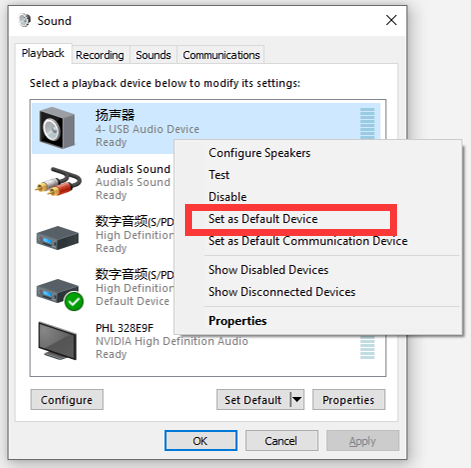
Step4: click “OK” to save the setting.
then you can restart VideoPower Green and try to record again.
Method 2:
Select the wanted speaker as the recording device
Click the “Audio input” main interface, select “Options” from the pulldown menu.
select the wanted speaker from the system sound list and save the setting.
then you can try to record again.