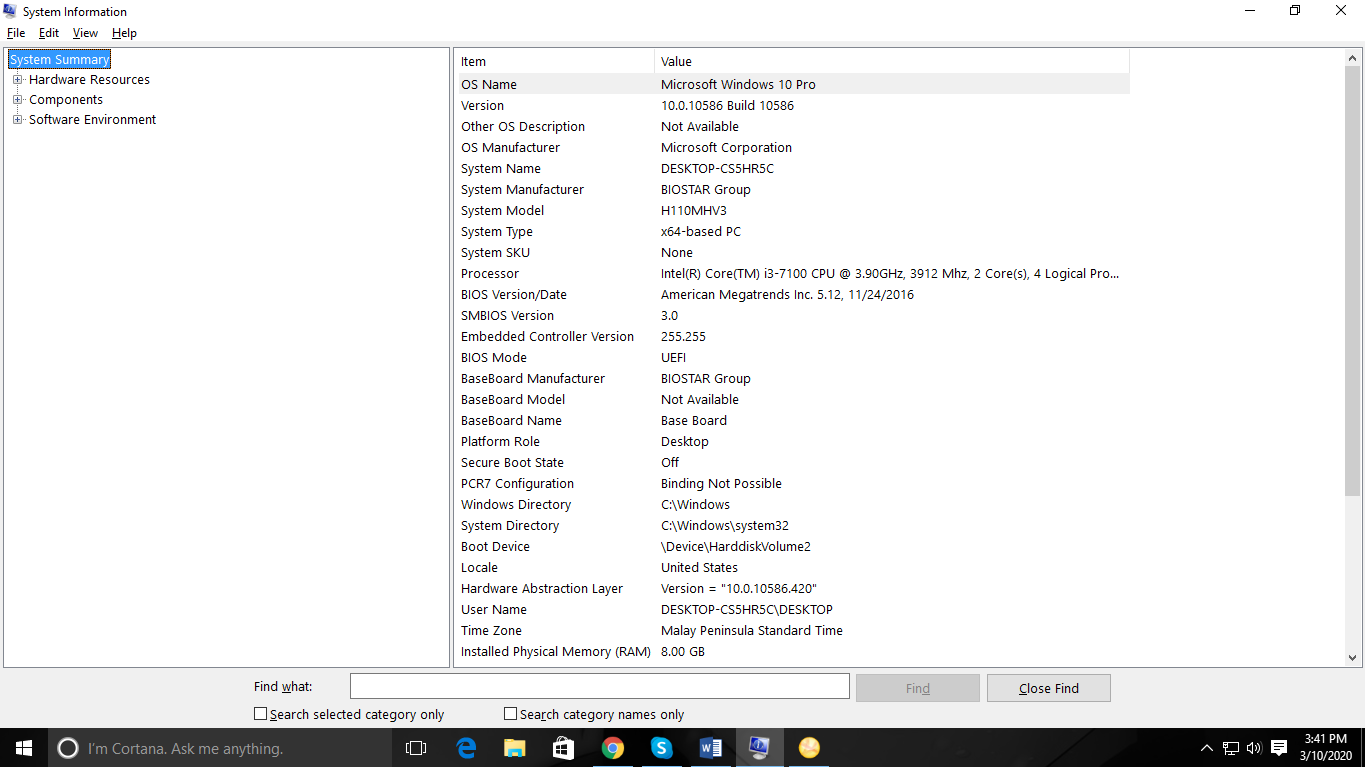Q: How to confirm the specific information of my pc?
There are 2 methods to check for specific information on your Personal Computer (PC) environment and maintain comfortable performance.
Method 1:
1) Click the “Start Menu” and Navigate to “Settings”.

2) Click “System” and navigate to “About”.
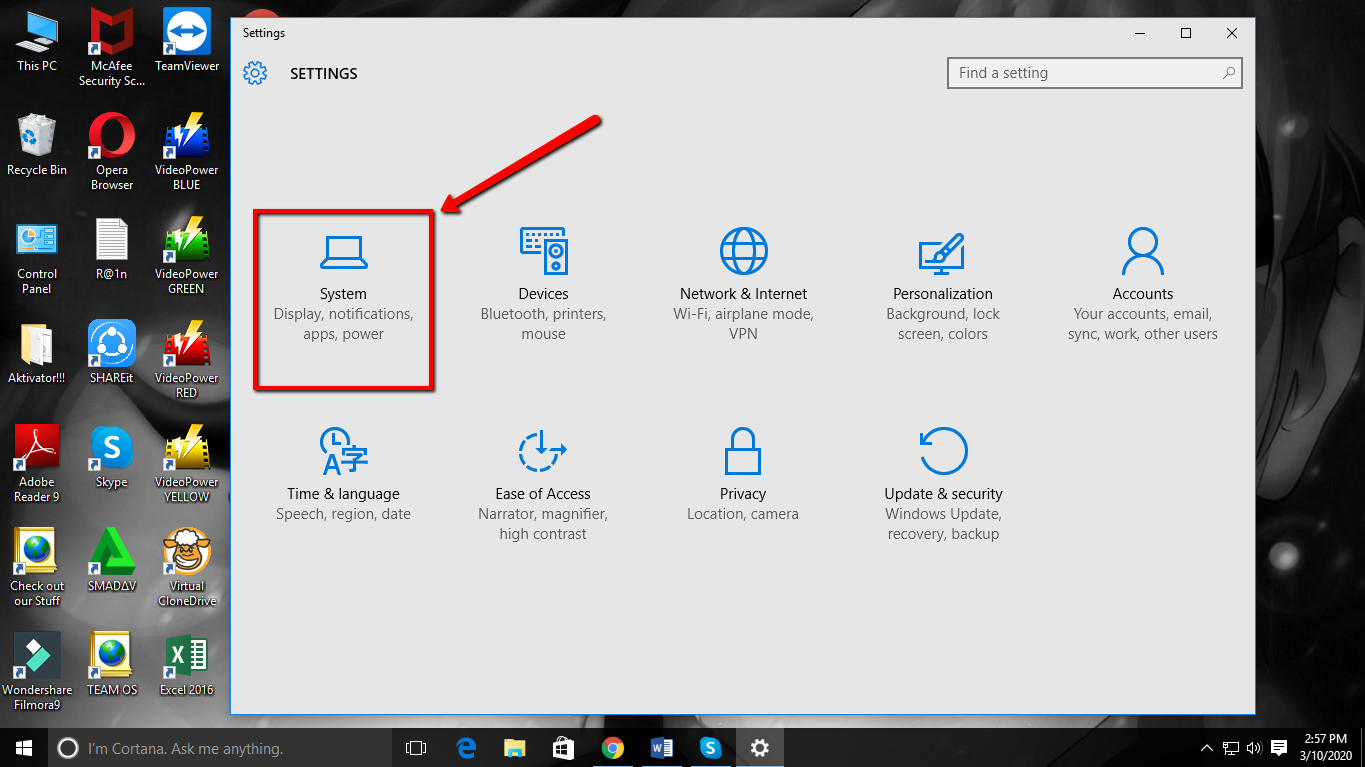
3) You can now view and check the basic overview of your system such as your Processor, Product IDs, the System type (32-bit or 64-bit) you’re using and the amount of RAM Installed.
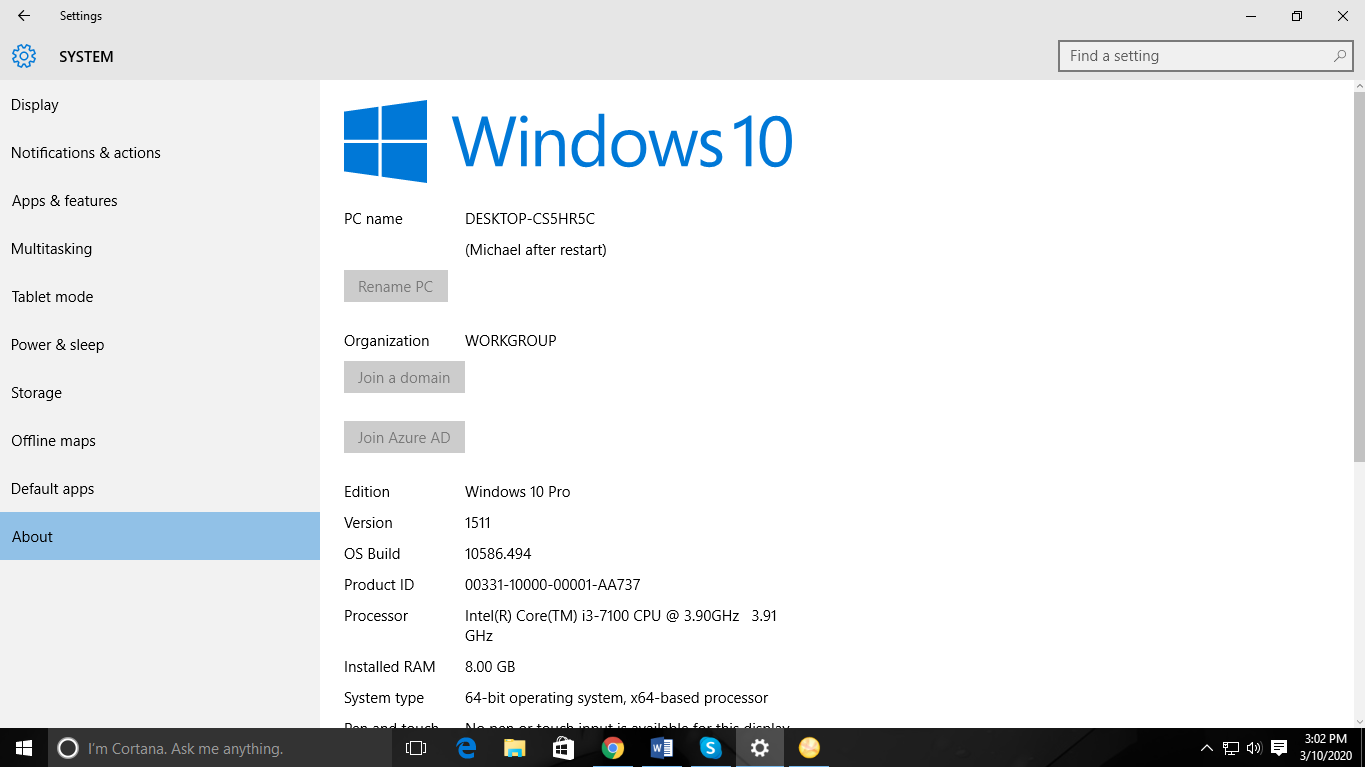
4) Now Check the free space left in your Device.
Click on the “This PC” icon on your Desktop.
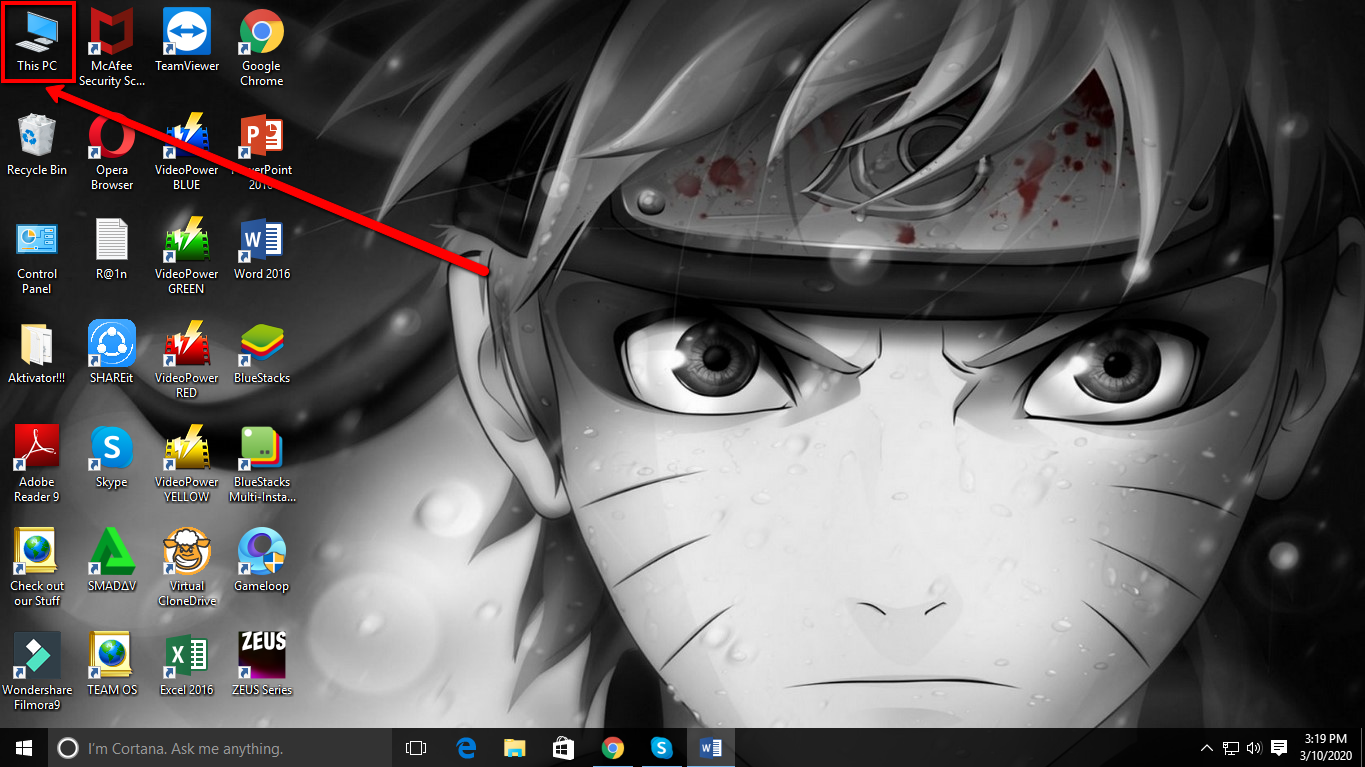
5) You will get directed to the “Devices and Drives” interface. Check the “Local Disk (C:)” to know how much free space you still have on your computer.
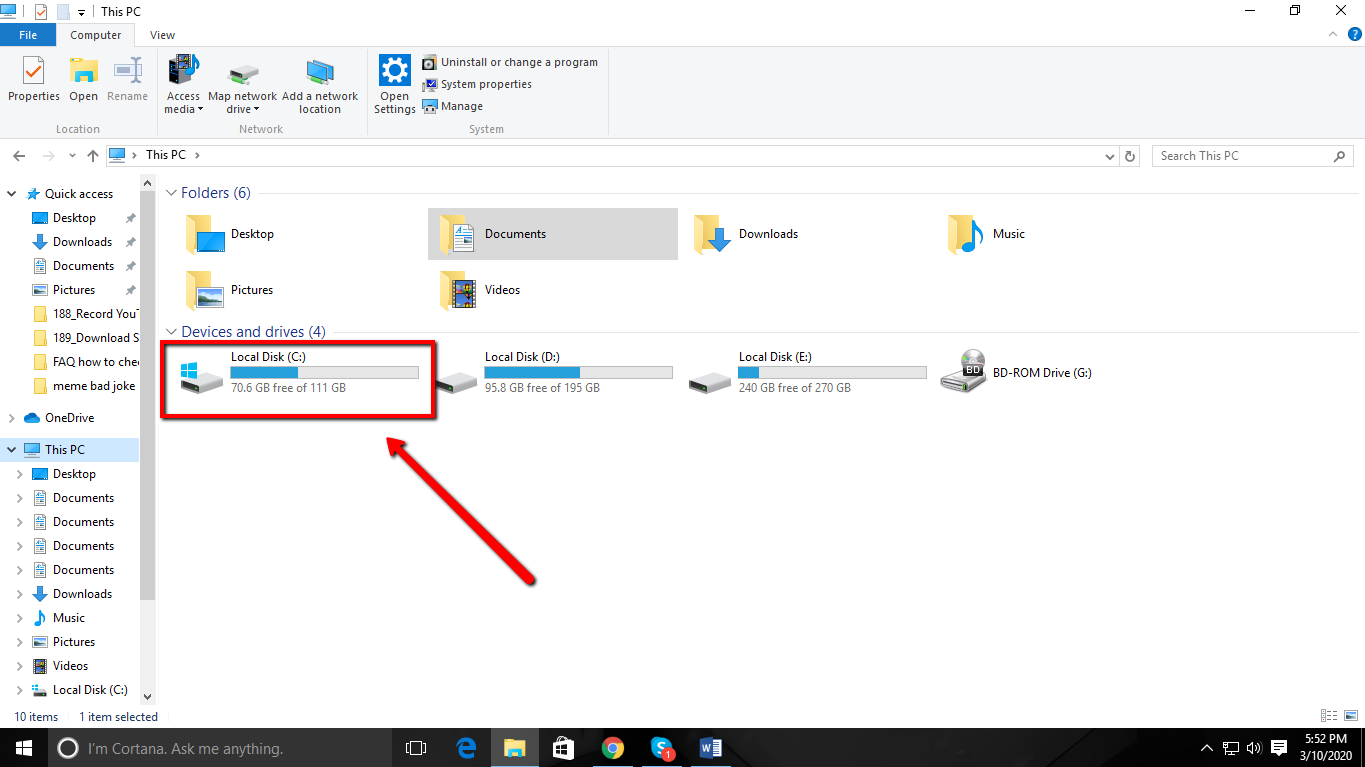
Method 2:
1) You can also type on the “Search box” the word “System Information” to view the System summary or the PC Information.
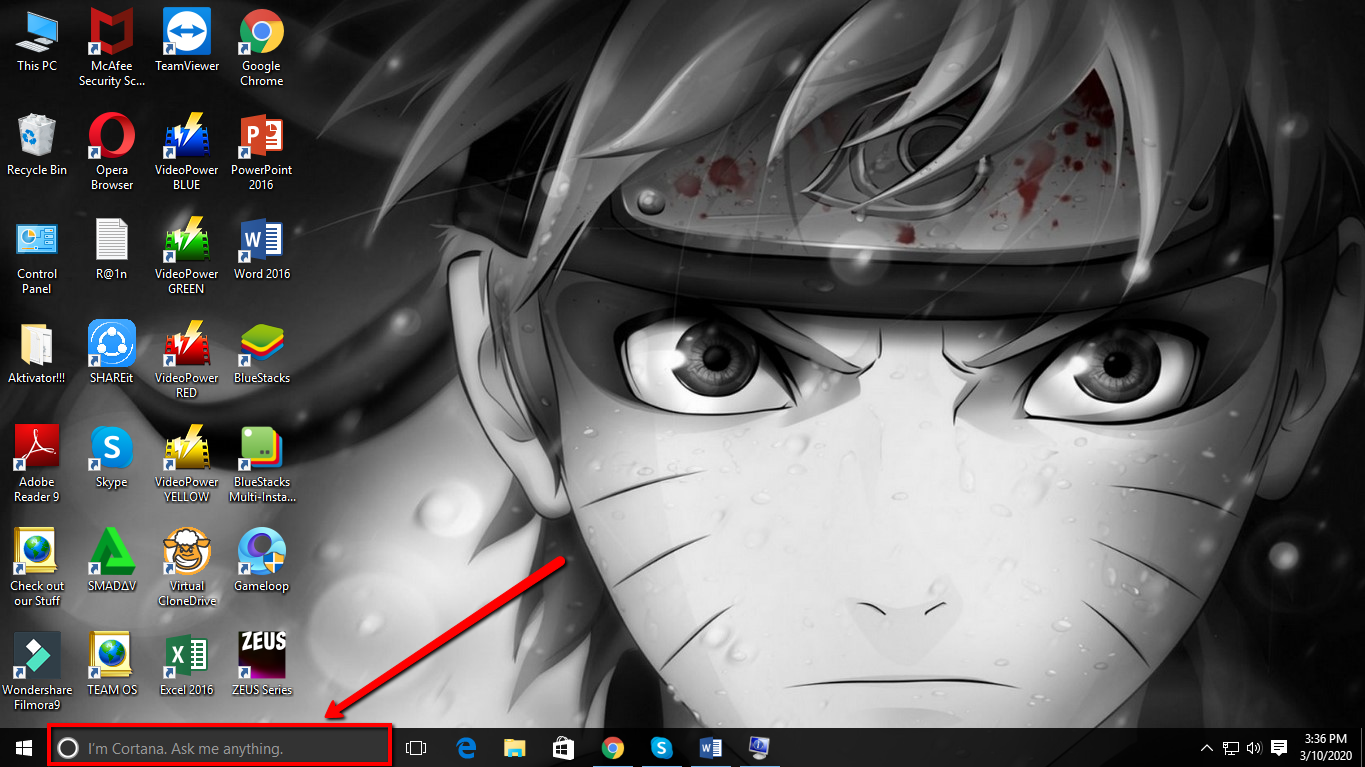
2) The “System Summary” page you open up already provides a lot more information than you saw in the Settings app. You can see details about your version of Windows and the manufacturer of your PC, along with hardware details like your BIOS version, motherboard model, installed RAM, and more.