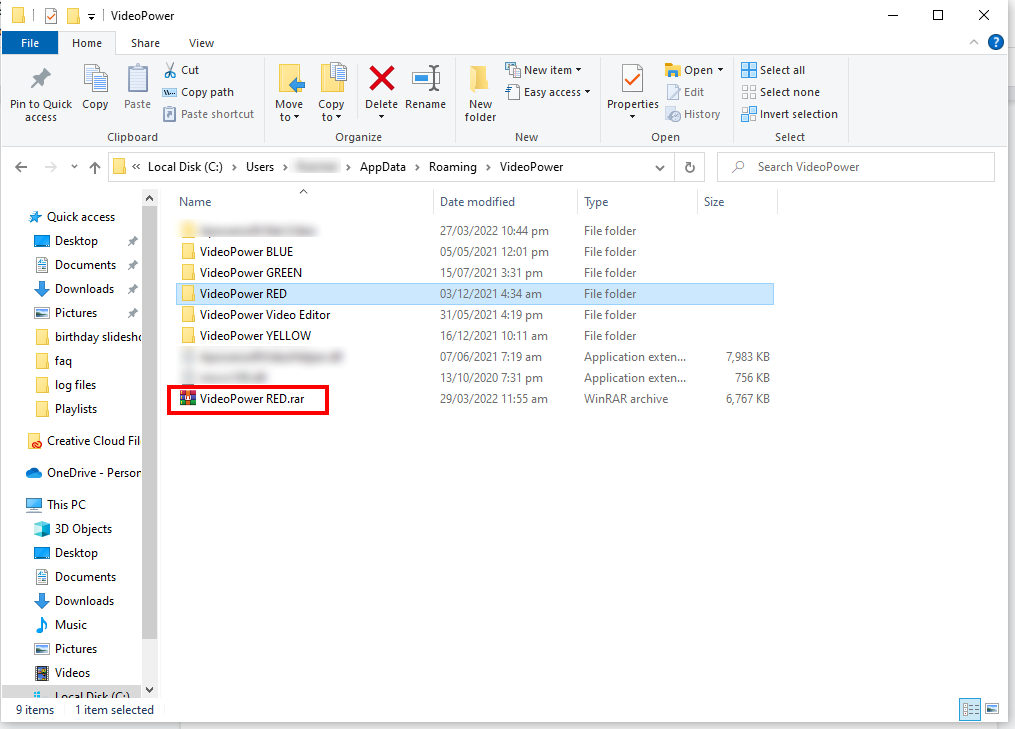FAQ: How to get VideoPower log files?
Follow the steps below to get log files and send them to VideoPower Support.
Step 1: Open Folder File Explorer
To open File Explorer, click on the File Explorer icon located in the taskbar. Alternatively, you can just open any folder.
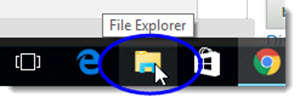
Step 2: Paste “%appdata%/VideoPower” to the folder directory
Once the File Explorer window is opened, paste the “%appdata%/VideoPower” code to the address bar.
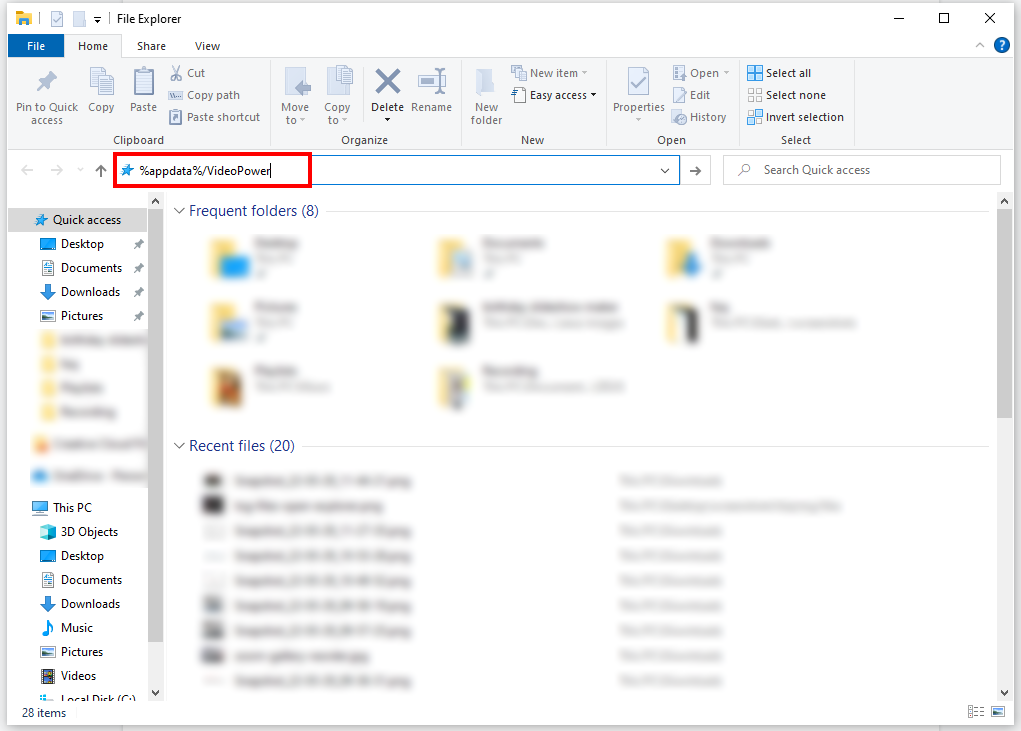
Step 3: Archive the folder of your VideoPower Product
Find the folder of your VideoPower Product and archive it. We will archive the VideoPower RED folder in this example.
Just right-click the VideoPower RED folder, and select “Add to VideoPower RED.rar” from the options list.
Here, we will archive the VideoPower RED product as an example.
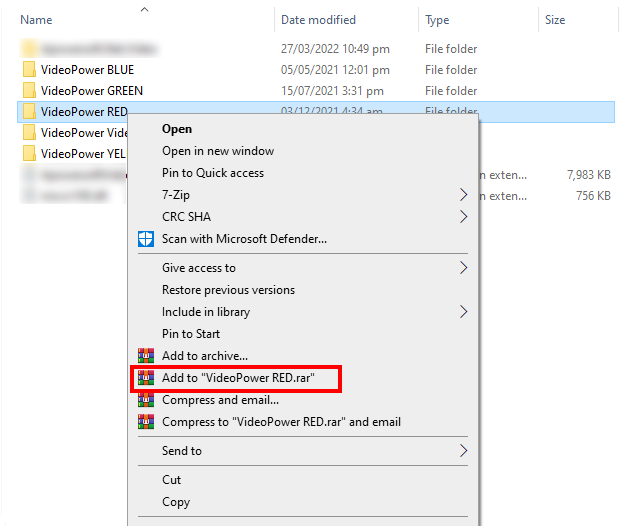
Step 4: Send Archived File to VideoPower Support
Once completed, an archive of the VideoPower product will be created.
Send this archived log file to our support. You can email Support directly at support@videopower.me.