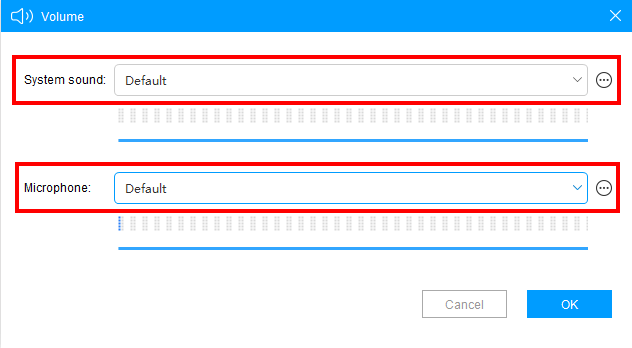Q: My BiGO live app,doesn’t produce sounds after I record videos, how do I resolve that?
There are two (2) reasons why this problem occurs:
1. The “Audio Input” settings were not set to detect both “System Sound and Microphone”.
2. The appropriate device is not selected as default in the software.
Here are the steps you can follow on how to resolve this:
Step1: Choose a sound source
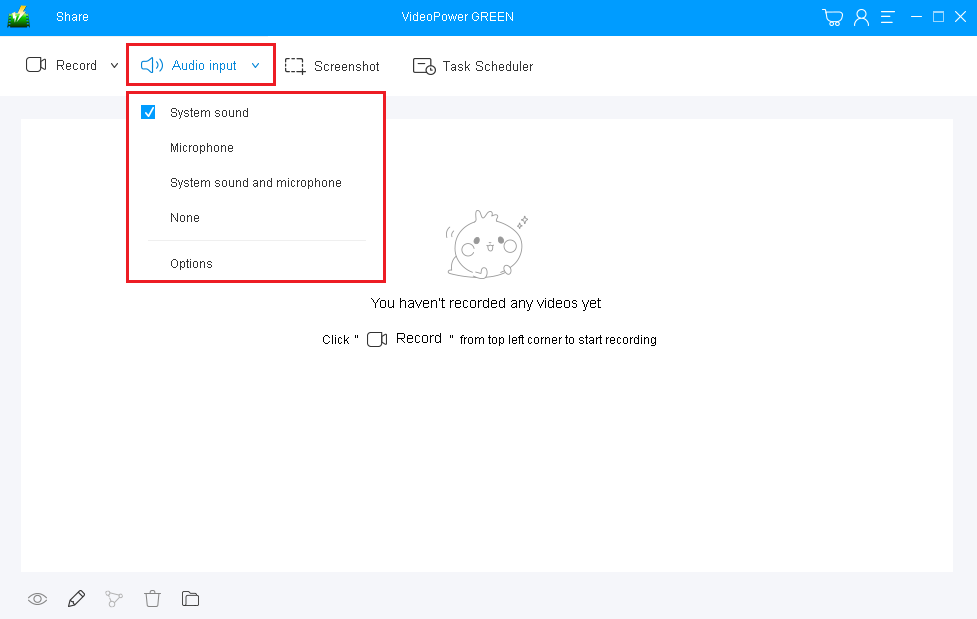
Once successfully installed, launch the VideoPower GREEN and select a sound source. Just click the “Audio Input” menu in the software interface and select your preferred sound source among “System sound, Microphone, or System sound and microphone”. If audio isn’t needed, just select “None.”
If you prefer to include sounds for both the system and microphone, just click check the “System sound and Microphone”.
Step2: Select your sound system and microphone device
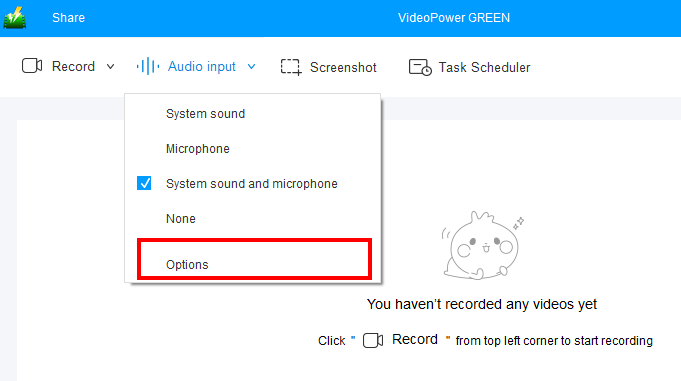
If you are using multiple devices on your PC or laptop, it is important that the device you are using is selected by default in the software. Just click the “Options” under “Audio Input” and select your devices for both “System Sound” and “Microphone”.