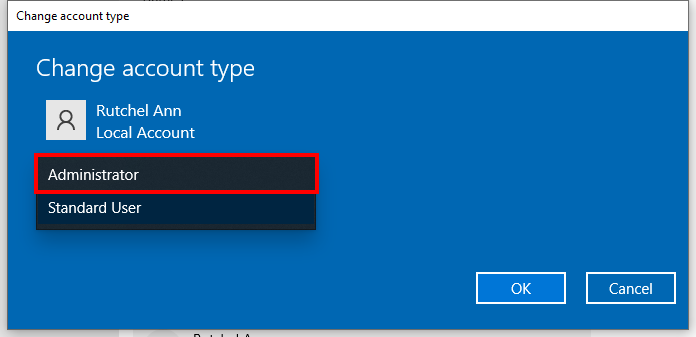FAQ: The activation code is correct but it failed to activate
If your VideoPower activation code is correct but it failed to register, it might have to do something with your computer settings. This issue occurs when you are using a different Windows user’s account which requires admin authorization to run apps.
Step 1: Open Windows Start Menu
To open windows startup, click on the Windows icon located in the taskbar. Alternatively, you can press the windows button (with the same icon) from your keyboard.

Step 2: Go to Settings
Once the Startup menu is opened, hover over the settings then click.
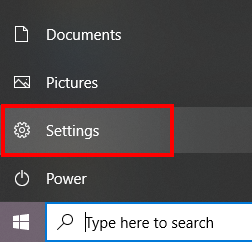
Step 3: Go to Accounts
Then head on over to the accounts section for your windows accounts.
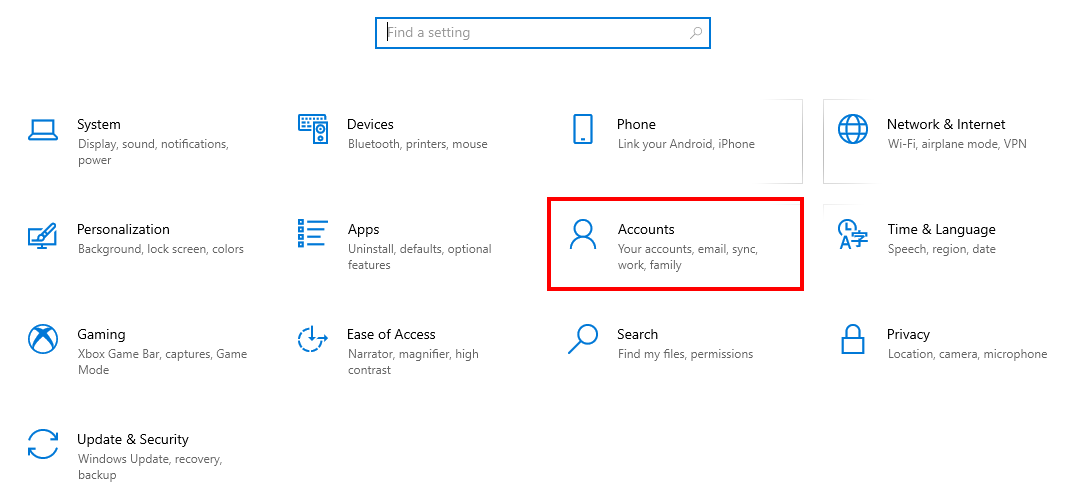
Step 4: Select “Family & other users”
Head on over to “Family & other users”. This is where you will find windows accounts associated with your computer.
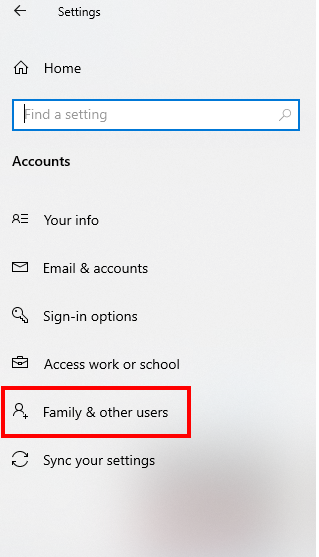
Step 5: Change Account Type to “Administrator”
Make sure that your main windows account is set to administrator.
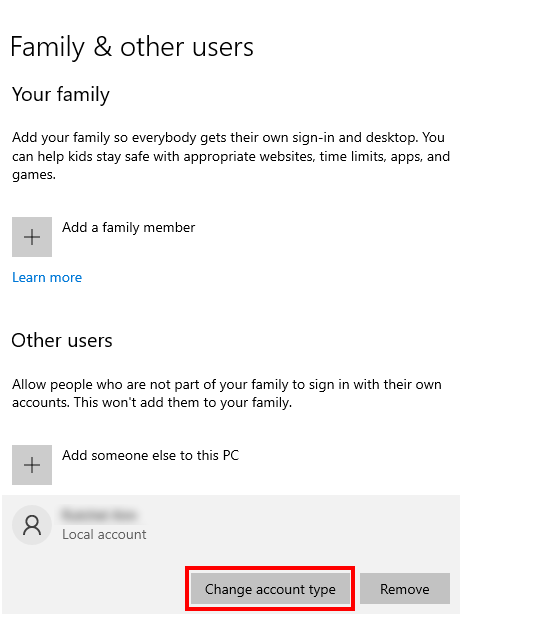
If not, then change your account type to “Administrator”.