Q: How to solve when there is only audio and showing black screen in the recorded video?
If the recorded video only records the audio and shows a black screen, there are multiple methods that you can use to resolve this such as:
Method1: Uncheck “Improve screen capture efficiency”
From the VideoPower GREEN main interface, click the “Settings” icon and click the “Settings” from the dropdown selections.
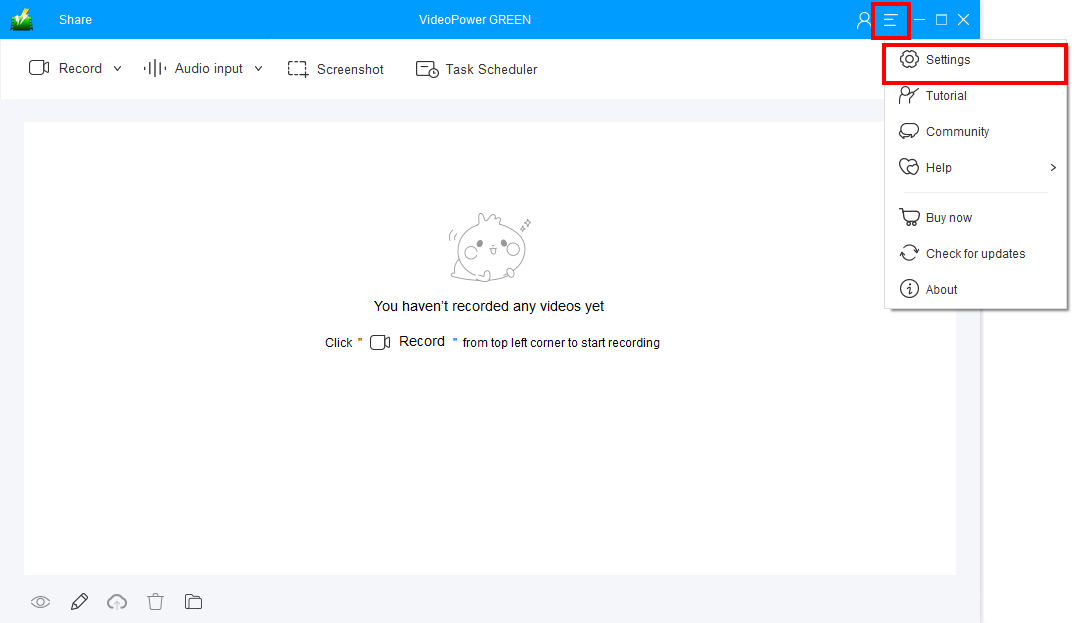
The Settings window screen will open. Then click the “Record” tab and uncheck the “Improve screen capture efficiency (recommended)” option.
Click the “OK” button to save the changes.
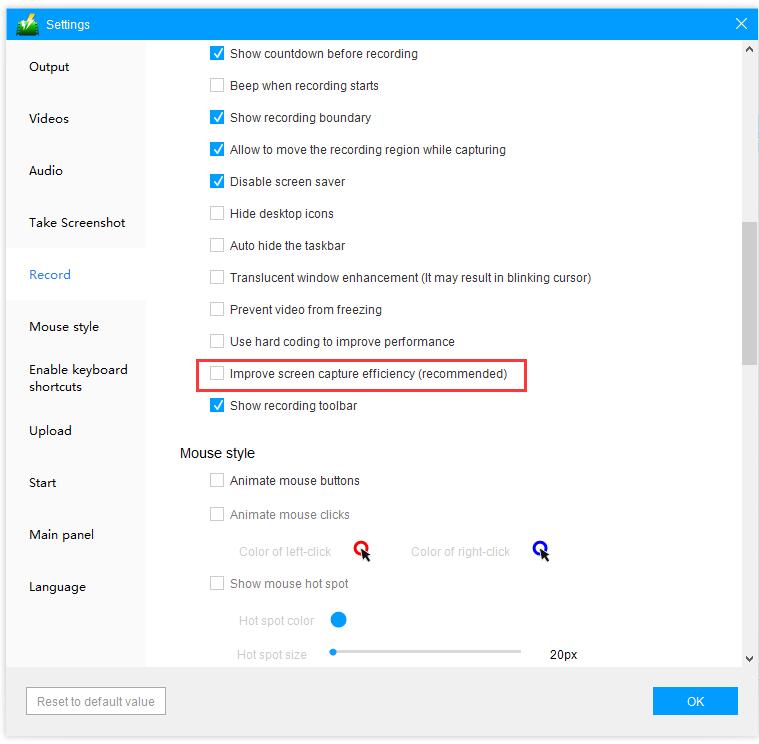
Method 2: Change the hardware acceleration settings on browser
If Method 1 doesn’t work, you can try this method to resolve the issue.
Before you start recording videos, make sure that the “Hardware acceleration” settings on your browser was disabled.
If you are using Google Chrome, follow the steps below on how to disable the hardware acceleration:
1. Go to your browser’s settings
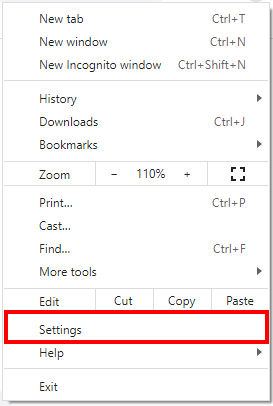
2. Click System from Advanced Settings

3. Change “Hardware acceleration” settings
If you see the option “Use hardware acceleration when available” in blue button as shown below, it means that it is enabled. Turn it off by clicking the blue button.
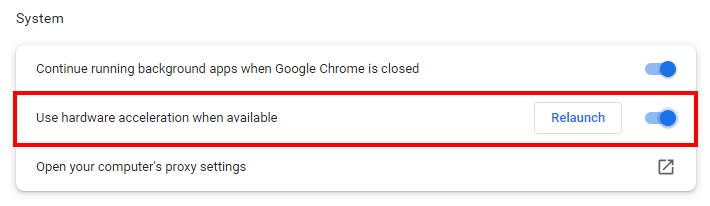
If it’s already Off as shown below, turn it on to change the status.
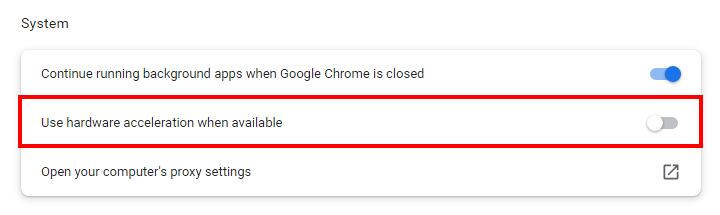
4. Restart Google Chrome
Restart Google Chrome and try recording again.
