Digital games have become the trend nowadays most especially for young ones. One of the most popular games that most people are obsessed with is the game called Clash of Clans. It is a mobile strategy video game built upon a freemium business model where the game is free to play but offers to use premium features with better gaming offers. Clash of Clans is indeed a mobile game and can also be played on a PC.
Some Clash of clans players likes to record their own gameplay so that they can replay their best moves and attacks done during the actual game. Some also record their gameplay because they wanted to earn money by posting good gameplay vlogs or game tutorials online.
To record Clash of Clans gameplay on PC, it is recommended to use VideoPower GREEN. It offers an advanced screen recorder tool that is capable of recording high-quality output. Various recording modes are also available that suit any user’s recording needs.
ZEUS can do what VideoPower series can do and more with an almost similar interface.
Check out NOW! Start easier with more affordable prices!
Guide
How to Record Clash of Clans Gameplay on PC
How to Record Clash of Clans Gameplay on PC
Step 1: Set the audio input
Open the VideoPower GREEN and click the “Audio input” menu.
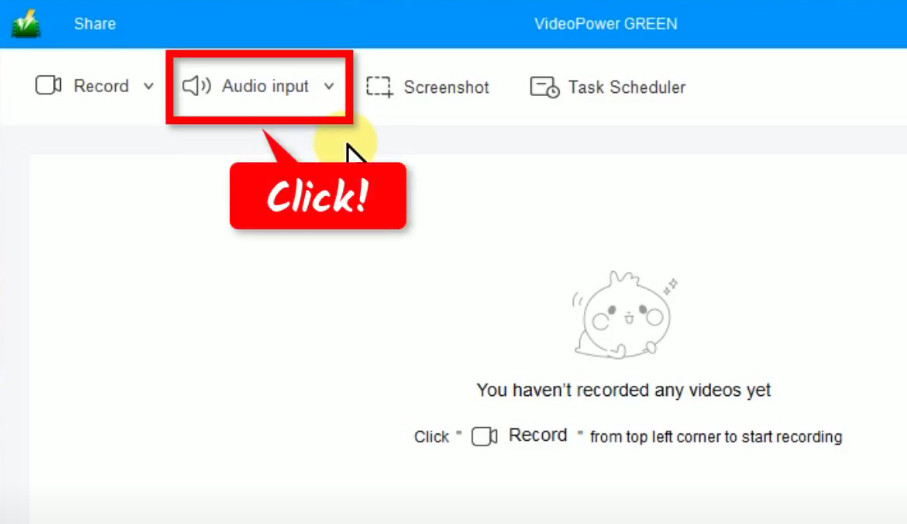
A list of options will drop down for your selection. In this example, we will set the audio input to “System sound” to record the sound coming from the PC only.
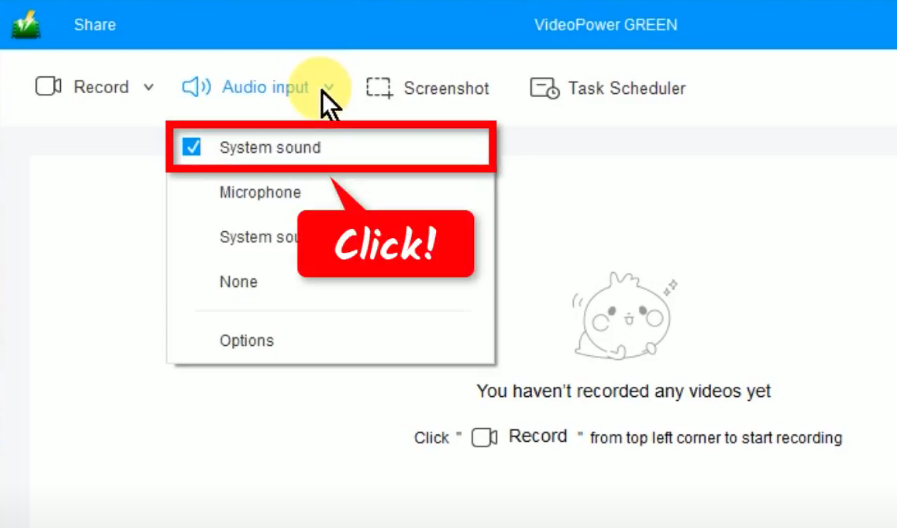
Step 2: Choose a recording mode
To begin the recording, you need to set a recording mode first. To do this, click the “Record” menu.
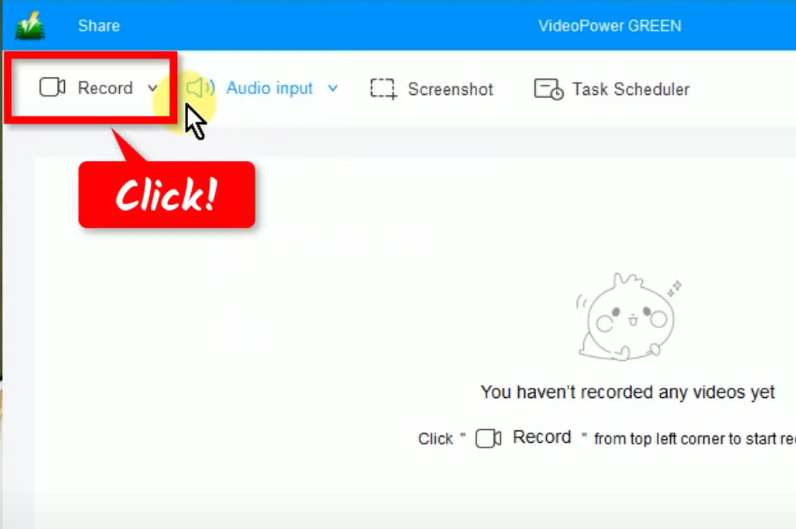
A list of available recording modes will drop down for your selection. To achieve the highest quality, it is recommended to set the recording mode to “Fullscreen”.
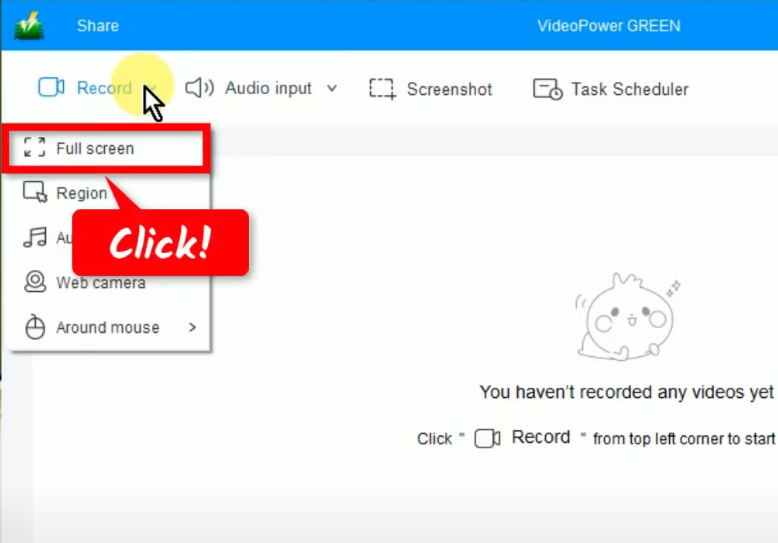
Step 3: Begin the gameplay recording
A notification will prompt asking if you are ready to begin the recording. Prepare the gameplay for recording. If ready, click “OK” to proceed.
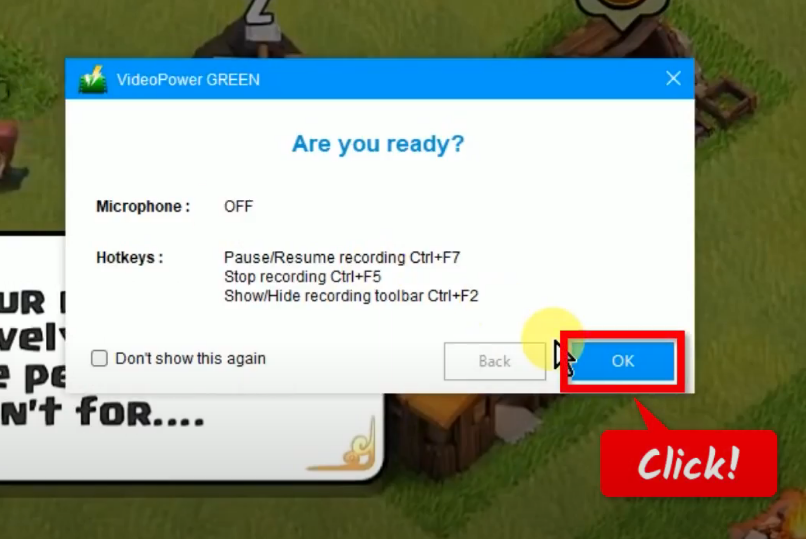
After the countdown, the recording toolbar will pop up which indicates that the recording has begun. You may show/hide the recording toolbar by pressing Ctrl+Alt+E on your keyboard.
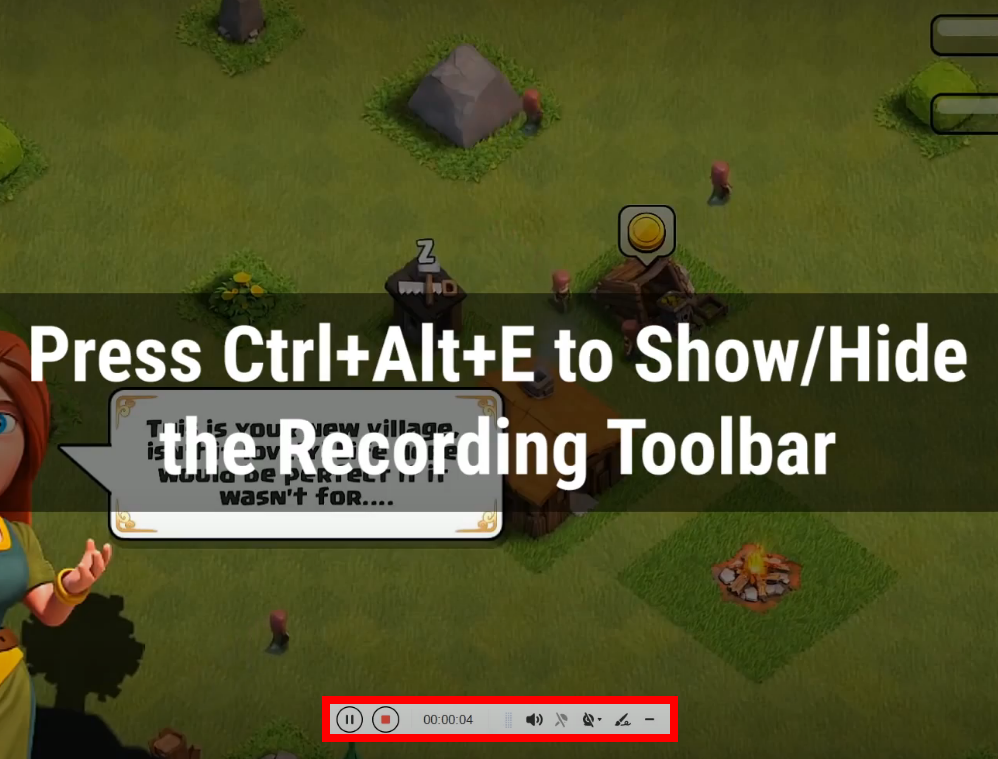
Optional: Add annotations
You can add annotations while recording. To enable the annotation, click the “Pencil” icon on the recording toolbar.
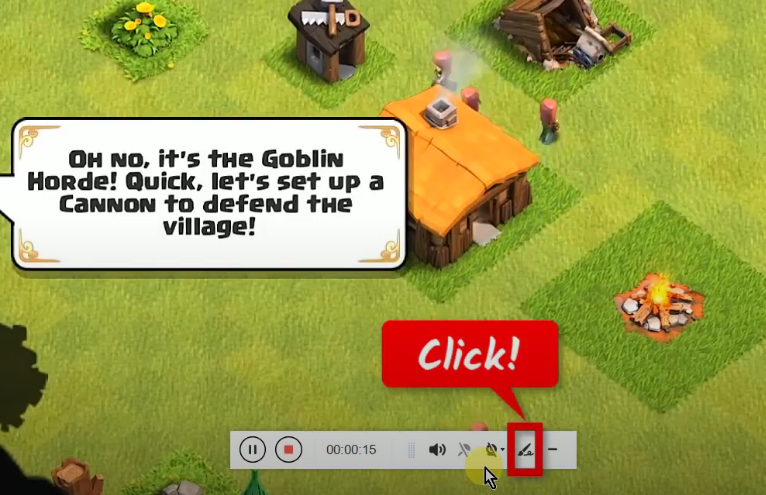
The annotation tools will be shown. Select the tools you want to use and add them to the recording video.
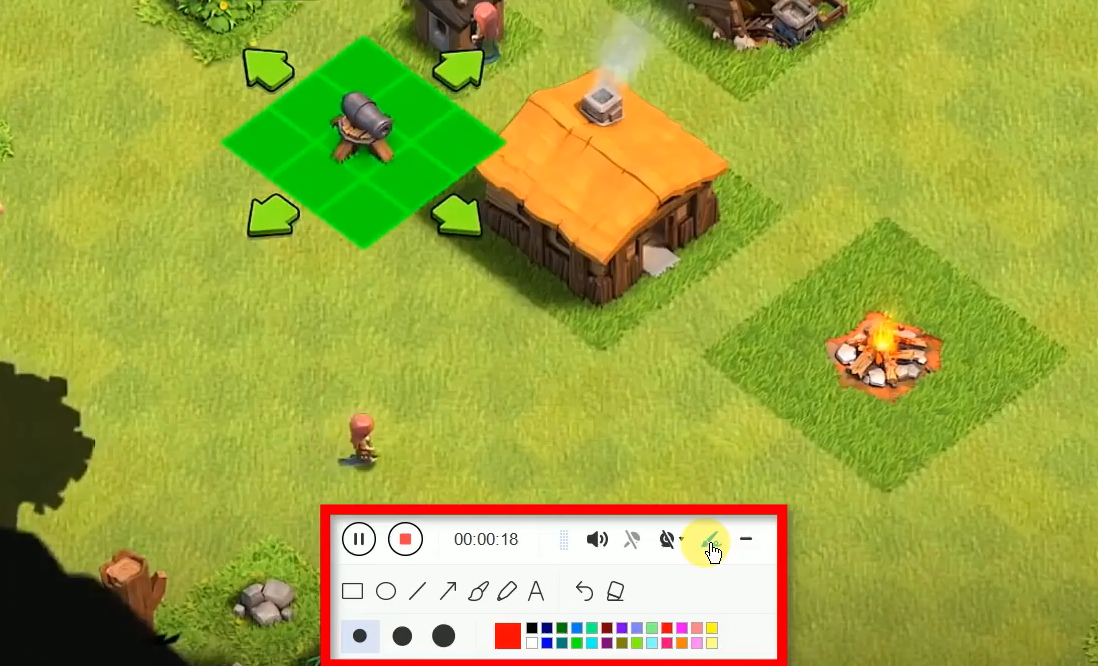
Step 4: Finished recording the gameplay
When the recording is finished, click “Stop” on the recording toolbar to end the recording.
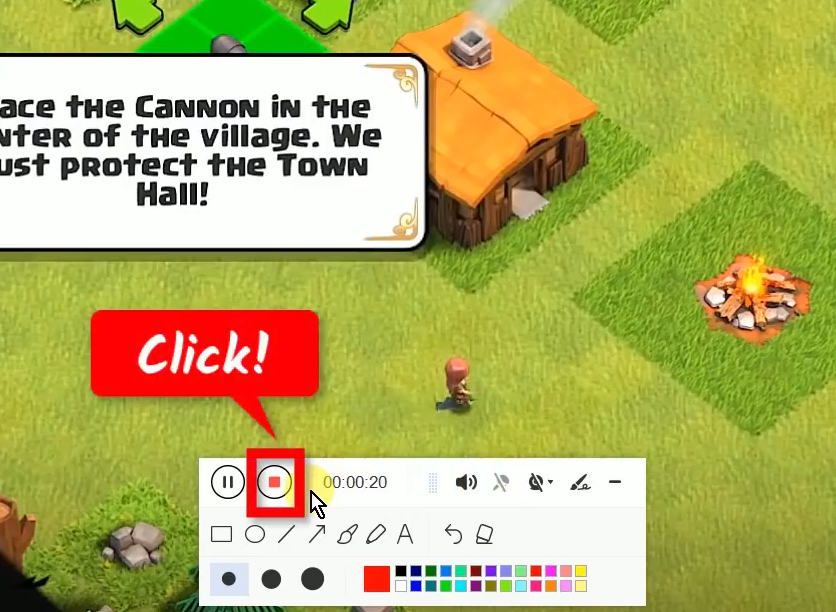
The recorded file will be added to your recording list on VideoPower GREEN. You may right-click the recorded file and select “Preview” from the options to playback the gameplay.
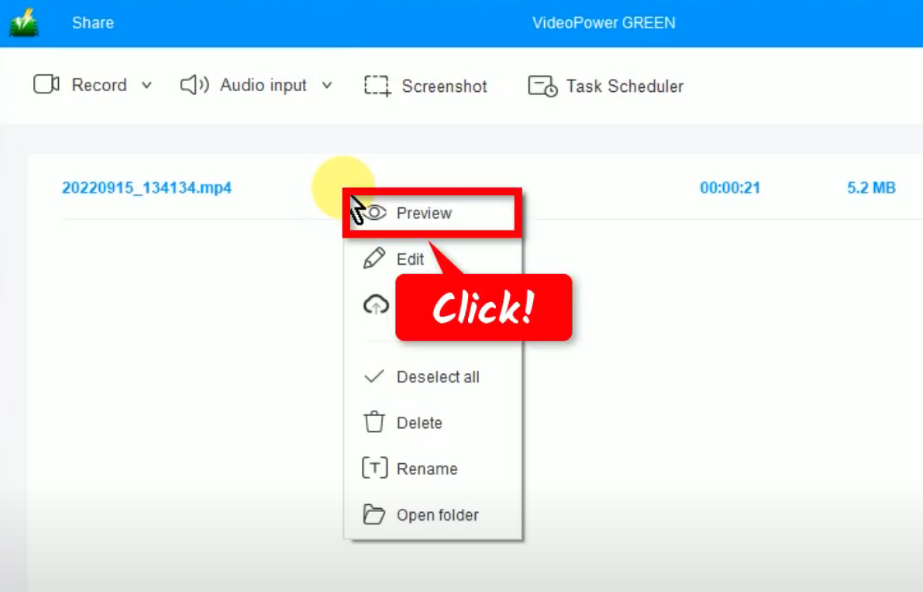
Conclusion:
There are already a lot of online games on the online market nowadays that most players became obsessed with and one of those is the Clash of Clans. However, recording the gameplay would probably be your problem. Both novice and veteran players need a recording app to attain their desired purposes like saving gameplay offline to watch and learn on their own or recording their own gameplay as a piece to upload online to tutor other players and earn money. Thus, to make it possible, there’s a need for you to use third-party screen recorder application software to record gameplay.
To make video game recording achievable, third-party application software called VideoPower GREEN is recommended to record Clash of Clans gameplay. This app is really helpful for Windows users as it also has a variety of useful professional features such as an audio recorder, screenshot capturer, and task scheduler which can help users go through their digital tasks easily, smoothly, and hassle-free.
ZEUS series can do everything that VideoPower series can do and more, the interface is almost the same.
Check out NOW! Start easier with more affordable prices!
ZEUS Series
VideoPower brother products, start easier with more affordable prices!
| ZEUS BUNDLE 1 Year License ⇒ $29.99 |
ZEUS BUNDLE LITE 1 Year License ⇒ $19.99 |
ZEUS RECORD LITE 1 Year License ⇒ $9.98 |
ZEUS DOWNLOAD LITE 1 Year License ⇒ $9.98 |
||
| Screen Recorder | Screen&Audio Recording | ✔ | ✔ | ✔ | |
| Duration Setting, Schedule Recording | ✔ | ||||
| Video Downloader | Paste URL to download, batch download | ✔ | ✔ | ✔ | |
| Search/download video,browser detector | ✔ | ||||
| Music Recorder | Record music and get music ID3 tag info | ✔ | ✔ | ||
| Music search/download/record, CD Ripper/Creator, Audio Editor | ✔ | ||||
| Video Editor | Edit and convert videos, create slideshow | ✔ | |||
| Screen Capture | Capture screen, image editor | ✔ | |||
