YouTube is one of the leading video-sharing websites on the internet. It allows users to access unlimited high-definition videos online like 720P, 1080P, and even 4K resolutions. However, you need a fast internet connection to stream high-definition videos online smoothly. Constant buffering and running ads interrupting can ruin the streaming experience.
To avoid these problems, you may download HD YouTube videos directly to your local storage. The most recommended YouTube HD video downloader is VideoPower RED.
ZEUS can do what VideoPower series can do and more with an almost similar interface.
Check out NOW! Start easier with more affordable prices!
Guide
How to Use YouTube HD Video Downloader
VideoPower RED is one of the best YouTube video downloaders that is capable of keeping high-definition resolutions up to 4K. It offers multiple methods that suit whatever you need. You may download HD YouTube videos faster through its copy-and-paste URL method or stream while you download through its embedded function. Alternatively, a screen recording is also available to record any online videos to save on your local storage. Whatever you need, surely, VideoPower RED gives the best solution!
Method 1: Copy and Paste the URL
Step 1: Copy the YouTube HD video URL
Using your PC browser, open the YouTube HD video and click the “Share” button.
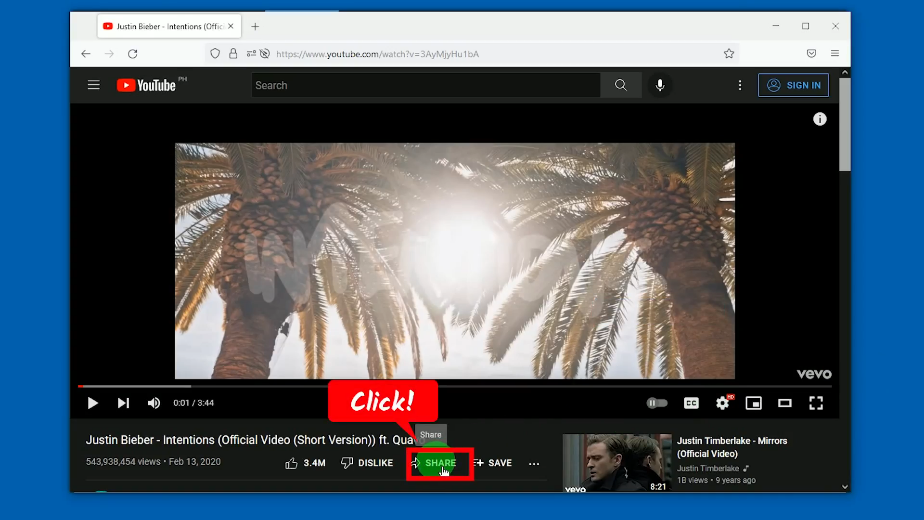
A new window will pop up with its video URL. Click the “Copy” button.
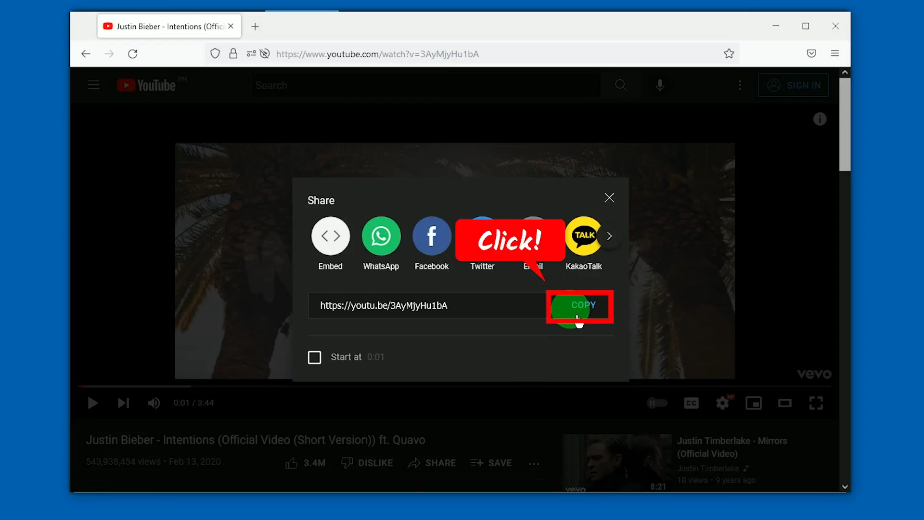
Step 2: Set the output quality to HD
Open the VideoPower RED and click the 3 dots icon.
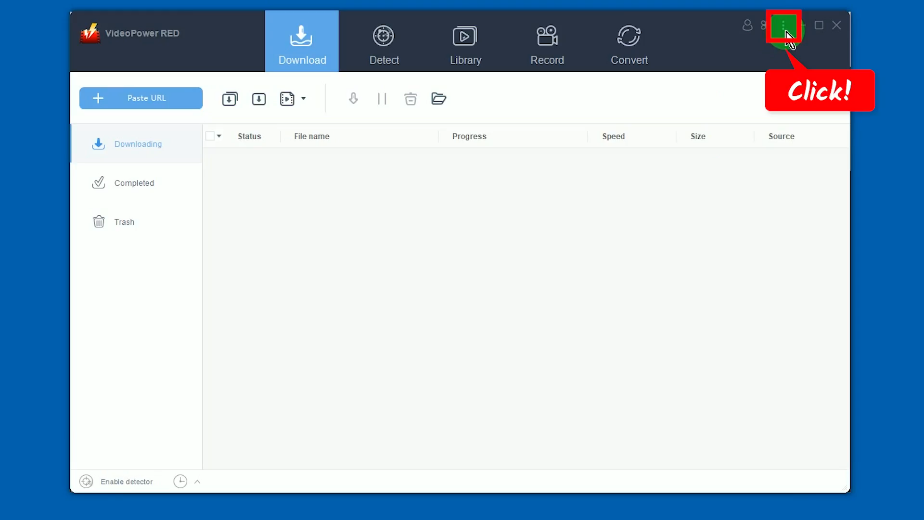
Then select “Settings” from the option.
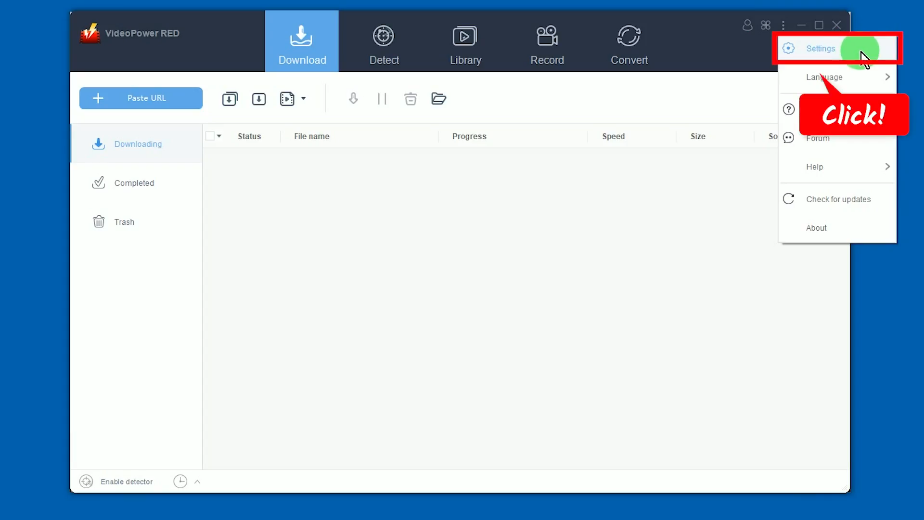
A new window will open. Click the “Format” tab.
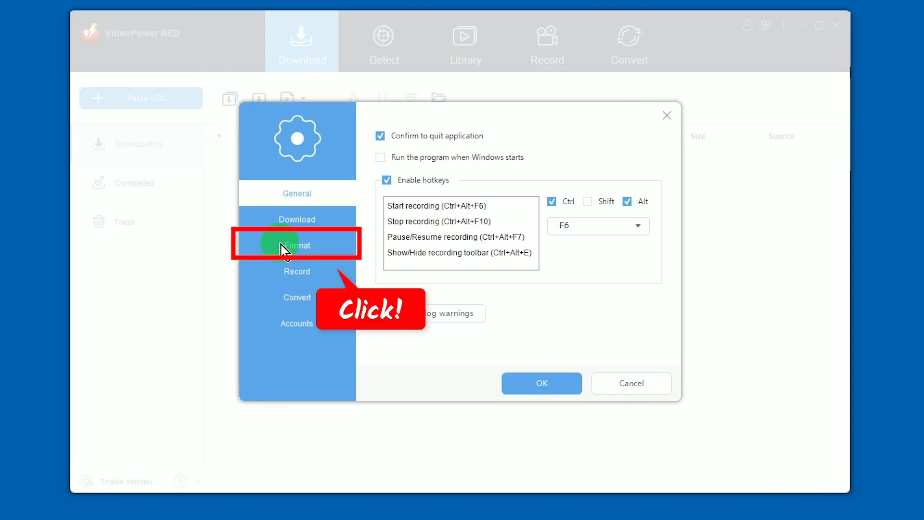
Then set the “Clarity” to HD. You can also set up to 4K quality. If all is set, click “OK” to save the changes made.
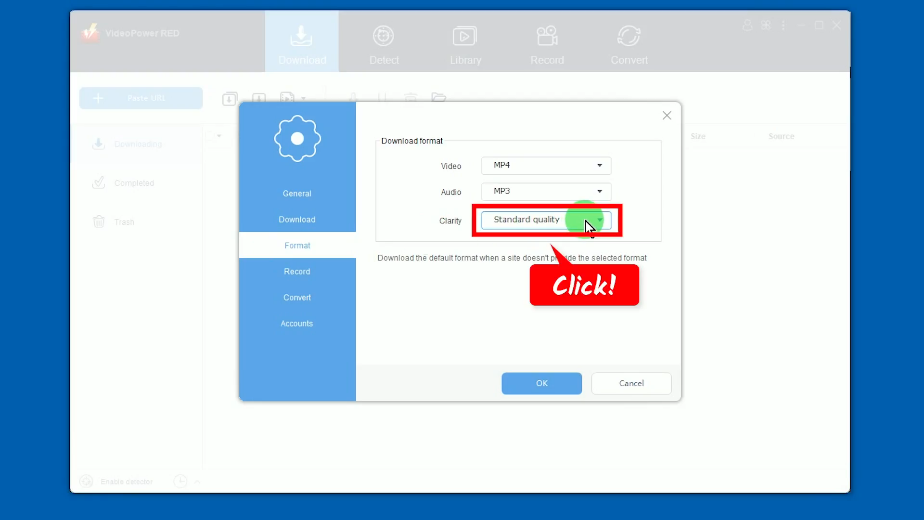
Step 3: Paste the copied URL
Click the “Paste URL” button under the “Download” function screen.
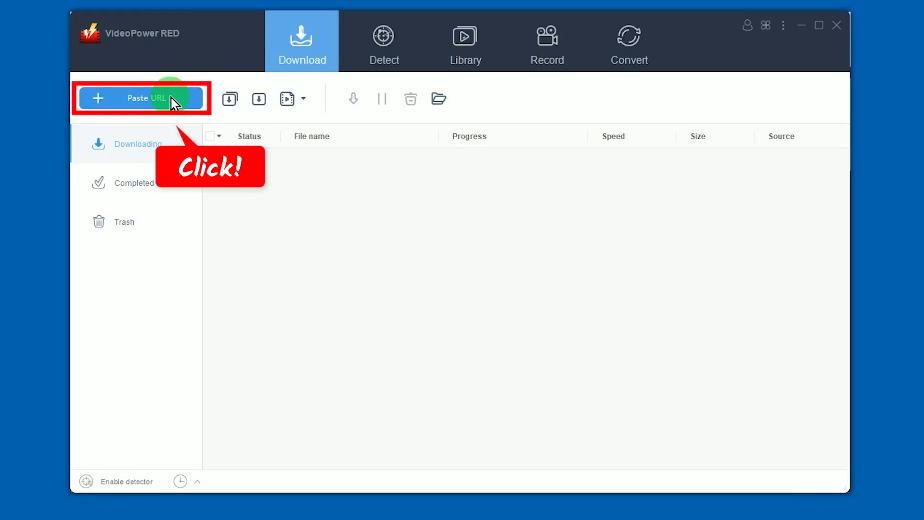
Step 4: Downloading the video
The video will be processed for download under the “Downloading” tab.
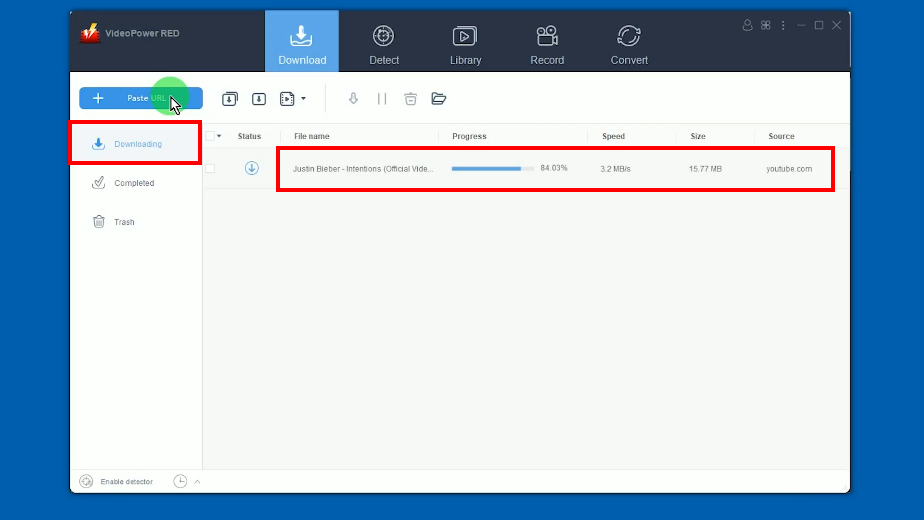
Step 5: YouTube video download is completed
When the download is completed, go to the “Completed” tab.
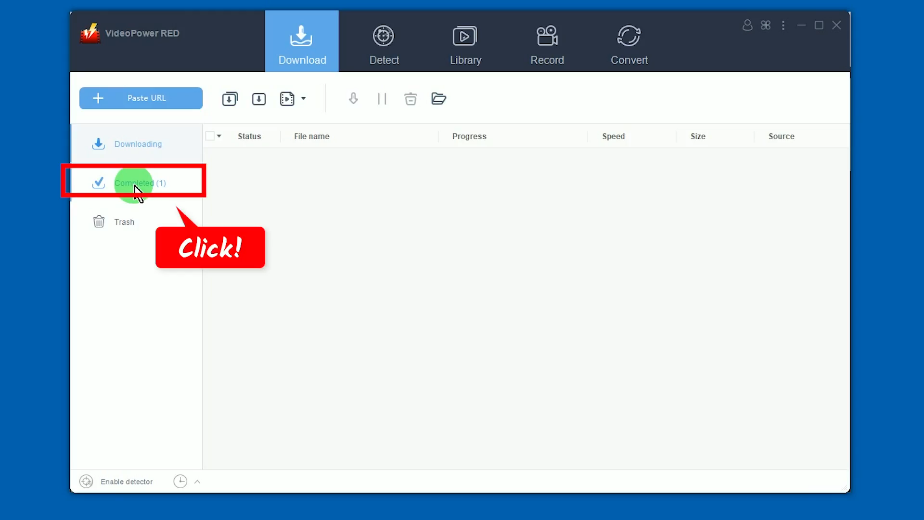
You may right-click the downloaded video to see more options or select “Play” to preview the video.
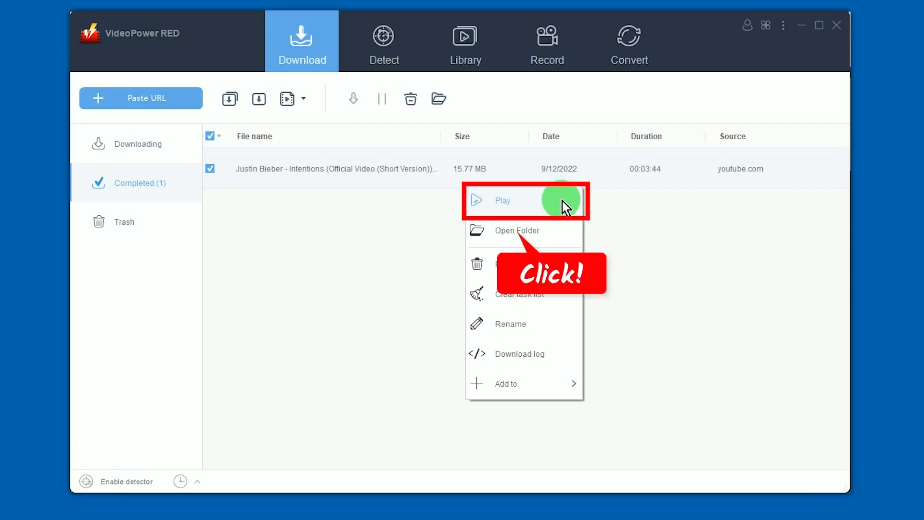
Method 2: Use the Embedded Browser to Download YouTube HD Video
Step 1: Go to the “Detect” function screen
Click the “Record” menu to open the Record function screen.
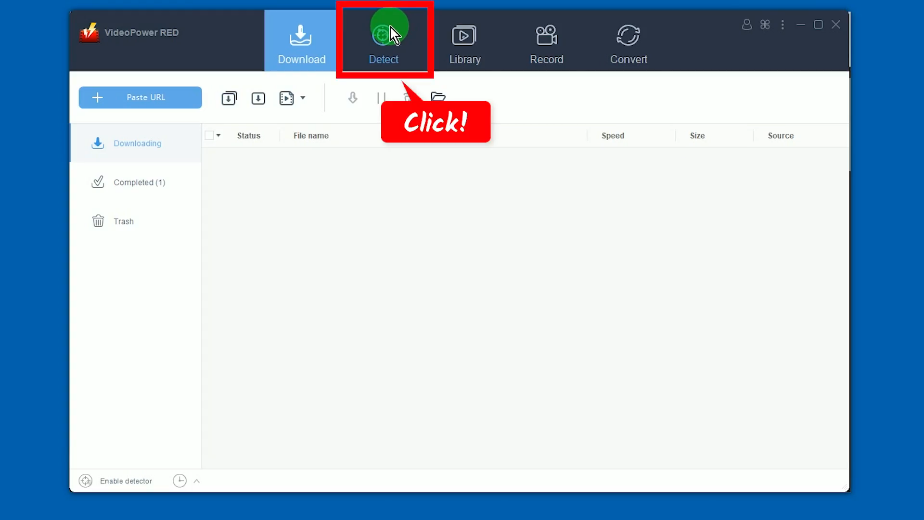
Step 2: Open the YouTube video to download
Click “YouTube” from the bookmarked sites. Then search and open the YouTube video to download.
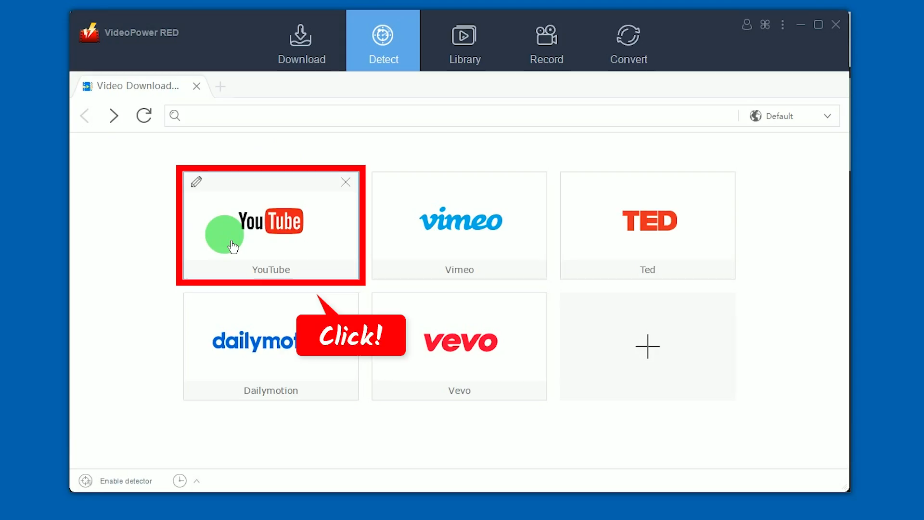
Step 3: Download the YouTube video
Click the “Download” button below the YouTube video.
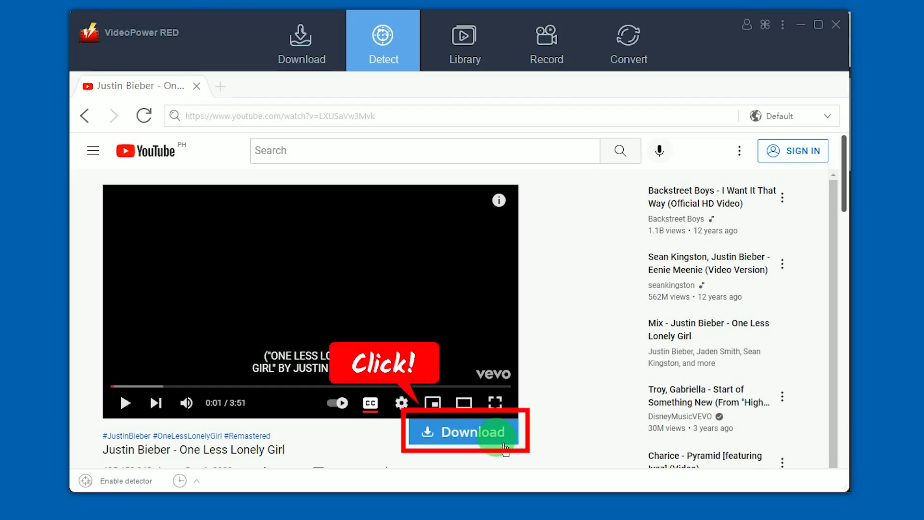
To check the download progress, go to the “Download” function screen.
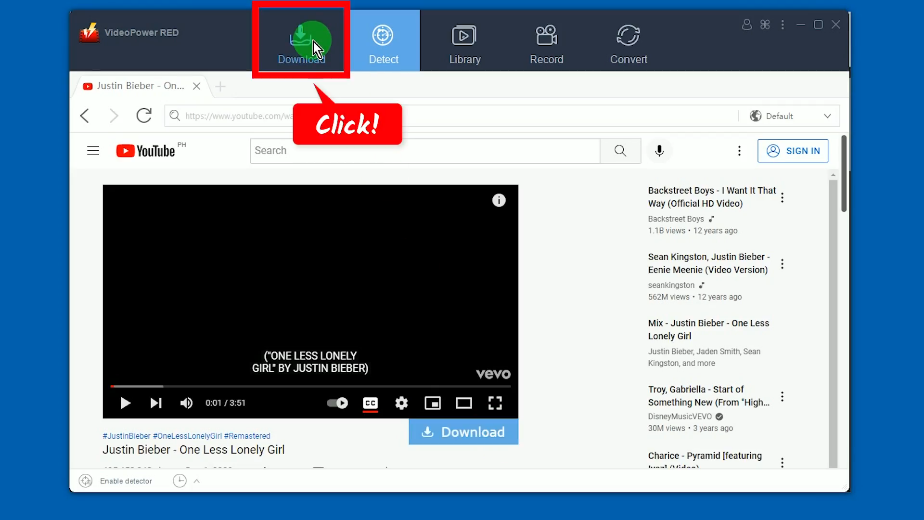
You will see the download progress under the “Downloading” tab.
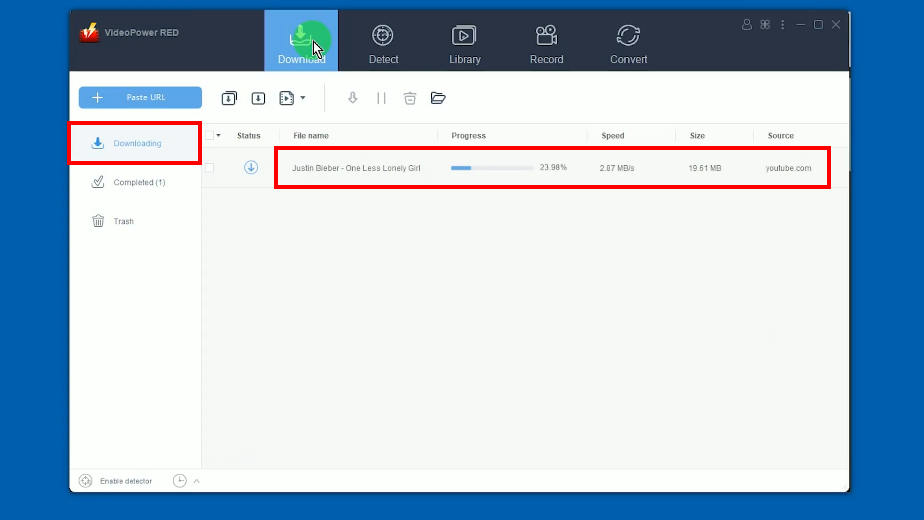
Step 4: YouTube video download is completed
When the download is completed, click the “Completed” tab.
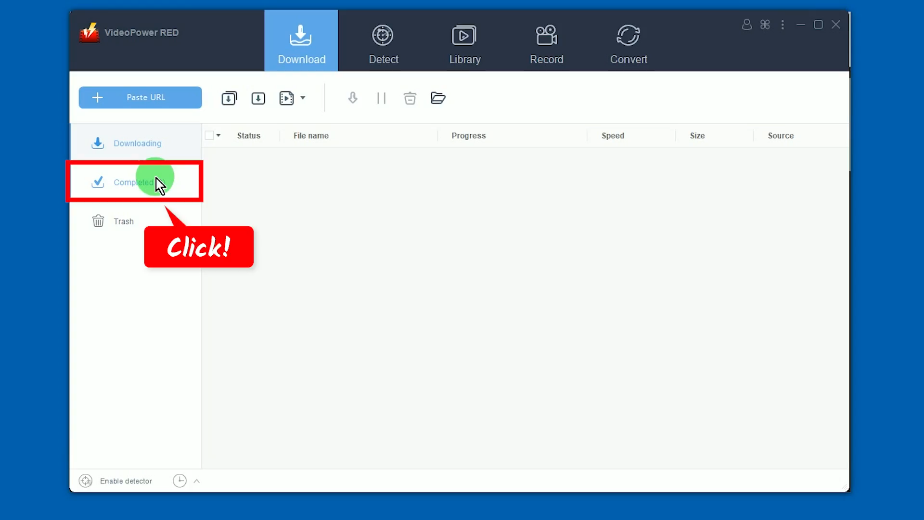
Right-click the downloaded video and select “Play” to preview.
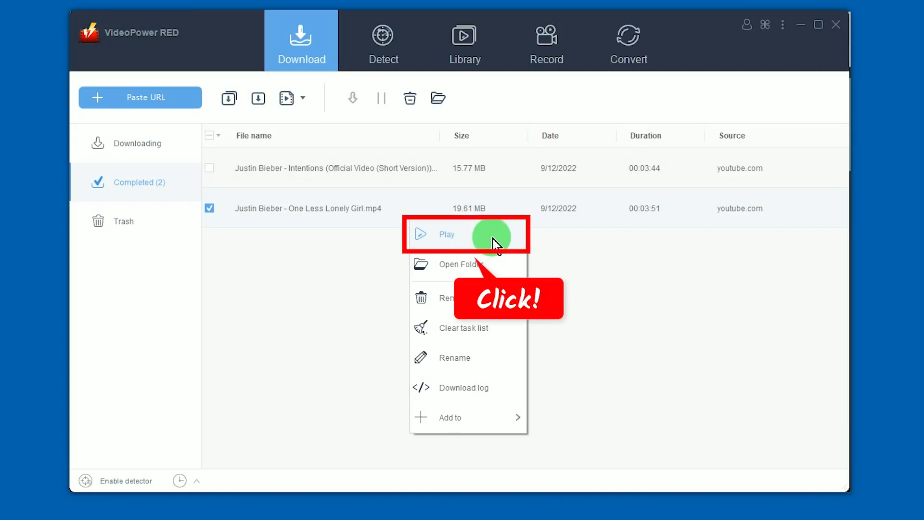
Method 3: Screen Recording the YouTube video
Step 1:Set the audio input
Go to the “Record” function screen and click the “Audio input” button. A list of options will drop down. Select your preferred sound source from the options. By default, the audio input is set to “System sound”.
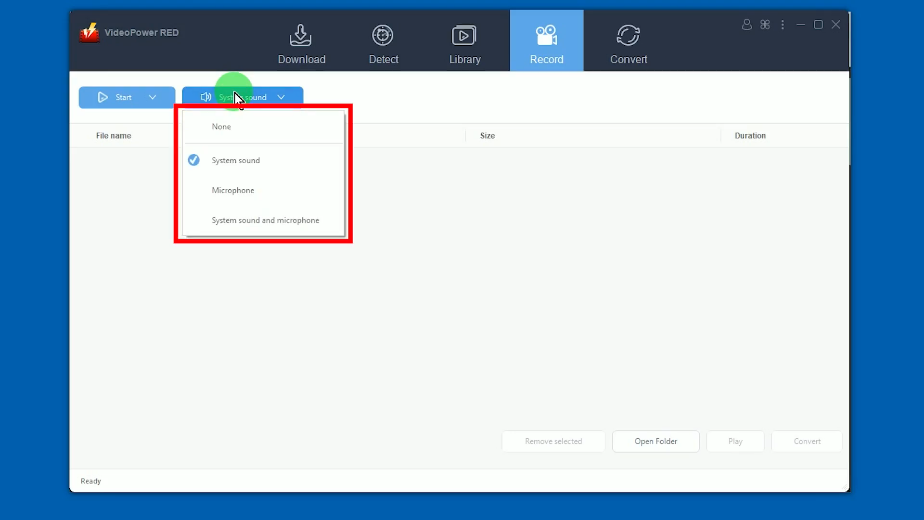
Step 2: Choose a recording mode
To choose a recording mode, click the “Record” button. Then select an option from the dropdown list. In this example, we will set the recording mode to “Region”.
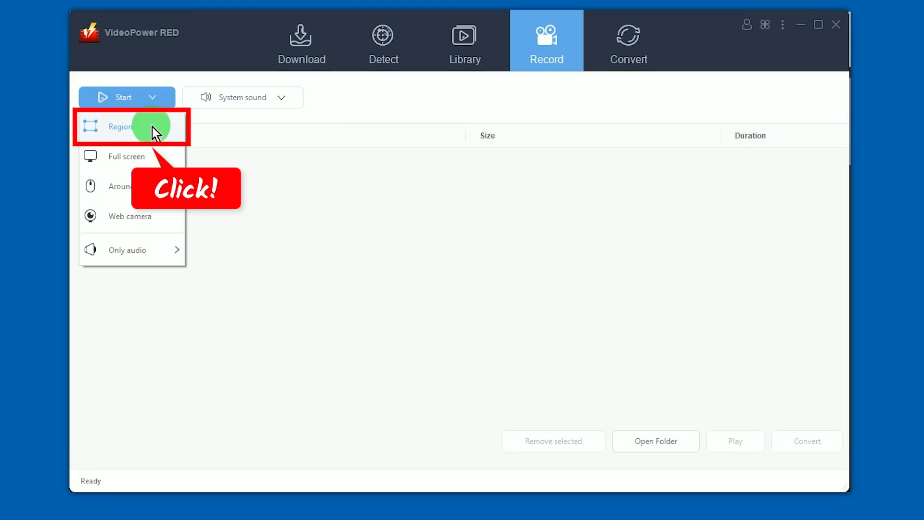
Step 3: Select a recording area
Drag the pointer to select a recording area.
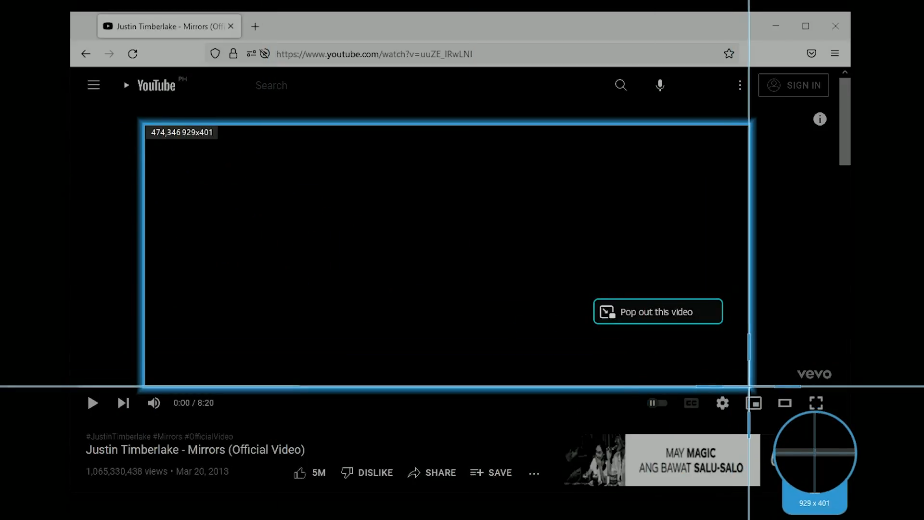
Step 4: Begin the recording
A confirmation will prompt asking if you are ready to begin. Click “OK” to proceed.
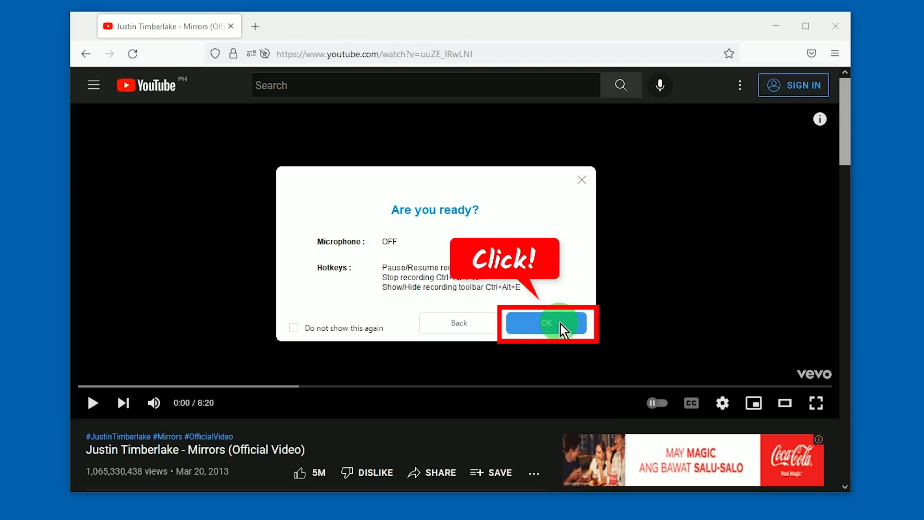
After the countdown, the recording toolbar will pop up which indicates that the recording has begun. Play the video to have it recorded.
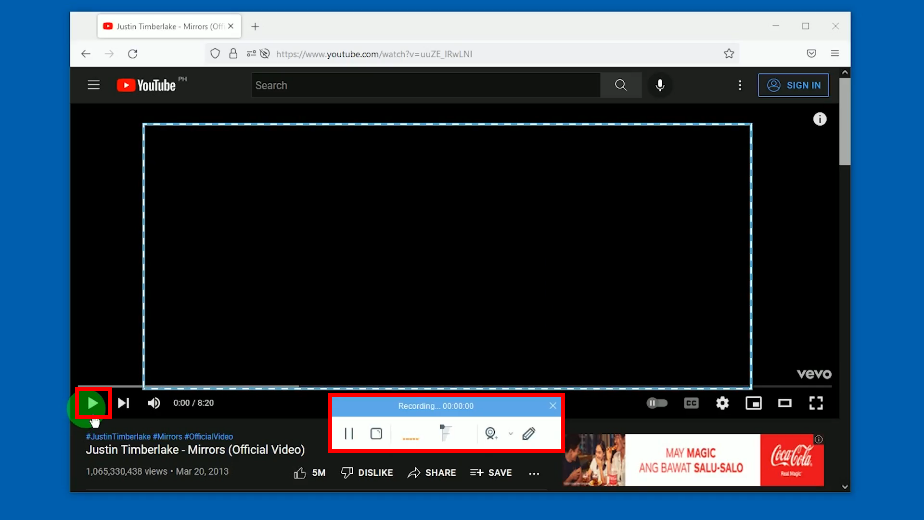
You can also annotate while recording. Just click the “Pencil” icon in the recording toolbar.
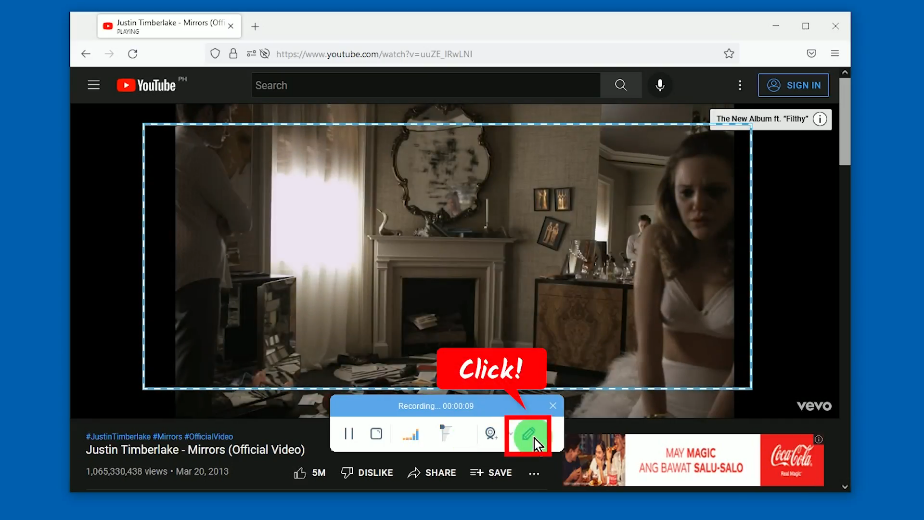
All annotation tools will be shown. Select the tool that you want to use and add it to the video.
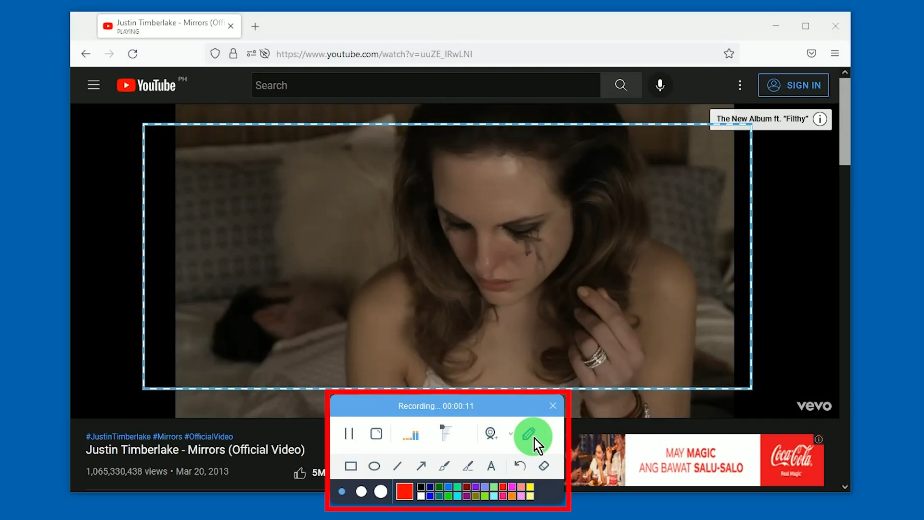
When the recording is finished, click “Stop” to end the recording.

Step 5: Finished recording
The recorded video will be added to your recording list. You may right-click the recorded file to see more options or select “Play” to preview.
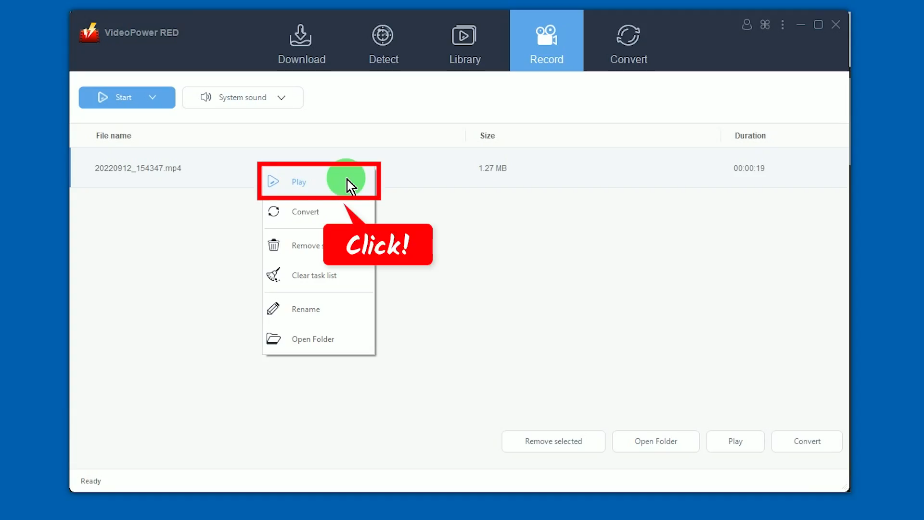
Conclusion:
YouTube is one of the leading video-sharing platforms that support high-definition videos for online streaming. However, the highest quality videos require a good internet connection to avoid buffering. Alternatively, you can download these HD YouTube videos and stream them offline. No buffer, no ads, and no interruptions.
VideoPower RED is a highly recommended YouTube HD video downloader that offers multiple methods to easily download YouTube HD videos and best suits your needs. It is impressive how to do so much with just a little software!
ZEUS series can do everything that VideoPower series can do and more, the interface is almost the same.
Check out NOW! Start easier with more affordable prices!
ZEUS Series
VideoPower brother products, start easier with more affordable prices!
| ZEUS BUNDLE 1 Year License ⇒ $29.99 |
ZEUS BUNDLE LITE 1 Year License ⇒ $19.99 |
ZEUS RECORD LITE 1 Year License ⇒ $9.98 |
ZEUS DOWNLOAD LITE 1 Year License ⇒ $9.98 |
||
| Screen Recorder | Screen&Audio Recording | ✔ | ✔ | ✔ | |
| Duration Setting, Schedule Recording | ✔ | ||||
| Video Downloader | Paste URL to download, batch download | ✔ | ✔ | ✔ | |
| Search/download video,browser detector | ✔ | ||||
| Music Recorder | Record music and get music ID3 tag info | ✔ | ✔ | ||
| Music search/download/record, CD Ripper/Creator, Audio Editor | ✔ | ||||
| Video Editor | Edit and convert videos, create slideshow | ✔ | |||
| Screen Capture | Capture screen, image editor | ✔ | |||
