Video files, especially in high resolution can have a large file size. Storing these files can be problematic if you have limited storage capacity in your device. It’s equally problematic to upload if you have a slow internet connection or simply, the file is just too big that it might take a while before the upload is finished.
The FLV video format serves to solve this problem because it forms a small file size and loads faster than most video formats. So you will need an MP4 to FLV converter.
VideoPower BLUE or ZEUS is a great tool that has a lot of functions to choose from such as basic video editing, recording, screen capture, and conversion. This program can convert MP4 to FLV without quality loss.
Get this software now and convert the MP4 to FLV.
ZEUS can do what VideoPower series can do and more with an almost similar interface.
Check out NOW! Start easier with more affordable prices!
Step 1: Add MP4 Files to VideoPower BLUE
You can directly import the video file to the program by clicking the “Add files” button or by drag-and-drop the file to the interface.
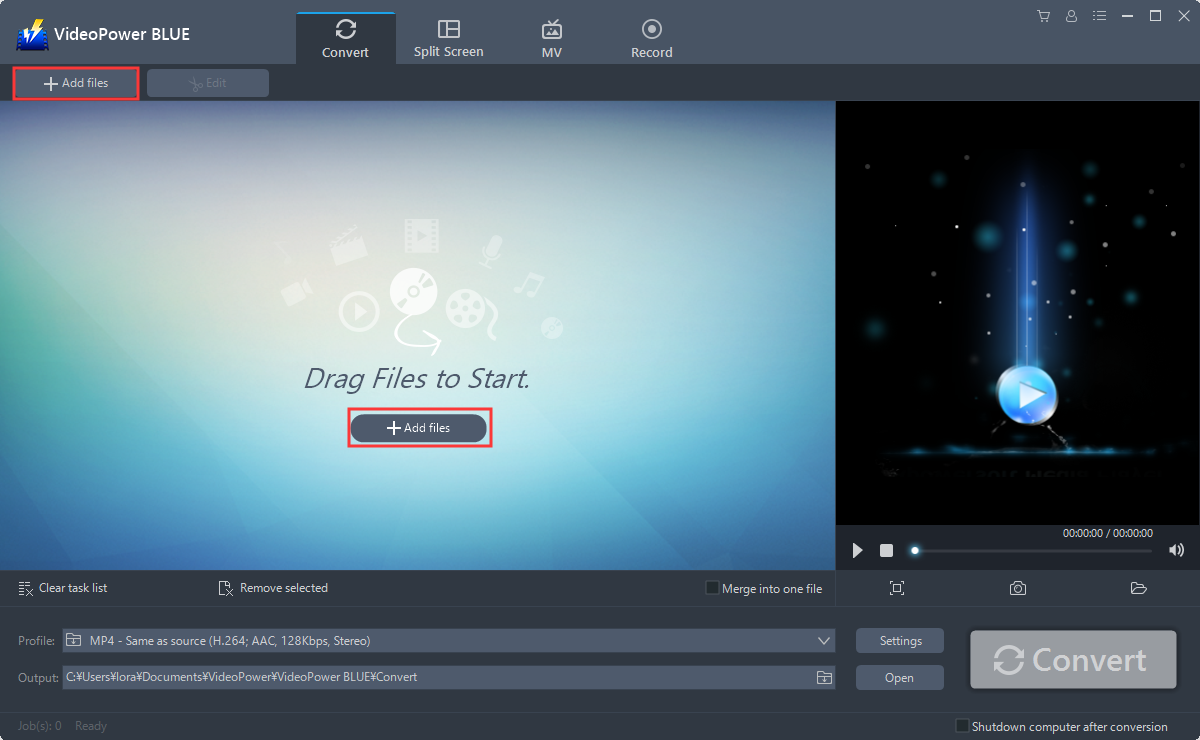
Step 2: Edit file before conversion
Note: This step is optional. If users do not want to edit the file before conversion, they may skip this step and proceed to Step 3.
2.1 Edit the video
The imported file is displayed in the list. Click the “Edit” button on the right side of the file.
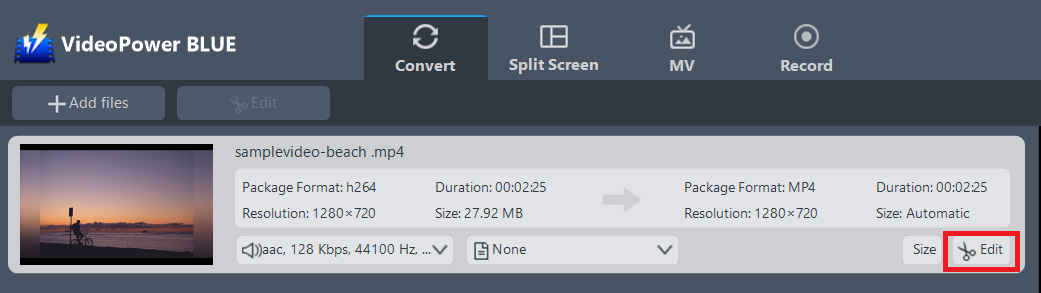
2.2 Trim the video
The built-in video editor will pop up, with its help, you can make the perfect movie. Adjust speed and volume, trim, cut, crop, rotate or flip videos. Add effects, subtitles, and watermark while adjusting brightness, contrast, and saturation that will make editing conveniently easier.
For example, you can trim your video as shown below:
1) Click “Add Trim Marker”.
2) Drag the mark as shown below to select the part you want to cut. If you want to select multi-sections, please repeat 1 and 2.
3) Choose “Keep the selected section” or “Delete the selected section” from “Preferences”.
4) Click “OK” to save the setting.
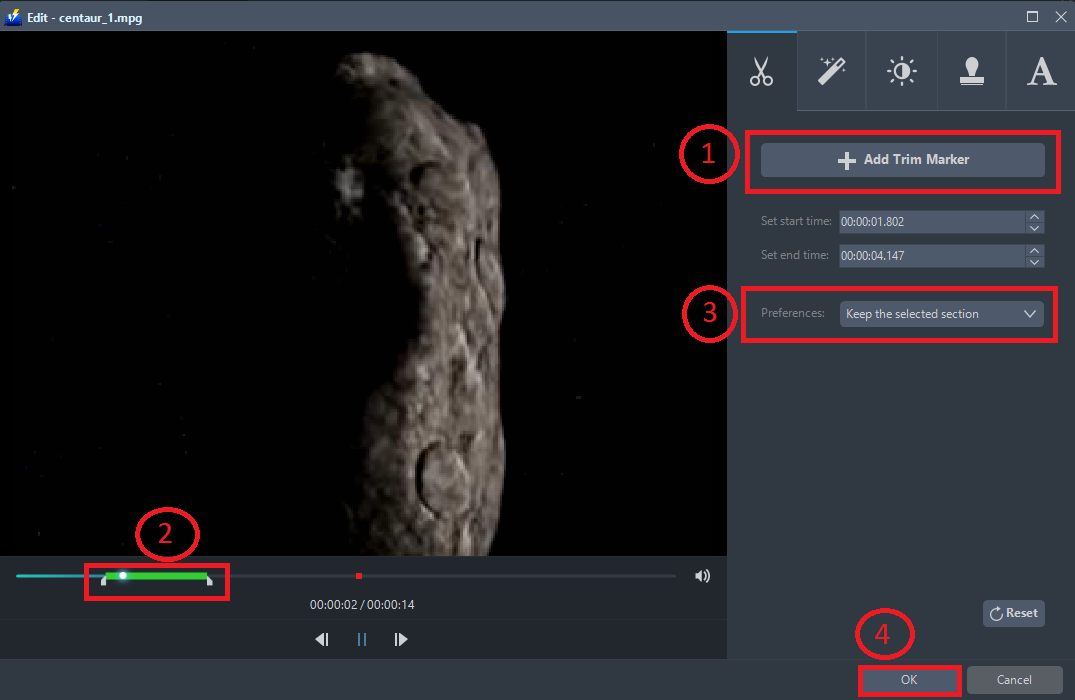
Step 3: Convert MP4 to FLV
3.1 Output Format
1) Click to open the “Profile” drop-down menu, then choose the format you want from the profile list.
2) Here you can click “Video”, “FLV”
3) Choose the quality “High, Medium or Low” as per your need.
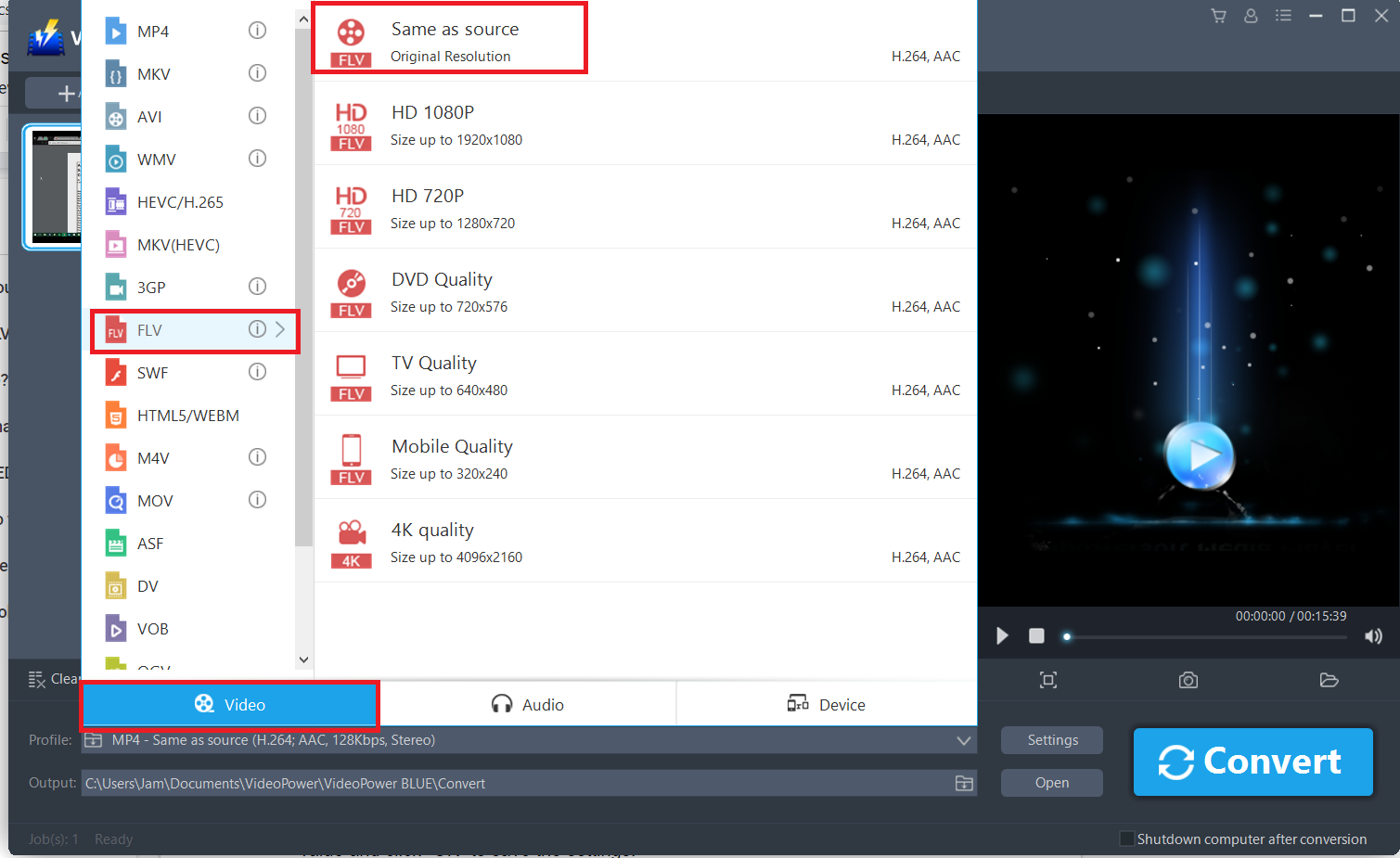
3.2 Preset Settings
You can also customize frame rate, bitrate, codec, etc. manually. Just click the “Settings” button to enter the “Preset editor” window, then you can change the value and click “OK” to save the settings.
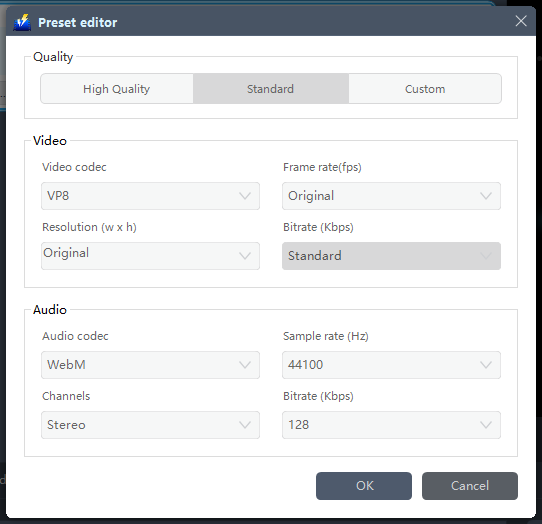
3.3 Start Conversion
Return to the file list. Click the “Convert” button, then the converted video file will be saved in the default output folder.
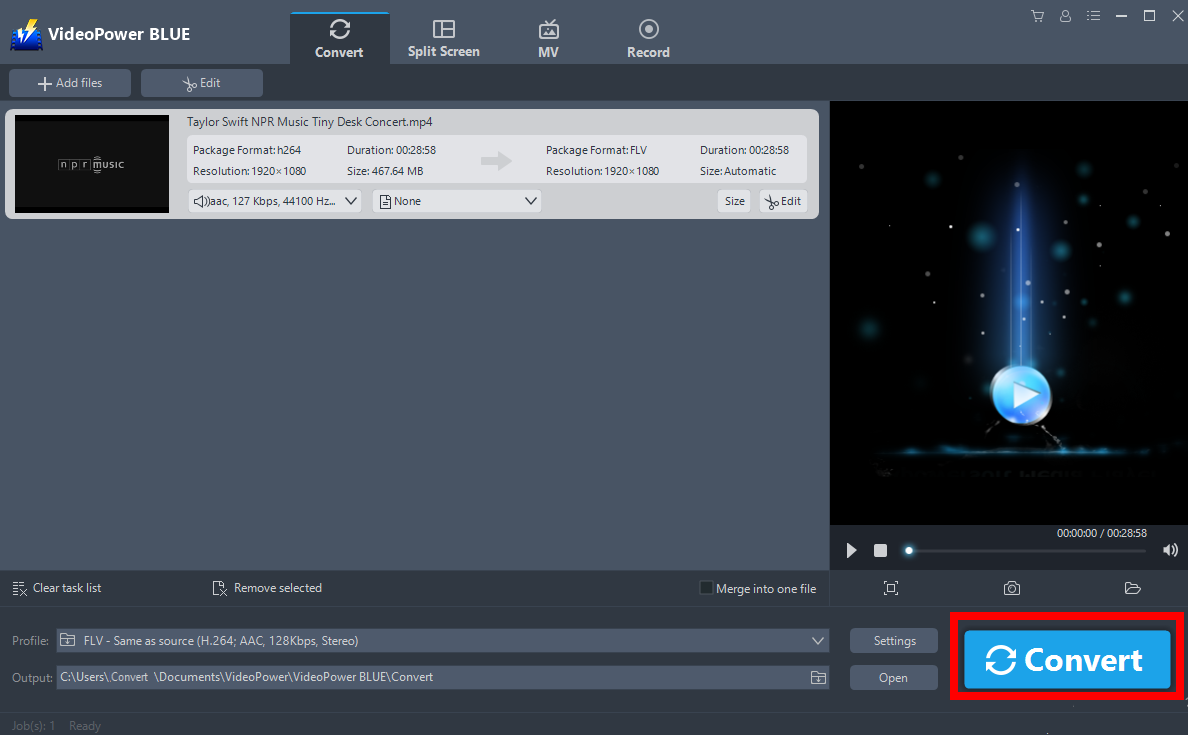
3.4 Find the file
A pop-up window from the program will appear informing you that the conversion is complete.
Click “OK” to open the folder of your saved converted files.

Conclusion:
FLV is a nice alternative to MP4 in terms of sharing and file size. VideoPower BLUE is a great way to convert files without losing quality and in fast record time.
What’s great about this tool is that aside from being a powerful file converter, the additional functionalities are not matched to any other converter. These functions are built-in video editor that will enable you to edit slideshows or videos, apply watermarks, effects, and other basic video editing options such as trimming or cropping. Moreover, it has a split-screen tool for your photos and videos and a screen recorder which allows you to capture any on-screen activity on your computer.
ZEUS series can do everything that VideoPower series can do and more, the interface is almost the same.
Check out NOW! Start easier with more affordable prices!
convert mp4 to flv using vlc, convert mp4 to flv free online, convert mp4 to flv ffmpeg, convert mp4 to flv adobe media encoder, convert mp4 to flv adobe, convert mp4 to flv free download
ZEUS Series
VideoPower brother products, start easier with more affordable prices!
| ZEUS BUNDLE 1 Year License ⇒ $29.99 |
ZEUS BUNDLE LITE 1 Year License ⇒ $19.99 |
ZEUS RECORD LITE 1 Year License ⇒ $9.98 |
ZEUS DOWNLOAD LITE 1 Year License ⇒ $9.98 |
||
| Screen Recorder | Screen&Audio Recording | ✔ | ✔ | ✔ | |
| Duration Setting, Schedule Recording | ✔ | ||||
| Video Downloader | Paste URL to download, batch download | ✔ | ✔ | ✔ | |
| Search/download video,browser detector | ✔ | ||||
| Music Recorder | Record music and get music ID3 tag info | ✔ | ✔ | ||
| Music search/download/record, CD Ripper/Creator, Audio Editor | ✔ | ||||
| Video Editor | Edit and convert videos, create slideshow | ✔ | |||
| Screen Capture | Capture screen, image editor | ✔ | |||
